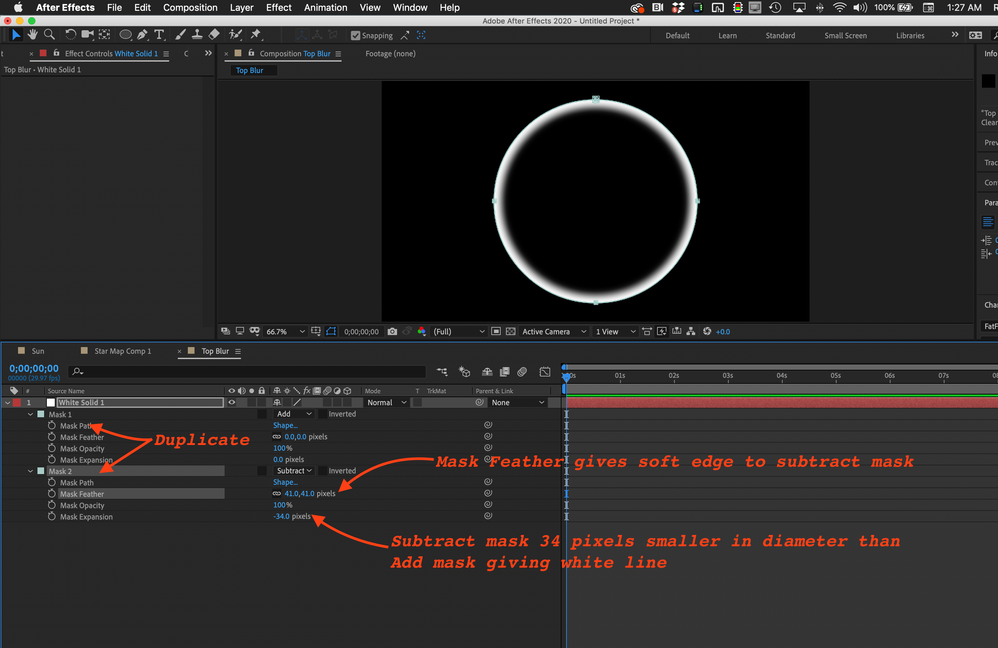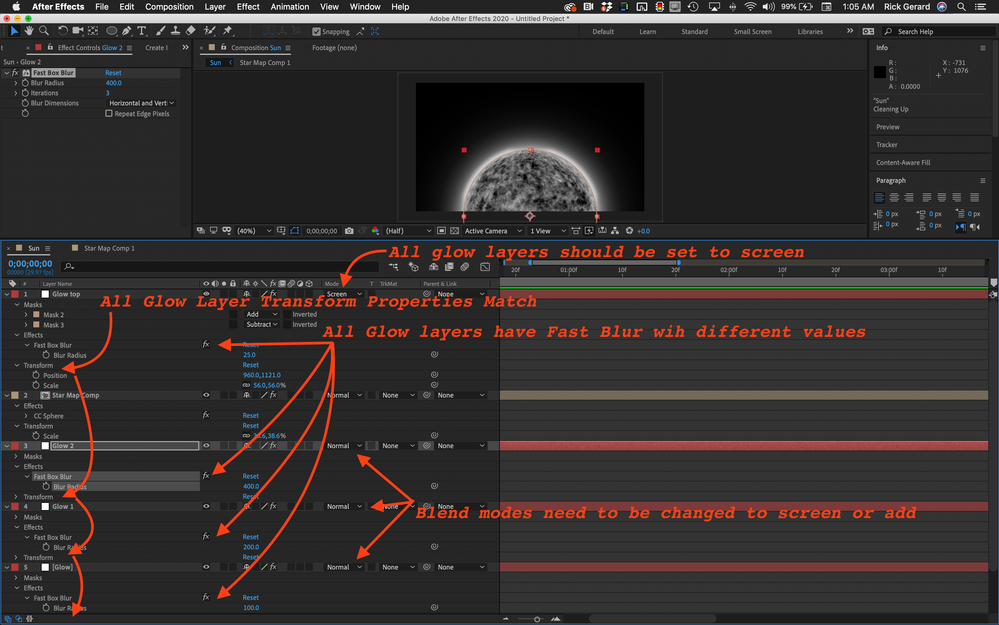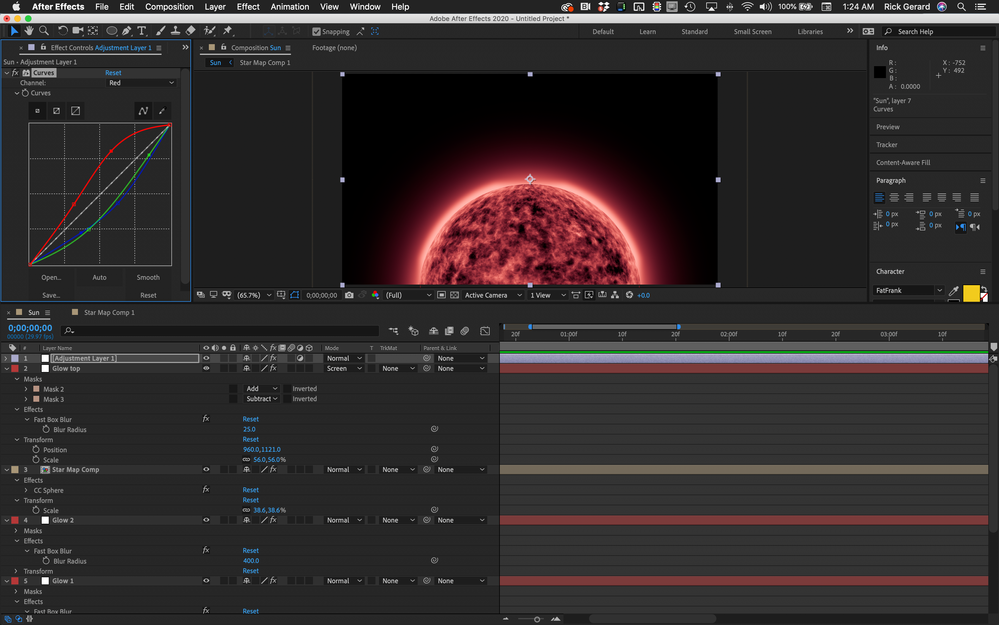Adobe Community
Adobe Community
Solid Layer Unaffected by Curves
Copy link to clipboard
Copied
This may be a trivial question, but I'm using a couple solids with masks to give lighting effects to an orb. I'm trying to color correct them with the Curves effect and using an adjustment layer or even applying the effect individually doesn't work. I'm very new to After Effects and I'm essentially just following this youtube video, but when this guy applies an adjustment layer it applies to the solids, but when I've tried it in my own project it doesn't work.
Thanks for any and all help!
Copy link to clipboard
Copied
If you have a solid that has 100% saturation (value) in one or more color channels and any of the others are at zero then bending the curve isn't going to change anything in the image because there are no intermediate values to manipulate.
Andrew's tutorials are usually pretty thorough. If you are following the tutorial precisely and you pay attention to the settings for every new layer that is added to the comp and the colors used for any solids, things should work. If you can't figure it out we need to see a screenshot of your comp with the modified properties of the layer you are having problems revealed. Select the layer, press 'uu', and take a screenshot to show us everything changed on the layer. To diagnose the problem yourself start by soloing the layers you are having problems with, add one layer at a time until the trouble pops up, and then start turning off effects or resetting values. One more time, if you have solids or shape layers that are 100% red, green, blue, white, or black, bending the center of the Curves effect will do nothing to those layers. You have to have some color values that are not all the way up or down to have a change in the curve to make any difference in the layer's color.
Copy link to clipboard
Copied
I get the complete saturation causing the white solid I'm working with to not be affected, but I have a different solid that is completely white that is being affected the way that the tutorial shows it should. The tutorial has me making a solid for this glow effect that is white, and then later creating a white solid for a torch effect with the same coloring. I've tried very hard to duplicate the steps of this tutorial, so I doubt there's something I missed. I've even gone back through the tutorial and tried to recreate these layers and then apply the adjustment effects and it still won't work.
Copy link to clipboard
Copied
I would have to see your timeline with the modified properties of the problem layers revealed.
Copy link to clipboard
Copied
Here is the link to my test timeline that is point for point the same as the video I was following. https://gyazo.com/70093f01597ace80fa78410d185ae36d
Copy link to clipboard
Copied
You didn't add your screenshot using the toolbar to embed it in the post so I had to download it and I see a lot of problems:
The biggest problems start with duplicating the mask, setting the bottom copy to subtract, and then making it smaller to reveal a white ring, then adjusting the subtraction mask's feather property to give the inside of the ring a soft edge. Start by fixing the problem by clicking the solo switch to isolate the layer, press m m to reveal all mask properties, delete mask 2, press Ctrl/Cmnd + D to duplicate Mask 1, set the bottom mask to subtract, if you need to press mm again to reveal all mask properties and reduce mask expansion enough so you can see a prominent white circle, then adjust the subtraction mask feather to soften the inside edge.
When you get something like this you can add a blur to soften the outside edge. Once you have that done turn on all the other layers, verify that all the Glow layers have blur applied and that the blend mode is set to screen. I've not set the blend mode to screen on all of the glow layers yet.
When you get that far you should see your Sun Sphere layer with a soft white glow. If you can get that far then adding an adjustment layer will allow you to change the colors of everything. You should be on your way. As long as you are using the Classic 3D rendering option Effects will work on the 3D layers and you will be able to see the blur that acts like a glow.