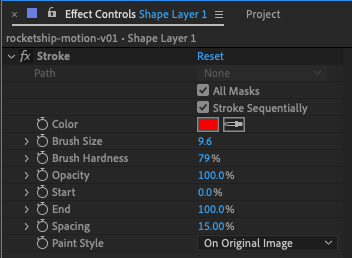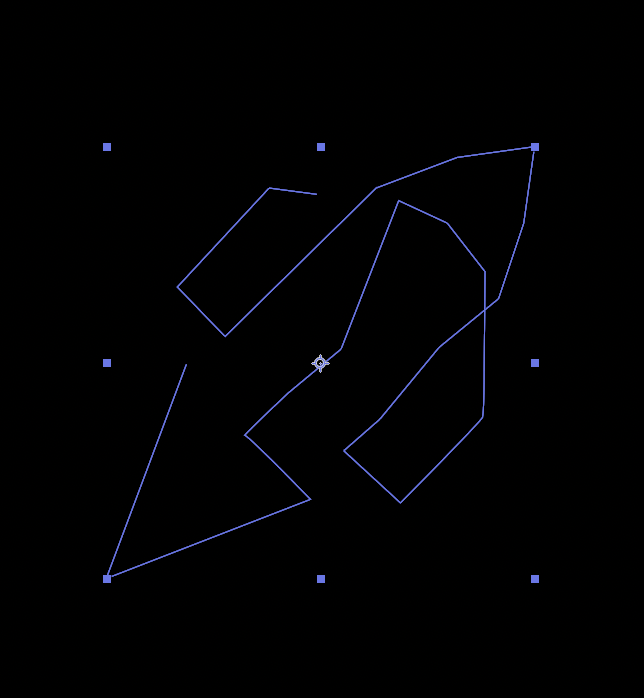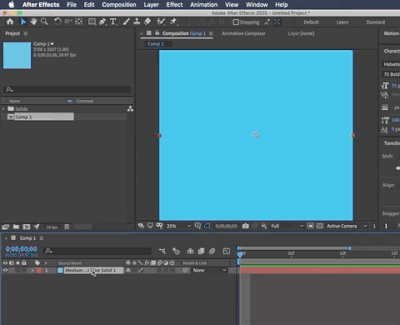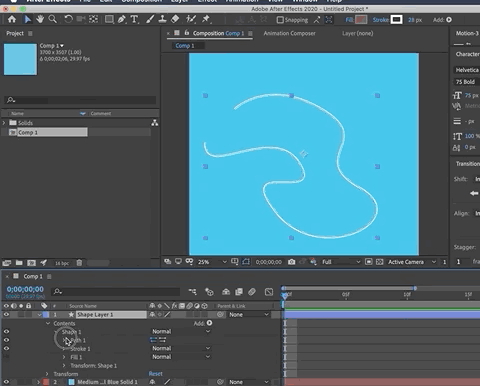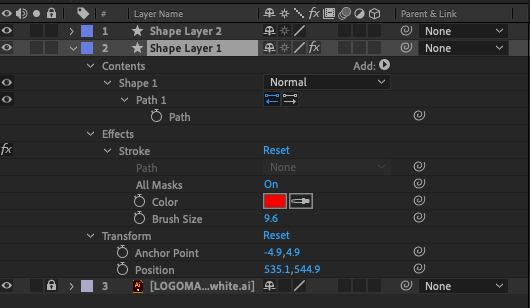Adobe Community
Adobe Community
- Home
- After Effects
- Discussions
- Re: Stroke effects not showing on path
- Re: Stroke effects not showing on path
Copy link to clipboard
Copied
I've drawn a path and am trying to apply a stroke effect like so:
But the effect doesn't seem to be showing in my document, see the screengrab of the path itself... notice the red stroke is not visible:
 1 Correct answer
1 Correct answer
To Draw a mask on a solid, you must be sure you're solid layer is selected first
Also, you can anytime use your existing shape path as a mask
Copy link to clipboard
Copied
Is the effect applied to a mask? Do you have any blending modes applied? It's important to show your layer stack and any modified properties. You're showing us images based on an assumption that YOU know where the problem is. The problem may be (most likely is) something you didn't think of so that's why you should'nt post cropped pics.
Copy link to clipboard
Copied
The blue color and cropped boundaries are a dead giveaway - you created a shape layer path, not a mask path. Effects can only use masks, not shape paths. You need to draw your path on a conventional solid, not a shape layer.
Mylenium
Copy link to clipboard
Copied
Thank you, how would I go about drawing a path on a solid? As each time I use the pen tool, it appears to create a shape layer automatically
Copy link to clipboard
Copied
To Draw a mask on a solid, you must be sure you're solid layer is selected first
Also, you can anytime use your existing shape path as a mask
Copy link to clipboard
Copied
Thank you! I completely forgot I have to have a layer selected in order to draw a mask on it
Copy link to clipboard
Copied
You can create a mask on a shape layer but you have to pay close attention to the Tool Bar and make sure Mask and not Path is selected. If you want a stroked path, a shape layer is going to be more efficient in almost every way than adding the Stroke effect to a mask. The only time I ever use the Stroke effect is when I need a soft or feathered stroke and throwing a blur on a shape layer is more trouble than it's worth.
When you are having problems with a layer select the layer, press 'uu' to reveal all modified properties on the layer, then post a screenshot of the entire UI. Cropped screenshots are almost completely useless. The only clue to the user error you made by creating a path on a shape layer was the layer name in the Effects Control Panel.
Copy link to clipboard
Copied
Thanks, please see screengrab below:
Also if it helps, I'm trying to create a logo reveal animation and part of the tutorial I'm following involves drawing a path and applying a stroke effect to it