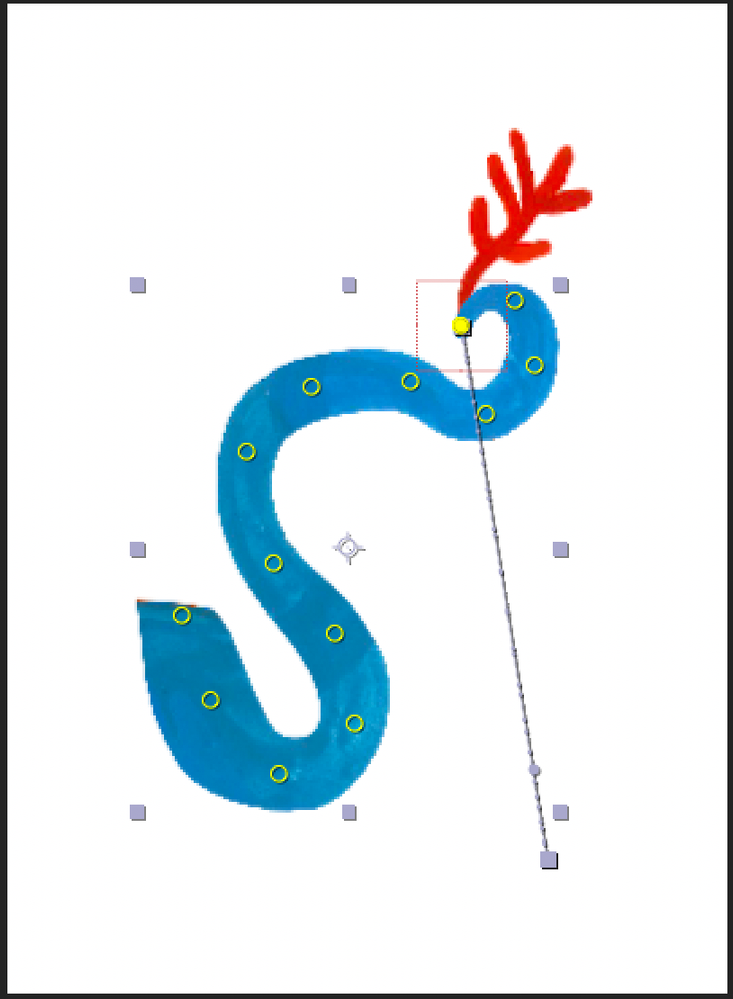Adobe Community
Adobe Community
- Home
- After Effects
- Discussions
- Tracking a puppet tool position and applying the p...
- Tracking a puppet tool position and applying the p...
Tracking a puppet tool position and applying the position to another layer
Copy link to clipboard
Copied
Hi. I have a drawing of an octopus here and I have used the puppet tool to animate its leg. I want to animate the position of the twig so it follows the end of the leg and looks like the octapus is holding the twig. How do I accomplish this?
Copy link to clipboard
Copied
Go to the start of your animation.
Selct your octopus arm layer.
Press "U" on your keyboard (which will bring up all animated properties).
Find the line that has the position info for the puppet pin you're wanting to attach to.
Press "P" on your twig layer, and "pick whip" drag (the little swirly icon to the right of your position values) to the position track of the puppet pin you're wanting to use. This way, any animation changes you make to the pin will instantly be reflected in the twig.
Edit: Adding in a quick video example
Copy link to clipboard
Copied
Select the Puppet Pin layer and press U to reveal the keyframes that have been created for the Mesh. You will see 2D (X, Y) position properties and keyframes. Fortunately, those position properties are in comp space. If you press Shift + F4 to reveal the Parent/Link column you will see a pickwhip available for each mesh/Puppet Pin/Position property.
To attach a null to the puppet pin all you have to do is reveal the position Property of the Null (p) then drag the Link Pickwhip next to the null's position Property to the appropriate mesh pin. It will take less than a second. You can then hold down the shift key and parent your twig graphic to the null and you are done.
That's all there is to it, unless you also need to apply Puppet Pin to the Twig to make it wiggle. If that is the case all of the puppet Pin animation must be completed, then the twig layer pre-composed, then the pre-comp attached to the null using parenting.