 Adobe Community
Adobe Community
- Home
- After Effects
- Discussions
- Washed out colors on After Effects when rendering ...
- Washed out colors on After Effects when rendering ...
Copy link to clipboard
Copied
I have found an issue that is driving me crazy when rendering any video in After Effects.
I am not sure if it is related to the last version of After Effects (I am using CC 2018), the last version of my Mac Book Pro, which is High Sierra, or both together. The truth is that is has never happened to me before.
When I render a video, no matter which format I choose it renders the video with washed out colours, or as if something had happened with the saturation of the picture.
This is the original illustration inside After Effects :
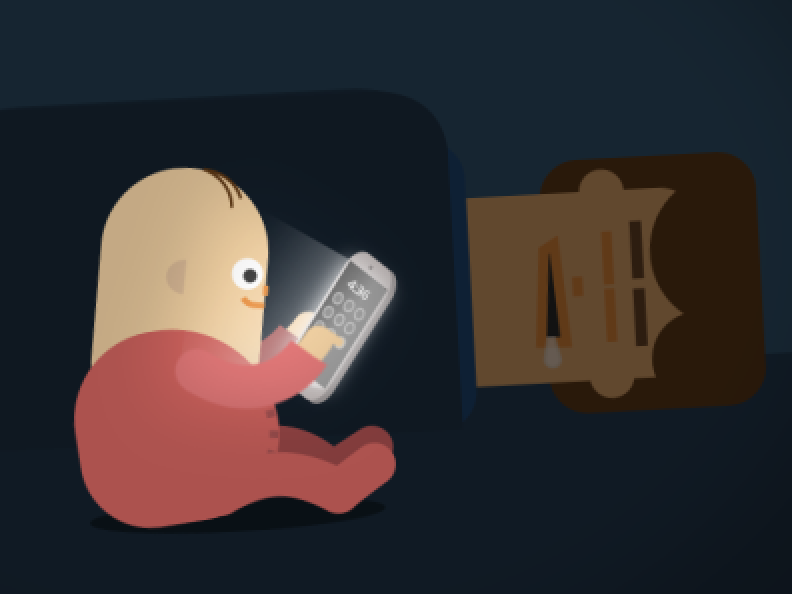
This is the results when I open the video on QuickTime (or importing the video to Photoshop in order to get the frames apart):

Note: thumbnails of Illustrator look the same on my desktop (washed out) + If I open the video in VLC colours are displayed correctly.
There must be something wrong with either CC or Mac.
If someone knows how to solve it, please let me know, I need to deliver a few projects and I haven't managed to find a solution,
Thanks,
 1 Correct answer
1 Correct answer
After checking the issue I found out something that may be basic knowledge for experienced animators and designers in After Effects. For me is wasn't. And I also didn't find any forum where this issue was approached and explained using simple terms.
What I found is that colors may vary according to the video player as it is shown below (YouTube, QuickTime, VLC):
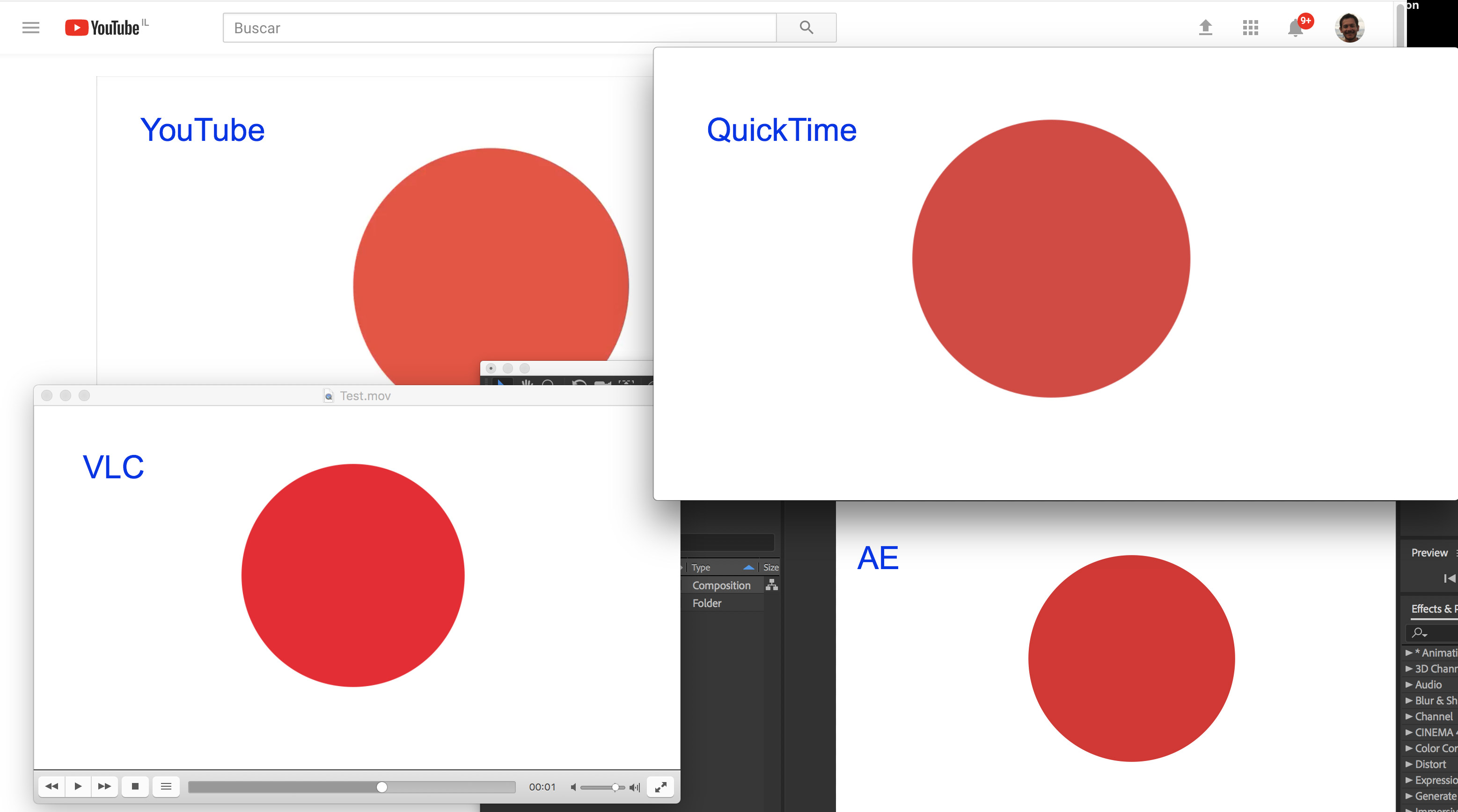
It is something I didn't notice when working on Windows, but now that I am working on Mac it is more noticeable to me as the screen is be
...Copy link to clipboard
Copied
Same old, same old: Color management - lack thereof or crooked settings. You need to read up on that. A good place to start might be your system's color and monitor settings panel. Perhaps it's enough to set the Gamma to a different value to make it work again. in the long run, though, only consistent calibration al lacross the baord can save your bacon, including that color issue with teh native AI files.
Mylenium
Copy link to clipboard
Copied
Hi, but how can you explain that it suddenly started happening? I have worked on AE for a few years, and on this machine for a few months. Can it be that the OS update messed the monitor settings?
Copy link to clipboard
Copied
Totally possible, so start by checking your system panel whether or not something has changed there. Perhaps the update simply reset something or introduced a new color profile that you don't want. Could be as easy as that.
Mylenium
Copy link to clipboard
Copied
Could you please tell me how could I achieve this:
"consistent calibration all across the board can save your bacon" ?
Copy link to clipboard
Copied
My monitors are absolutely color corrected and this problem still persists.
Copy link to clipboard
Copied
I have an HDR monitor, with HDR on.... everything looks perfet, and amazing, until I open the rendered video! Whites are grey in the clip. Turn HDR off: everything is fine! So, turns out, after banging my head against the wall for hours, it was just the color management of my monitor.
Copy link to clipboard
Copied
After checking the issue I found out something that may be basic knowledge for experienced animators and designers in After Effects. For me is wasn't. And I also didn't find any forum where this issue was approached and explained using simple terms.
What I found is that colors may vary according to the video player as it is shown below (YouTube, QuickTime, VLC):
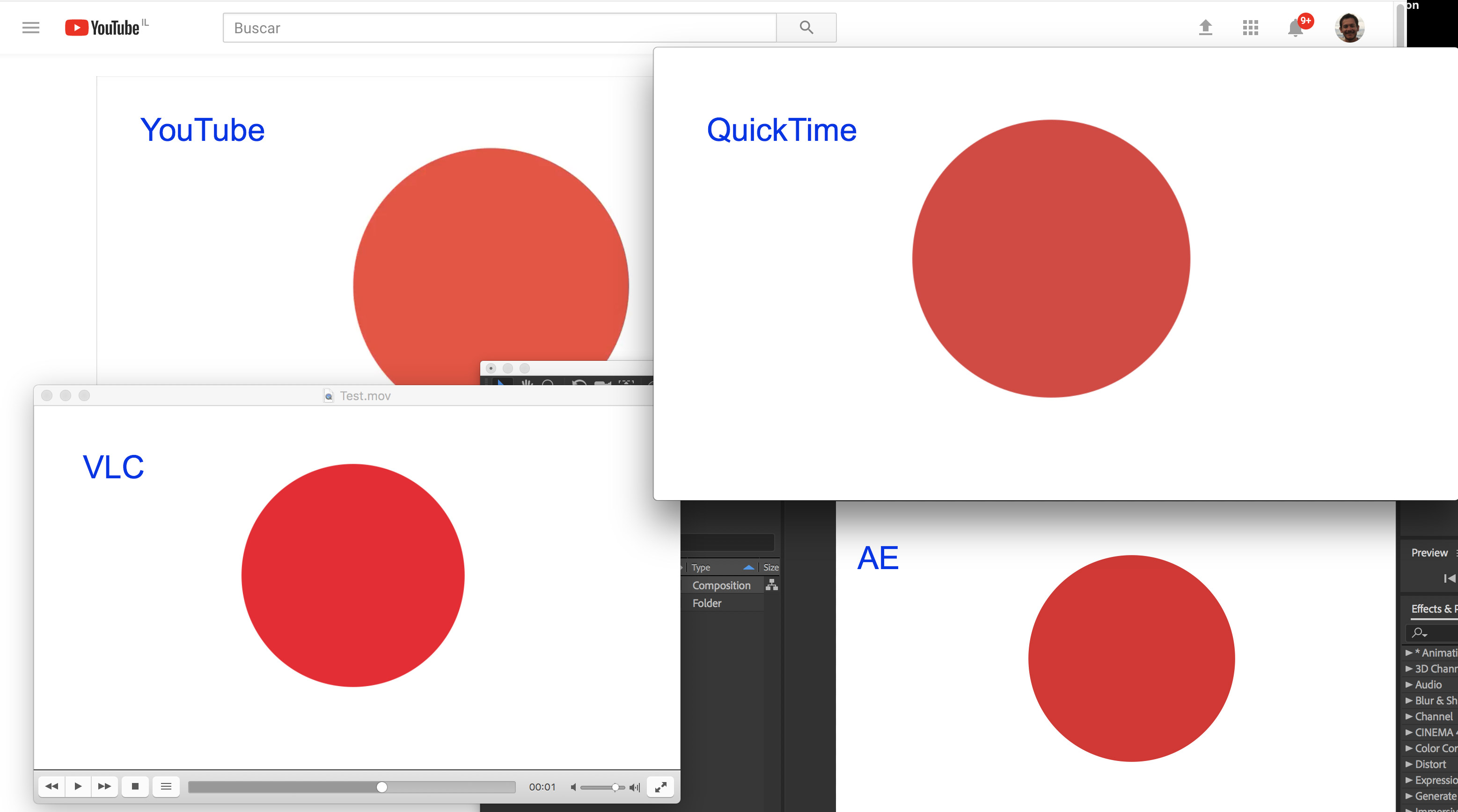
It is something I didn't notice when working on Windows, but now that I am working on Mac it is more noticeable to me as the screen is better.
The solution is to change the color configuration of the projects in AE, in a way you choose an option as similar as possible to the final device in which the video will be played. In my case, I make animated videos to be published in YouTube so the choice that seemed to be closer to the color I see in YouTube was this one:
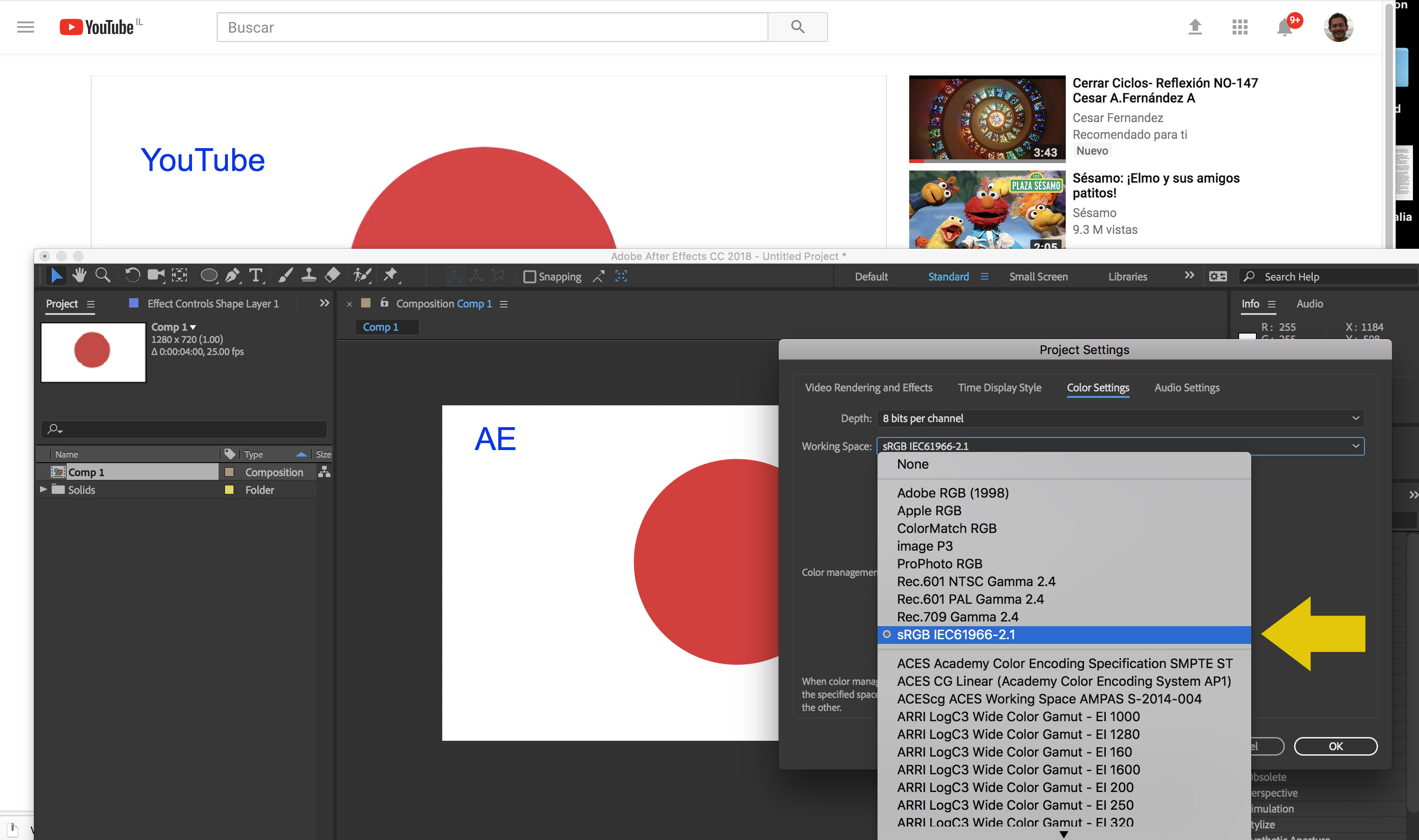
It is important to notice that the colors vary when you render the video inside AE or when you use the Adobe Media Encoder with the YouTube default compression.
So my recommendation is to do your tests before you start a big project, this way you won't be disappointed later on when you render your video to discover colors are not what you expected.
Copy link to clipboard
Copied
Same issue. Really frustrated loosing so much colors and contrast when i export. By Default, my Project Setting Color Working Space was set to none. Colors were completely washed out after exporting. 1. Changing to sRGB 16 bits added a bit more saturation and contrast but still way not enough compared to my colors in After Effect.
I found this workaround that seems to works but would be nice having a better solution/answer from Adobe. It's not normal having such a color/contrast shift after exporting.
Top : After Effect/Project Setting/Colors set to sRGB 16 bits. (colors good)
Left : Exported .mp4 opened with Quicktime with After Effect/Project Setting/Colors set to none 8 bits. (colors not good)
Right : Exported .mp4 opened with Quicktime : After Effect/Project Setting/Colors set to sRGB 16 bits + an adjustment layer WITH Image Contrast - Saturation Effect applied. 40/50% on your Adjustment Layer. I toggled my Adjustment Layer before rendering only. In After Effect, my colors looks over saturated and contrasted when the adjustment layer is on but after rendering this adjustment layer did a really good job to compensate the color loss. (colors good)
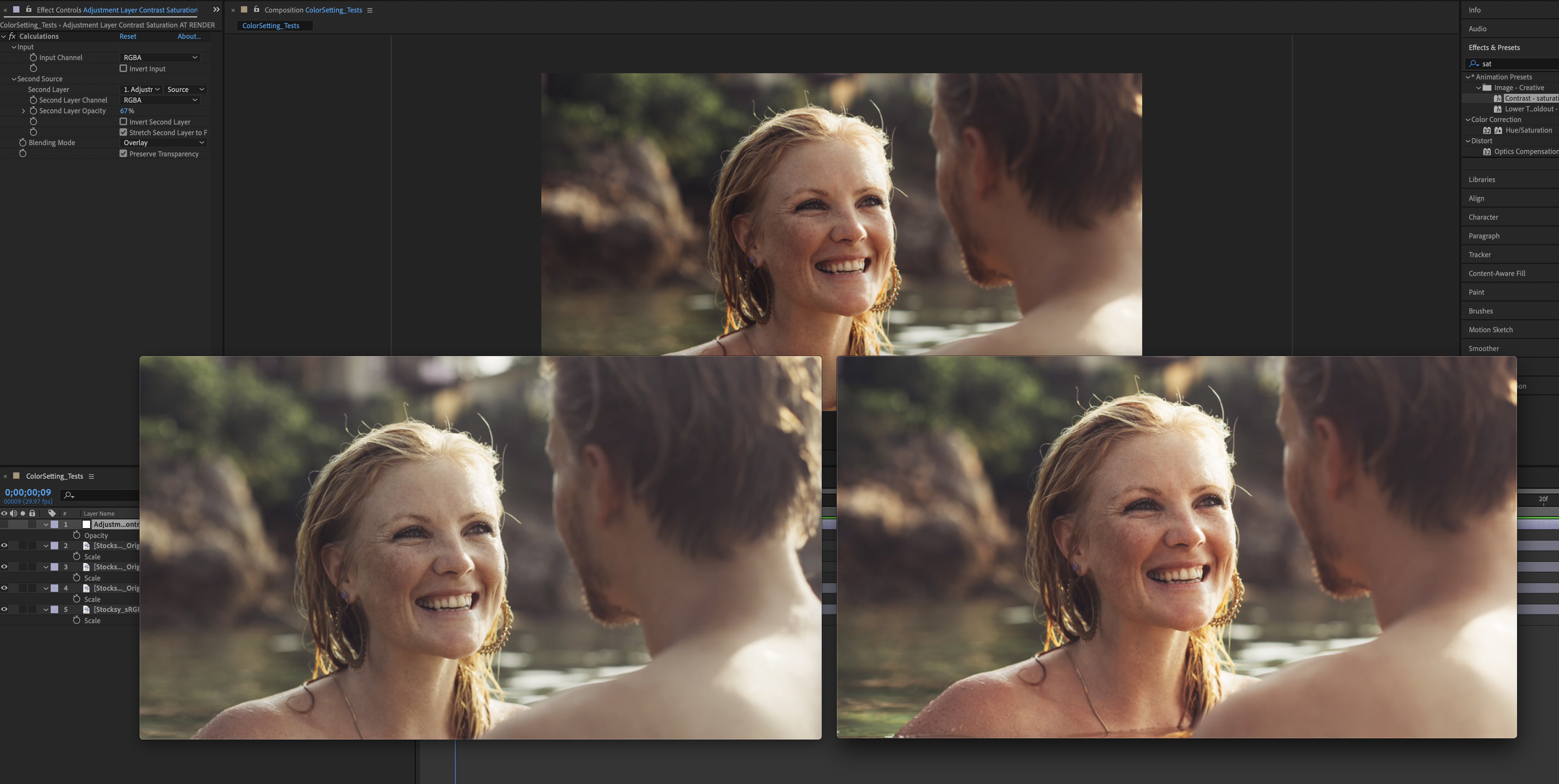
Copy link to clipboard
Copied
Intentionally over-correcting your exported footage so it looks "right" in an external video player is completely the wrong approach.
Assuming you have followed the rules for setting up a calibrated display and enabling color management for the composition window, then what you see in After Effects is "correct", in the sense it is a true representation of the appearance of each pixel (because color management takes account of your display calibration profile to "adjust" the image, it may not be sending the exact RGB value to the screen that is stored in the frame - but if you set up two different color-managed computers side by side, each with a calibrated display, the composition previews should look exactly the same).
If a third party playback app shows something different, then there are three possible causes:
- That app is not using color management, so it is ignoring the "adjustments" needed for your calibrated monitor.
- That app is reading the file incorrectly, for example ignoring or mistaking which color profile has been set in the file header.
- Your video file has been incorrectly saved from AE or AME (for example by mangling the header).
(1) is extremely common. Very few players - either on desktops or within web browsers, are properly color-managed. On mobile devices just forget it. It's possible to calibrate a phone screen using a spectrometer, but nobody ever does it. There is an option in AE to disable display correction, which will send the pixel RGB values direct to screen without adjustment. That makes the preview window look wrong, but it will probably match what you see in third party apps. It's still wrong though.
(2) is also common, and QuickTime player is notorious for it. Washed-out or over-contrasty playback is almost always the result of QT getting confused by data or video levels (whether the brightness range for R/G/B is 0-255 or only 16-235). It also has big issues understanding gamma. Unless you have a specific project goal to target QT Player, you should avoid using it for any color-critical testing. It's just... bad. Since you have After Effects all set up and working, the best way to test your exported video is to import it back into AE, and play it in the Footage window. If it looks the same as the comp window, you're all good.
For common formats we can generally discount (3), as it would affect everyone and be reported and fixed very quickly. While it is possible to trick AE/AME into saving a file with invalid headers, it requires effort.
Copy link to clipboard
Copied
Hi Dave, thanks for the answers but not really sure of what i should do here. I must provide a .mp4 to my clients to be used for Digital Walls. Colors looks totally washed out one exported. "Use display colour Management" is on. If i set my Color Setting Profile to sRGB in my AE projects, how can i be sure this color setting will be conserved when i will Output my sequence to h264 .mp4 in Adobe Media Encoder ? I don't see any Color Profil Setting or Color Management Setting in AME.
Copy link to clipboard
Copied
sRGB is not a valid profile for H.264 video. Internally, the frames are not stored as RGB values, but as YUV. In theory YUV data covers the full range of sRGB, but there limits on extremes. Rec.709 (the standard for HD footage in H.264) only uses the 16-235 "video" range for brightness, so if a playback application is expecting 0-255 "data" levels it will get it completely wrong. There's also rec.2020, which is used for high dynamic range video and cinema. Unless you know what you're doing, avoid it - hardly any consumer displays can handle it properly, neither can playback apps.
Unless you're exporting footage with luminosity outside the broadcast range (e.g. pixels at 255/255/255 white or 0/0/0 black), the exported footage should look visually close to the original when viewed in a color-managed display (i.e. re-imported back into After Effects). You'll sometimes notice the whites are a bit dull, and pixel-peeping will reveal some very minor shifts in hue cause by the RGB<>YUV conversions, but it's not a major problem for video playback on consumer devices where the range of badly-adjusted brightness and contrast settings your audience will have is many times more significant. If you re-import the footage and it looks completely different, and you've checked that it is being read correctly (footage item > interpret footage > color) then there's something fundamentally wrong with your workflow, and we'll need to look at your settings in detail - the project color window, the export options window and the headers of the exported file.
Judging whether the video is "right" using QuickTime Player is just pointless. It is broken, always has been, always will be. Professionals don't touch it with a mucky stick. For desktop playback tests, try VLC (it understands display color profiles and if you change the video output mode to OpenGL it should exactly match the preview windows in AE). If you want a "known good" playback tester separate to After Effects and don't want to install VLC, then import your video into Premiere Pro. If your file works in VLC, then tell the client to use VLC. If they insist on using broken software, they get broken results. What would your mechanic say if you walked in and demanded "I refuse to put oil in this car, but you have to make it work!"
You say this video is destined for a 'digital wall', but unless the wall hardware is calibrated (and it's usually not) then what you actually see on the final screen will be anyone's guess. If a client wants perfect color matching then you have to work with the wall provider to create an end-to-end managed workflow, where they calibrate each panel with a spectrometer and specify a LUT or output transform to use as a virtual "preview filter" when editing. It's not as simple as throwing them an MP4 file and assuming that your RGB 909090 text will appear on the wall as RGB 909090. I guarantee it won't.
If you want to convince clients why "exact color" is a pointless demand when you're producing video, try playing them the same file in different browsers (IE,Chrome,Safari,Firefox) and on YouTube vs Vimeo. Then put it on a USB stick and play it on a TV. Pretty much every instance will look different, but the general public aren't complaining. They just don't notice. If people could tell that their TVs and monitors were all whacked, everyone would be buying calibration pucks. They're not. Although rare these days, walk into any store selling TVs and try to find two that look the same. The salesdroid will tell you the bright blue over-saturated colors are a "special movie enhanced mode" and charge you more for it!
Copy link to clipboard
Copied
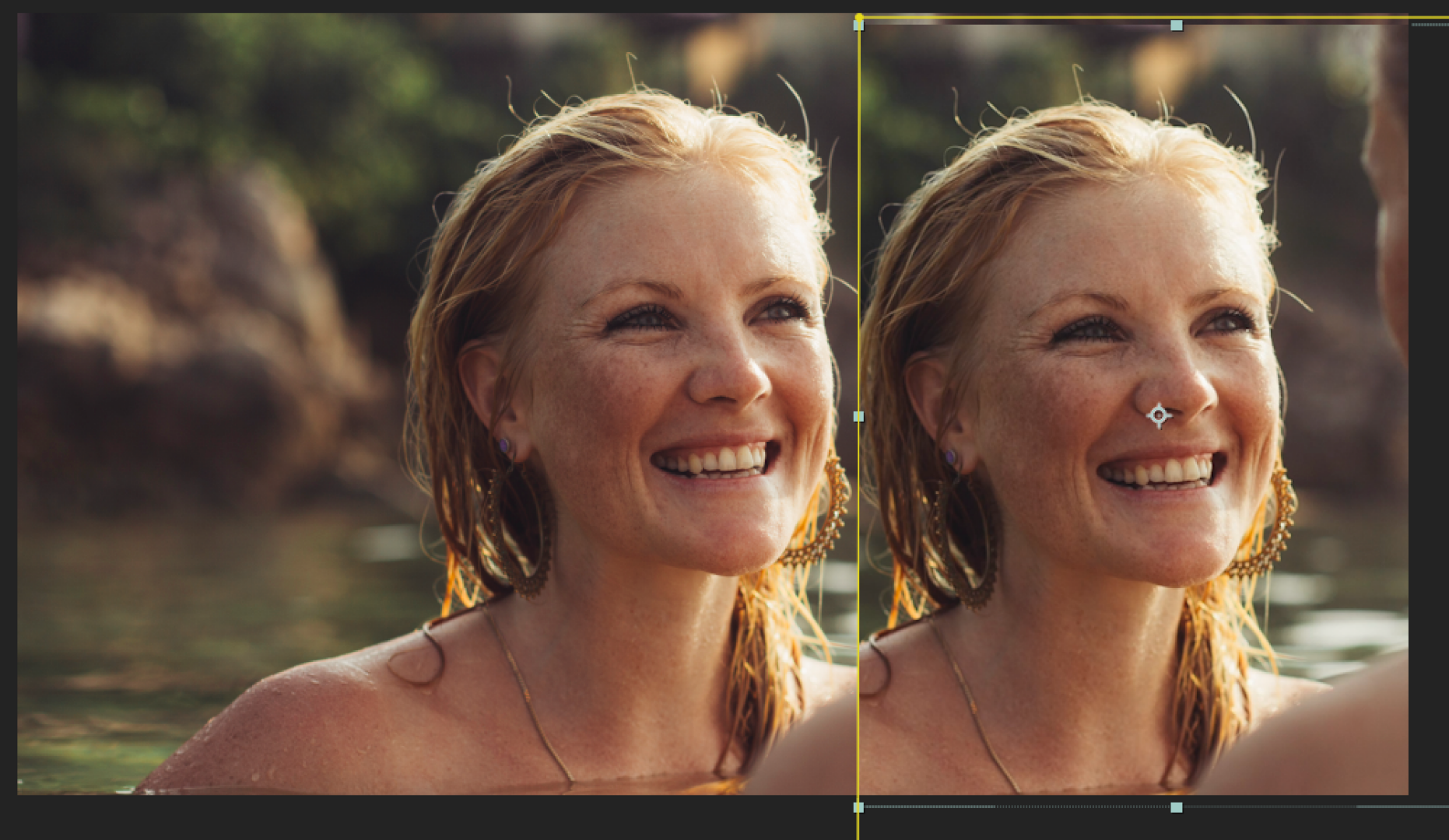
You're right Dave. I did other tests and comparaison between Quicktime Player and VLC and Quicktime does a crappy job for Colors and Contrast. VLC was way much closer to my original composition. On the left it's After Effect composition. On the right is a .mp4 exported with Rec. 709 Colour Setting in my AE Project Setting. I can still see some loss in contrast in saturation and contrast but much better that my first tests and can totally live with that if it's gonna be displayed like that. Maybe the fact that the reimported .mp4 is now compressed compare the original composition. I just wish the Digital Wall network don't use Quicktime 😜 but now i now the difference between both i assume they will not. Thanks for time and comments Dave 😉
Copy link to clipboard
Copied
hello i have a hard time understanding things sometimes because i am a beginner😂 but do you mind just summing it up and telling me the short answer for the solution? sorry
Copy link to clipboard
Copied
(Hi ! Sorry for my english, i'm french)
I want to ad an other solution. I had the same problem : the H264 export file doesn't correspond to my initial hexadecimal color. So, I try an other export with a Quicktime CineForm YUV color space in Media Encoder, it works perfectly, but the file was too heavy.
And the solutions I found is here : https://youtu.be/t61b6Nk-YPw
It's verry different compared to your solution, but it works !
Thank's
Copy link to clipboard
Copied
this really worked for me! Thanks, May you get 10X more business every month!
Copy link to clipboard
Copied
wow! thanks .. It worked awesome in AE as well ..
I've been looking for this a long long time 😉
Copy link to clipboard
Copied
Hi there, please advise how you applied this to AE. Thanks!
Copy link to clipboard
Copied
thank you sooo much for sharing this with us. it really works for me! thanks a lot
Copy link to clipboard
Copied
I wish I could mark this as the solution! Thank you so much!!!
Copy link to clipboard
Copied
VERY IMPORTANT!
I also run on to a very annoying problem. It started happening to me that whenever I imported videos they looked washed out no matter what.
Then I found out it can be solved by changing the Color Management in the "Interpret footage" option.
You just need to go here:
(Right click on the footage itself, on the library, then click on "Main" on the "Interpret footage" option:
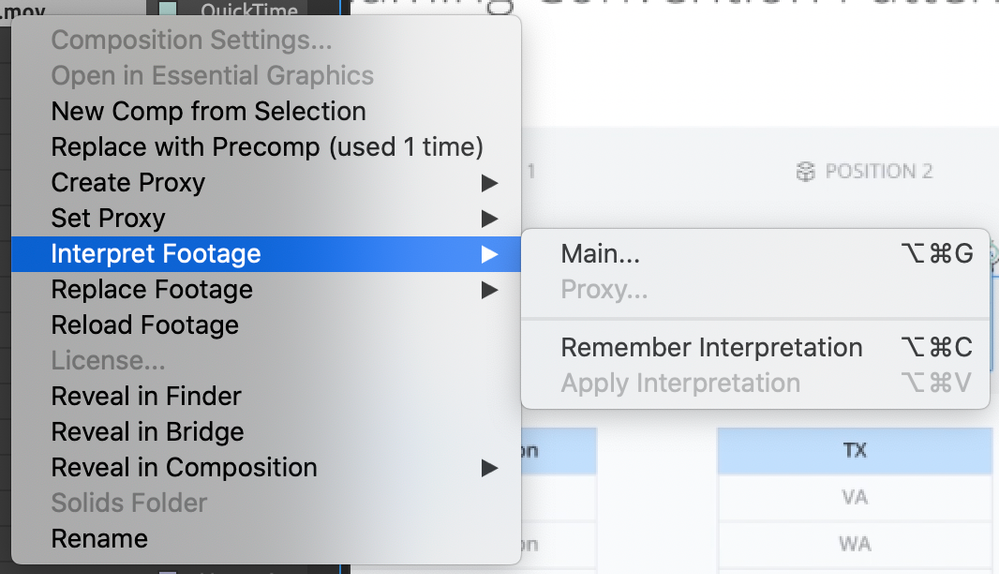
And then "Color Management" and check the option "Preserve RGB"
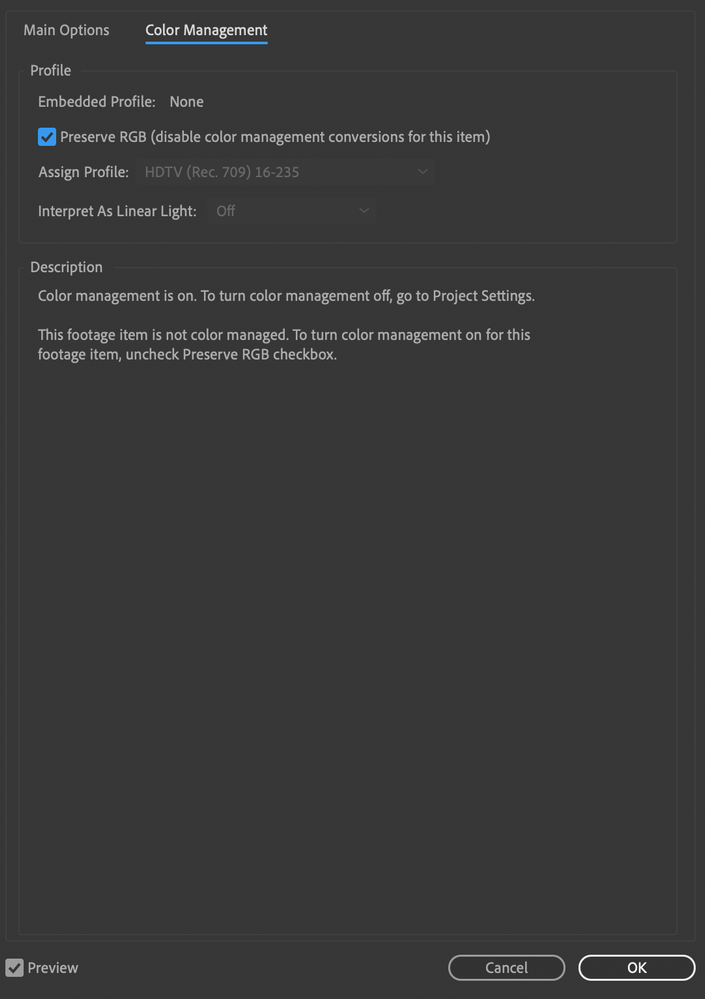
This fixed the annoying washed out color I suddenly had.
Copy link to clipboard
Copied
Thank you!
Copy link to clipboard
Copied
Thank you so much! This solved my problem 🙂
Copy link to clipboard
Copied
Thanks for this. Been hitting my head on a wall for days. You rock!
Copy link to clipboard
Copied
I've been over multiple forums by now, and most say the problems that form within AE of Premiere should be solved by using Encoder and the right colour settings. however in my experience every step Dynamic link step seems to be part if the problem. as if colour information is lost in the dynamic link, see my reference image below.
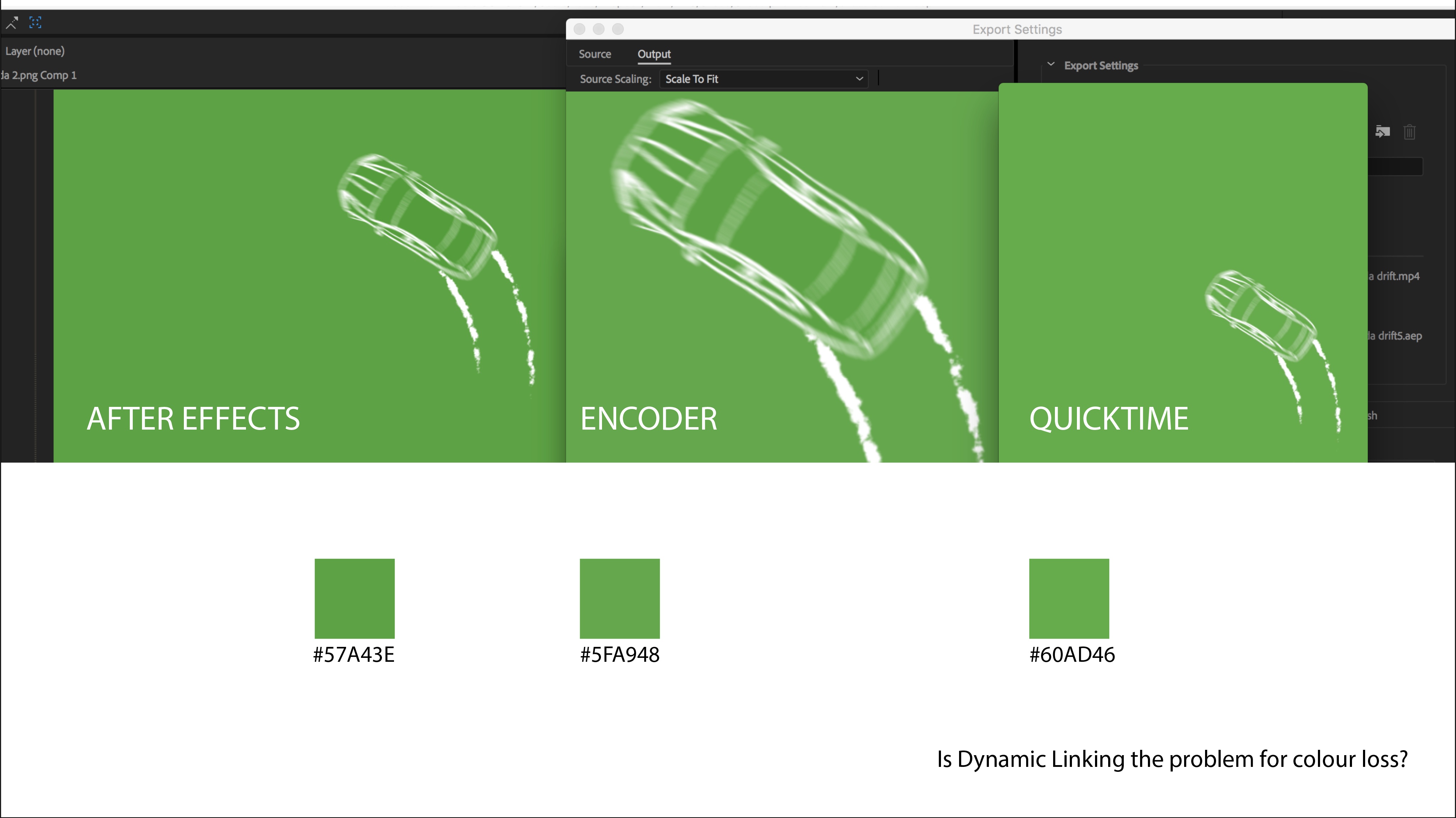
I get these washed out steps with every app - premiere, AE and Encoder. I believe MacOS is to blame. But who knows maybe Adobe should update their Dynamic Link algorithm to the new OS. because it wasn't a problem in 2017. or before high Sierra..
Changing the project colour management settings to sRGB didn't help. for me. As you can see there's colour loss along the way of each step.
Hope this could be looked at by someone from Adobe..


