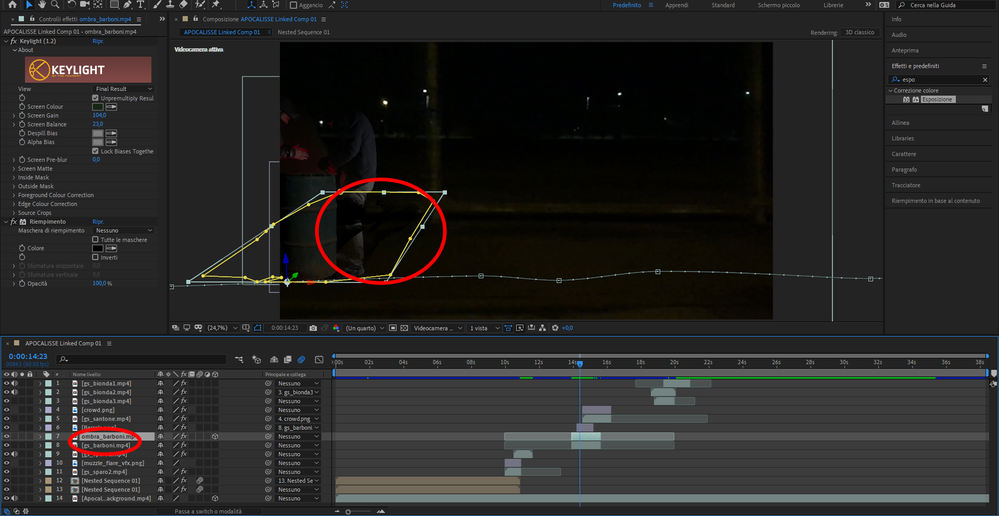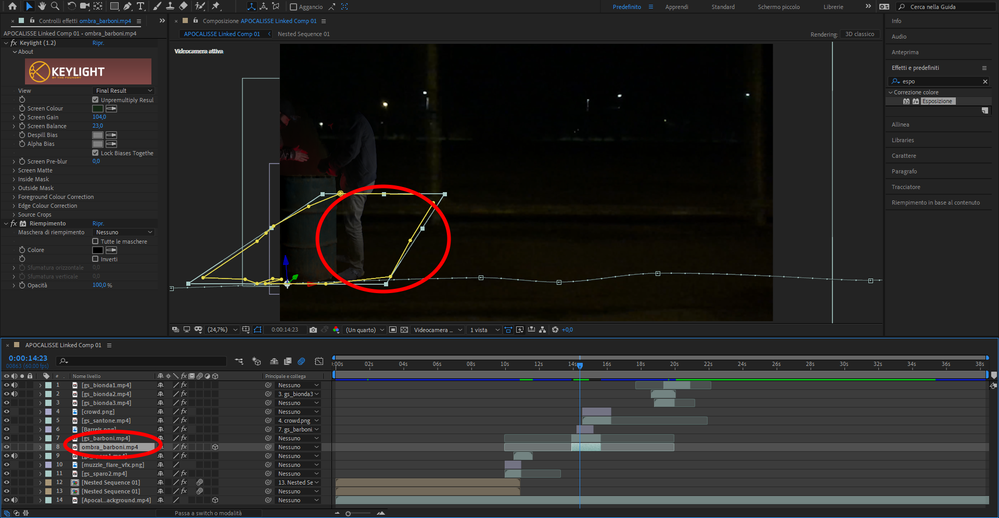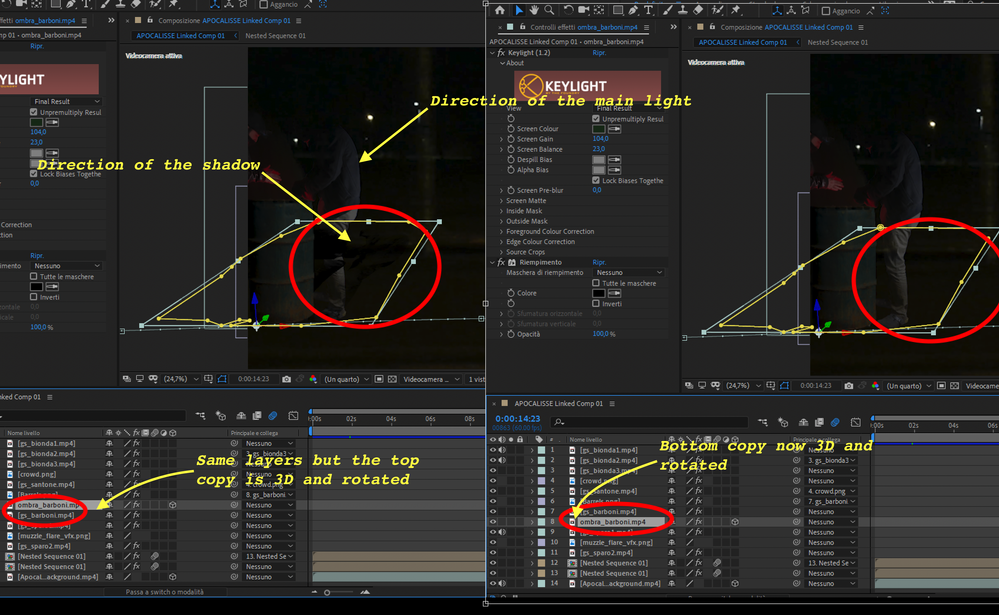Adobe Community
Adobe Community
- Home
- After Effects
- Discussions
- Why drop shadow disappears according to rotation s...
- Why drop shadow disappears according to rotation s...
Copy link to clipboard
Copied
As you can see in the first picture my shadow layer (ombra_barboni) is over the main layer (gs_barboni), and the shadow can be clearly seen in the red circle, but when I put my shadow layer under the main layer the shadow completely disappears as in the second picture.
In addition I've noticed that in the second situation (shadow layer under main layer) the shadow re-appears when rotating the X axis so that if X rotation is above 10° the shadow reappears, in the X rotation interval between 10° and 0° it gradually disappears as if it was wiped out and if the X rotation is below 0° the shadow completely disappears.
After trying everything I could guess I'm now totally clueless on how to solve this issue.
 1 Correct answer
1 Correct answer
Thank you very much for your answer Rick.
First of all I've solved the problem. I've simply forgotten that the background (the street clip) was a 3D layer too, so the shadows interesected with it. I've solved it simply by putting between the background (3D layer) and the shadows (also a 3D layer) an adjustment 2D layer.
Talking about the shadows...I've really no idea on how to fix the direction issue since I've morphed the shadows so that they are casted in the same direction of the poles shadow
...Copy link to clipboard
Copied
It would help if we knew for sure what was going on in the layers. When you post a screenshot please select the problem layer or layers and press "uu" to reveal all modified properties so we don't have to guess. Here's my guess at the workflow along with a little criticism of the design.
The first and biggest problem that I see is the direction of the shadow. The light is coming from the upper right side of the frame but the shadow is falling from the upper left. It makes no sense to me visually.
Usually, if you put a 2D layer above a 3D layer it will mask or cover the 3D layer. Since I can't see what is going on with the 2D layer, which I assume is a keyed layer of at least one of the actors, I think the reason for the shadow copy is acting weird is that there is something else going on in the layer. Right now it looks like you just filled the keyed footage of the actor or actors with black and are trying to use that to create a shadow on the ground. That is not at all how I would have approached the problem.
I would start the troubleshooting by soloing the two layers that are giving you problems, press the U key twice to see all modified properties, then start turning things off or resetting the values until you find what is causing the problem. If you are still stuck we need a much more informative screenshot to figure out what is going on. You might try just making the top layer 3D to see what that does. I would also rethink the direction for the shadow.
Copy link to clipboard
Copied
Thank you very much for your answer Rick.
First of all I've solved the problem. I've simply forgotten that the background (the street clip) was a 3D layer too, so the shadows interesected with it. I've solved it simply by putting between the background (3D layer) and the shadows (also a 3D layer) an adjustment 2D layer.
Talking about the shadows...I've really no idea on how to fix the direction issue since I've morphed the shadows so that they are casted in the same direction of the poles shadows of the street clip (in the backround there is a fence with poles every 2-3 metres). So I should "erase" somehow the wrong light on the actor (that is a different keyed clip). How would you suggest me to do it?