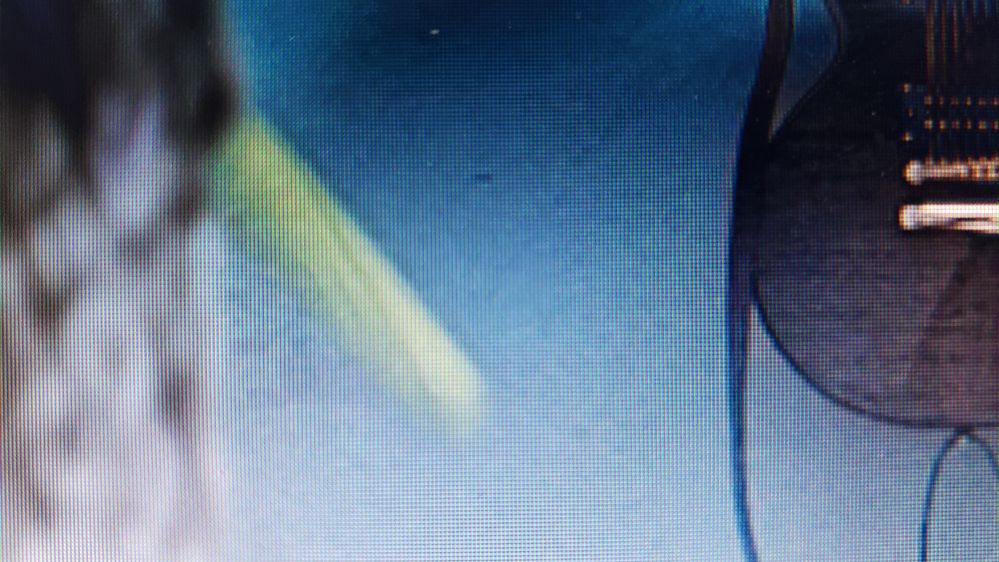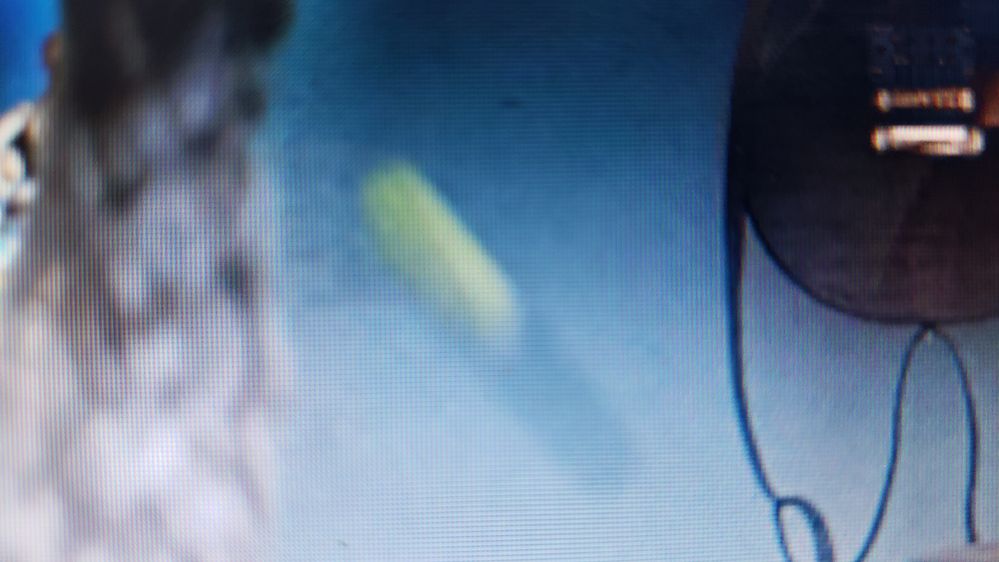Adobe Community
Adobe Community
- Home
- After Effects
- Discussions
- Why is my composition not exporting correctly?
- Why is my composition not exporting correctly?
Why is my composition not exporting correctly?
Copy link to clipboard
Copied
I've finished my composition, and it looks good to me. But, whenever I export it, several aspects of it have been altered. In one part of it, I put a mask around an object to isolate it, but on a few frames that looked perfect before it was exported, the mask became shifted.
I hope the pictures help. One of them is of the frame I mentioned before its exported, and the other is after when the mask shifted.
Copy link to clipboard
Copied
Did you make a mask tracking? Did you animate manualy the mask? Is a clip with static camera or have camera movements?
Copy link to clipboard
Copied
Cropped screenshots and shots like these you uploaded are pretty useless. What part of the image is masked? Which one is the render, which one is the comp? Where is the mask? And if you would, please use the picture icon(
These look a lot more like different moments in time than mask problems.
We need to see the timeline and have a description. This screenshot of a project from an upcoming article tells me enough to figure out why the shadow from the luma matte is not showing up in the composite:
The workflow is to motion stabilize the neck of the actor, pre-compose the shot, create a PSD from a good frame that shows the tattoo that needs to be removed, repair the Photoshop image and bring it back into the timeline, use puppet pin to distort the repaired image so the clean skin lines up with the neck as the actor moves, create an animated track matte so soften the edges of the repair, then add a Luma Matte layer creates a shadow and that uses a combination of a shadow matte and the track matte to create the simulated shadow on top of the repair. That's the workflow description of a very complex and time-consuming compositing job.
Now it is time to analyze the problem using the workflow description and the screenshot. The first thing I see in the Project panel is the details for the comp that I am working on. It is 217 frames long, the frame rate is 23.976 and it is 4096 X 1716. Everything I need to know about the composition. I've set up two views so you can see the nested comp and the final. The comp panel on the left shows the final composite with the missing shadow. The comp on the right and the top timeline shows the nested comp that is creating the shadow on the cloned part of the actor's neck that is covering up the tattoo the director wants to have removed. Everything is working except the shadow. The top timeline shows all of the layers and the important modified properties of the layers that I am using to create the shadow. Can you see the problem?
Almost anyone with experience diagnosing problems can. You know that I want to use the Luma Matte (Layer 4) as the source of the shadow but there are a couple of potential problems. First, it is not turned on. Second, there are no effects applied to the layer. For layer 4 to create a shadow it is going to need at least a couple of effects like two copies of Set Matte to generate the proper mask, then it is either going to need to be an adjustment layer with some kind of color correction going on or it needs to be a layer using a blend mode and a gradient to create the shadow and blend it in.
My fix is to add Set Matte twice, the layer is a shape layer with 3 blended and animated gradient fills, then turn on the layer and adjust the opacity of the layer and set the blend mode to multiply to create the shadow.
Show us your comp and tell us what is what and maybe we can help. Any solution someone may post would be just a wild guess. My wild guess, something funky going on with memory and disk cache, a keyframe you missed, or the frame rate of the comp does not match the frame rate of the render. One other option is that there is something wrong with the source footage.