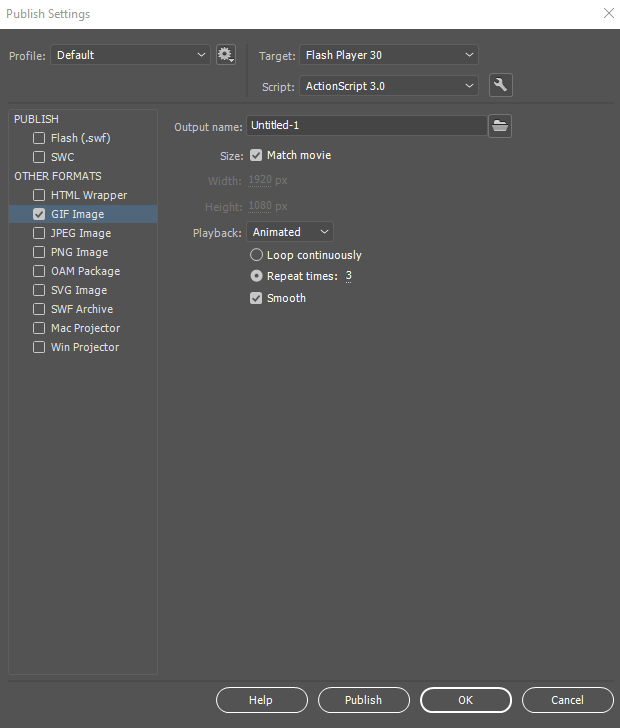Adobe Community
Adobe Community
- Home
- Animate
- Discussions
- Re: Adobe Animate: only 'once' and 'forever' as lo...
- Re: Adobe Animate: only 'once' and 'forever' as lo...
Adobe Animate: only 'once' and 'forever' as loop options for animated .gifs?
Copy link to clipboard
Copied
I'm exporting an animated .gif in Animate, and I see in the dialog that there are only "once" and "forever" as looping options. WTH? What happened to setting a custom loop (say, 3x which is TOTALLY STANDARD across the web).
[Moved from generic Start/Help forum to the specific Program forum... Mod]
[To find a forum for your program please start at https://community.adobe.com/]
Copy link to clipboard
Copied
I still see the option to set the loop count on publish settings. Are you using the latest version?
Copy link to clipboard
Copied
It doesn't say it needs updating. Here's a screenshot of the options as I see them (I'm on a Mac, FWIW).
Copy link to clipboard
Copied
It seems pretty lame that it would offer that in the 'publish settings' but not the actual export screen, no?
Copy link to clipboard
Copied
"It seems pretty lame that it would offer that in the 'publish settings' but not the actual export screen, no? "
You can export your file just as easily through the File > Publish (once you have set your export preferences in File > Publish Settings).
I'd consider File > Export > Export Image to be a quick option for very simple exports. If you have more specific requirements (like a loop count), then Publish Settings is the way to go!
Copy link to clipboard
Copied
I see - you're looking at File > Export > Export Image, whereas I'm looking at File > Publish Settings > GIF Image.
If you have a look in File > Publish Settings you should see the greater range of options visible in my earlier screenshot. Once you set looping etc. up the way you want in Publish Settings, just click Publish at the bottom of that window to get your animated GIF.
Copy link to clipboard
Copied
Hey, thanks so much for your response, by the way. Sorry I didn't say that previously. This makes sense if you're using the "Publish" function out of Animate rather than direct exporting. However, I do find it odd that the custom looping option isn't included in the export dialog.
Since the deprecation of Flash, I've been mostly using Animate to create .gifs by exporting them as videos and then bringing them into P-shop to do the .gif. That's why I've been relying on the export window these days rather than using the publish function. This particular animation was so simple that I wanted to see if I could directly export it from Animate rather than doing the workflow I described above.
Thanks again.
DS
Copy link to clipboard
Copied
No worries at all!
I understand your workflow frustration. Perhaps you could suggest it as a feature request, as it does seem like it would be a commonly used option for animated GIF export.
Copy link to clipboard
Copied
Hi there- I've read through this thread and it has been helpful. My issue is that I only want my GIF to play once. I can't figure out how to do this? It seems no matter what I change the settings to it continues to loop.
Copy link to clipboard
Copied
Hi anyone else who might had come across the same problem.
When you open Animate CC you can choose between HTML5 and Actionscript. If you choose HTML5 and wants to export to GIF you'll only be able to loop once or forever.
However if you choose Actionscript and export to GIF you'll get some other settings such as Repeat times:
Don't know why you don't get the same settings for GIF. Adobe must have their reasons.