Copy link to clipboard
Copied
ive been using adobe animate for about 4 years, and ive always drawn on a drawing tablet that i can just plug into my computer. recently i got my surface tablet fixed for school reasons, and downloaded my adobe animate. this is a touchscreen, basically a monitor, and to use it for art i draw back my magnetic keyboard so i dont hit keys when i rest my hand on the screen. the issue with that is i dont have access to the shortcuts. on a drawing program i use (firealpaca), the undo and redo buttons are on the top left of the screen, all i have to do is tap them and boom, undoing in a jiffy. with adobe however, i found the only way to undo without a keyboard is going to edit>undo brush and then the little tab closes itself and i have to repeat the process. this is super inconvenient, because im a fast animator, but my 'flow' gets interrupted by the extra reaching and time. is there a way i can get an undo button just, in properties? anywhere?
 1 Correct answer
1 Correct answer
Hi mate,
CS6 has this 'main toolbar' which has the Undo and Redo buttons.

They removed it in Animate, but if you're not heavily relying on any of the new features, with your CC license you can install Flash CS6 alongside the latest Animate.
It actually has better performance and is a more stable program.
If you were using a Wacom you could map Ctrl+Z to one of the pen buttons, but as far as I know the Surface pen driver has very limited customisation.
Maybe you should just buy a compact wireless (or
...Copy link to clipboard
Copied
Hi mate,
CS6 has this 'main toolbar' which has the Undo and Redo buttons.

They removed it in Animate, but if you're not heavily relying on any of the new features, with your CC license you can install Flash CS6 alongside the latest Animate.
It actually has better performance and is a more stable program.
If you were using a Wacom you could map Ctrl+Z to one of the pen buttons, but as far as I know the Surface pen driver has very limited customisation.
Maybe you should just buy a compact wireless (or bluetooth) keyboad after all and use it on the side like other people do.
There are so many useful shortcuts that you would be missing if you work without a keyboard.
Oh! Nearly forgot...
Open your History panel from Window menu > History and you're all set ![]()
Hope this helps!
Member of the Flanimate Power Tools team - extensions for character animation
Copy link to clipboard
Copied
As usual you are so helpful Thanks for your excellent contribution.
Copy link to clipboard
Copied
Thank YOU, resdesign!
The support and the friendly welcome are very much appreciated.
My landing here a few weeks ago was quite accidental, but when I think about it I should have come a long time ago.
Member of the Flanimate Power Tools team - extensions for character animation
Copy link to clipboard
Copied
ah! thank you so much! i never use these forums, i didnt expect such a quick response!
i was thinking about a wireless keyboard, but i kind of pushed away the idea in hopes for a more compact way, just because highschool desks are super tiny and i like to sneak it in class hahah. ill try all those things though! this pen better have shortcut settings because it was expensive!
thank you so much again for the help!
Copy link to clipboard
Copied
History panel will work just out of the box, mate!
It creates a clickable list of all your actions, so with one click of the pen you can jump 1 or more steps back.
Just like this:
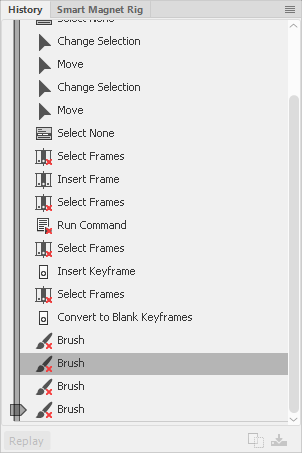
Member of the Flanimate Power Tools team - extensions for character animation
Copy link to clipboard
Copied
Yeah but be careful with the History panel... moving it to fast and too far all at once can often crash the program because it requires a lot of memory and if you run out the program will crash.
Copy link to clipboard
Copied
Agreed, resdesign!
n. tilcheff contributions have been very helpful to this forum!
Copy link to clipboard
Copied
I have to say the same about you, João, and I especially love the way you both communicate with kindness and respect for any user.
Muito Obrigada!
Copy link to clipboard
Copied
Thanks a lot, res! You too!
Tenha uma ótima semana!
Get ready! An upgraded Adobe Community experience is coming in January.
Learn more

