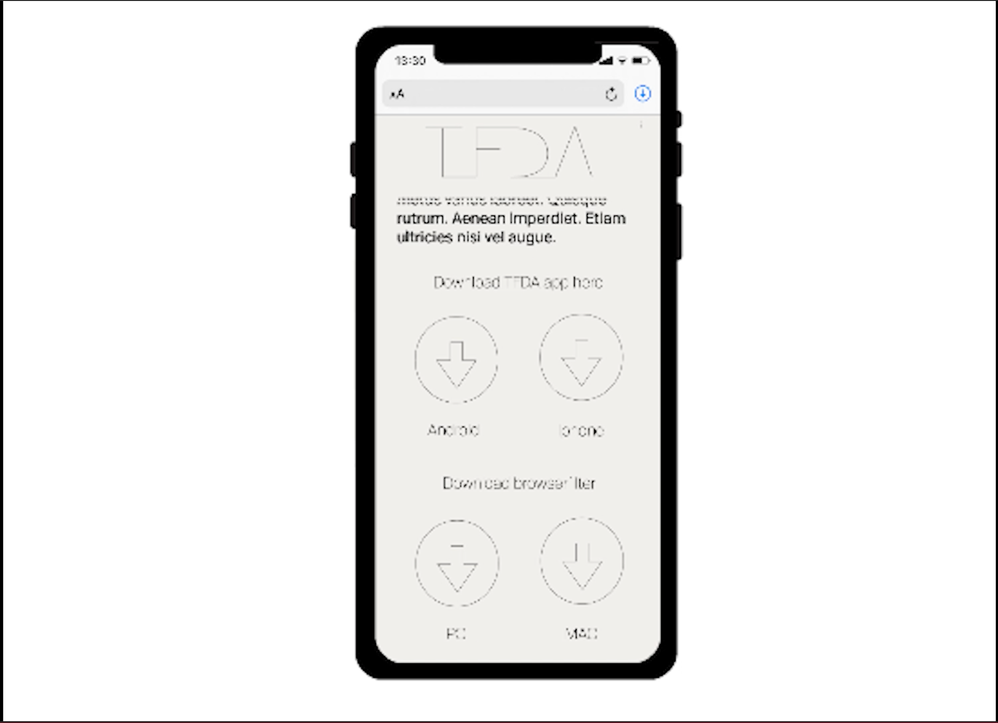Adobe Community
Adobe Community
- Home
- Animate
- Discussions
- Extremly poor quality upon export, regardless of s...
- Extremly poor quality upon export, regardless of s...
Extremly poor quality upon export, regardless of setting
Copy link to clipboard
Copied
I´ve encountered a deeply frustrating situation, where I have created a project in Animate, which I wish to export as a .mp4 video file. However when I finally finished my projevct and it became time to export my project, the quality turned out extremely poor regardless of how i changed the settings. This is mindboggling to me, because in the programme my stage area appears perfectly fine, and every single asset/layer looks great.
I´ve tried exporting in setting for H.264 (High Quality 1080 HD), H.264 blue-ray, Quicktime, Apple Pro Res and Custom - all with the same dissapointing results
The only time I got a slightly better result is when I exported with the settings Animated (GIF) and Default (AME). However in this some of the layers still appeared very blurry, while others were fine, but this file is also extremely heavy.
I suspect, that the error might have something to do with broken or missing linkages, that I´ve imported into the library (similarly to how links work in indesign). Is this a thing in Animate? I tried to see whether I could restore any linkages, but I haven´t been able to find a way of doing so.
Please help, if you know anything about this.
Copy link to clipboard
Copied
Your stage size is 550×400 px, try making your stage size bigger. In Canvas, the stage resolution has to match or exceed the desired video resolution, otherwise you're just stretching the pixels in Media Encoder.
If you're making non-interactive content in general I'd suggest to work in an Actionscript 3 document instead which doesn't have this requirement.
Copy link to clipboard
Copied
Mario_CR, thank you! However, on of the layers still appear very pixelated (the layer in the first screenshot I´ve uploaded), do you have any knowledge partaining to why that might be?
Copy link to clipboard
Copied
When animating for exporting to video, you ought to use an ActionScript 3.0 FLA, and not an HTML5 Canvas one. If you use AS3 you can then select the first frame in any layer (making a new layer just for this would be worth it), then in the Actions panel add this line of code:
stage.quality = "16x16";The exported video will look a lot better.
Copy link to clipboard
Copied
The layer pixelation can happen if one of the images is a compressed bitmap. Go to the library, right-click on the bitmap and choose properties, set the compression quality to lossless. If it's still pixelated then you might need to import a higher quality version of the asset.