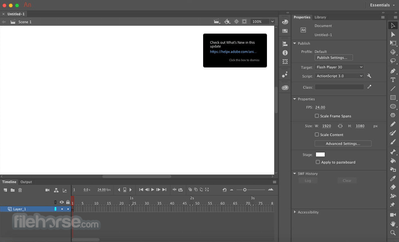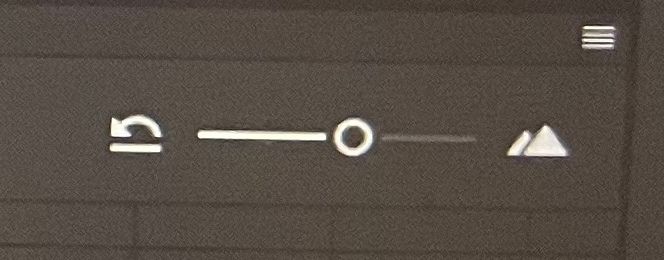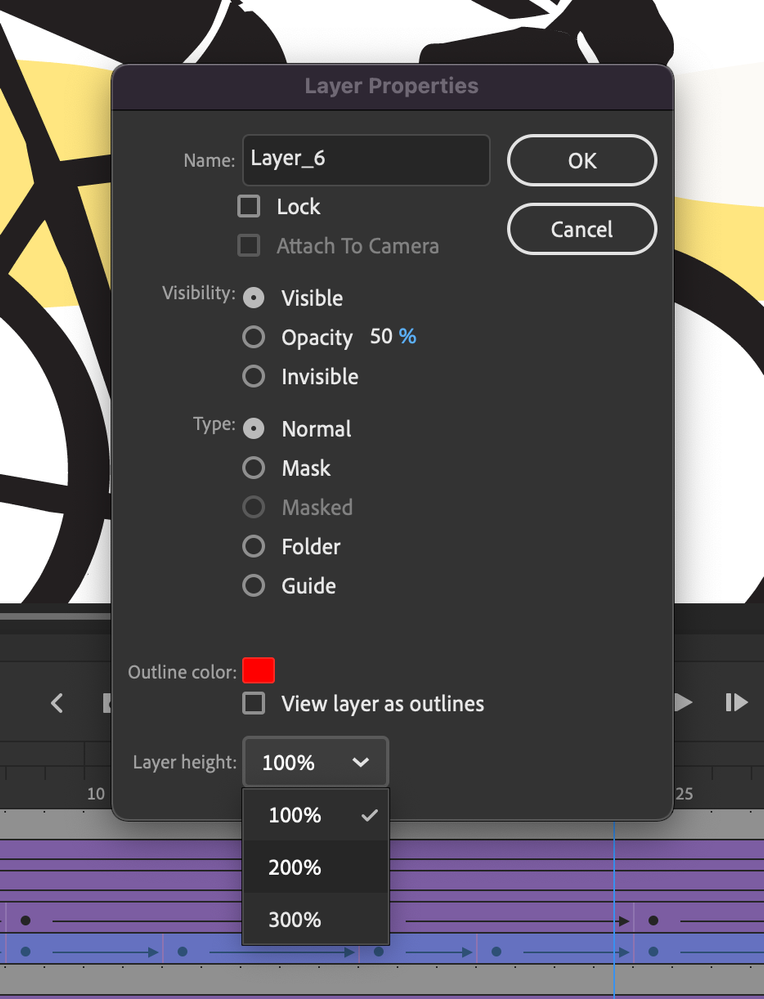Adobe Community
Adobe Community
- Home
- Animate
- Discussions
- Re: How do I change the fatness of the layers?
- Re: How do I change the fatness of the layers?
Copy link to clipboard
Copied
Hi, so I have two pictures below. One has really fat layers and one has really thin. How do I change the fat one showing what's drawn on the frame to the thin layers any help would be great thanks
 1 Correct answer
1 Correct answer
Try from the hamburger menu at the top-right corner of the timeline panel.
Also: the zoom slider in the timeline, just below the hamburger menu.
This is a crop from your photo showing both controls:
Copy link to clipboard
Copied
Try from the hamburger menu at the top-right corner of the timeline panel.
Also: the zoom slider in the timeline, just below the hamburger menu.
This is a crop from your photo showing both controls:
Member of the Flanimate Power Tools team - extensions for character animation
Copy link to clipboard
Copied
Your awesome thank you so much I couldn't find any information anywhere thanks again I really appreciate it
Copy link to clipboard
Copied
In addition to Nick's reply, you can also right-click over the layer (next to its name) and select Properties (bottom of popup menu) and then select Layer height and a percentage...
Animator and content creator for Animate CC