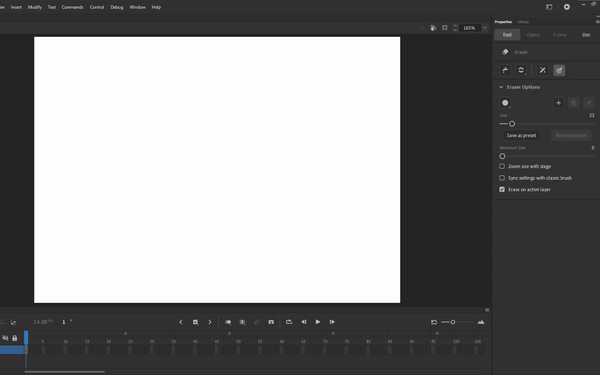Adobe Community
Adobe Community
animate cc straight line bug
Copy link to clipboard
Copied
this happen to me when im using artisulD16 tablet. an i need help to solve this problem
Copy link to clipboard
Copied
I'm on a Yinova Ms19u, on windows 10, and I'm having this same exact problem. I can press "v" and select things with the stylus like a mouse even, but as soon as I try and use any drawing tool, it does a diagonal line to the right off the canvas.
I swear I had my tablet monitor working with 2020 the other week, but then I was having trouble with Photoshop right clicking when I was holding down the stylus trying to paint. So I turned off windows ink, and that fixed that for the most part, still kind of sucks for pressure. Anyway, I thought that might have been why Animate doesn't work but alas, playing with windows ink and tablet mode didn't do a damn thing.
Searching google only makes things worse, because I find similar issues going back as far as 2017 and were already a quarter of the way through 2020.
Copy link to clipboard
Copied
Hello, This issue is already being addressed which will be out in future release.
Meahwhile as a workaround,
Are you using only single display/multiple display? If using multiple display change display scaling of one display to different scaling factor (For examples Display_1:100%, Display_2:125%). Restart Animate and check.
or use older version available in Creative Cloud App
Thanks!
Copy link to clipboard
Copied
Hello!
Thanks for the workaround.
My original setup was indeed with two monitors, but I was actually using a smart TV as one of the monitors so I had things set to 200% size because of the massive room I had.
However, while I was trying to fix it myself, the logical conclusions I was coming to had me completely disconecting the display and only having the Yinova MS19u plugged in. But that didn't work.
BUT!
When I have both displays plugged in, that being the Yinova and the Smart TV, and set the smart TV to 125% and the Yinova to 100%, the brush tool worked!
Not gonna argue how it worked but it has fixed the issue for the time being.
Thank You.
Copy link to clipboard
Copied
Im using multiple display and i changed the display scale and it worked!
Thank you very much!