 Adobe Community
Adobe Community
- Home
- Animate
- Discussions
- CC Animate How To Publish VR Panorama To Website
- CC Animate How To Publish VR Panorama To Website
CC Animate How To Publish VR Panorama To Website
Copy link to clipboard
Copied
I have made my first VR Panorama from an AI file 5669 X 566px size.
I would like to publish this to my website but the sizing is difficult to contain. The <canvas> tag is generated through JavaScript and resizes when the browser window is adjusted. I try to wrap this tag with my own <div> starting immediately and ending inside the <body> but it is attached or prepended outside this added element.
I also attempted to adjust the CSS through the Chrome inspection tools but it is not working.
How can I contain and publish the exported <canvas> inside a container of my size choice for my website?

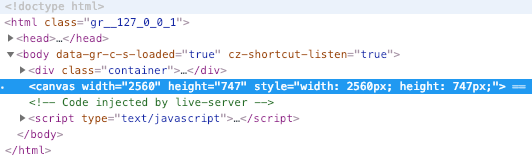
Copy link to clipboard
Copied
See if this tutorial will help. Create VR Panoramic and 360 content |
Copy link to clipboard
Copied
Thanks Nick, but this does not help. I also saw these:
WebGL-glTF export (standard and extended) |
Learn how to useauthor and publish Virtual Reality content in Animate
They don't help either.
Copy link to clipboard
Copied
Did we get any answers for this? In general I can't even get the VR projects to play just from the published html folder. The only way I get a VR project to play is via the TEST feature within Adobe Animate. Any tips would help...
Copy link to clipboard
Copied
you generally can't test local canvas files because of browser cross-domain complaints.
to confirm that's the issue, open your browser's developer tools > console
Copy link to clipboard
Copied
Answering the second part of your comment/question. If you want to view the generated html VR file you will need some type of local virtual server. I have retested this on my old VR project and it still works for me.
macbookpro@Your-Name Desktop % (you are on Desktop directory)
macbookpro@Your-Name Project % (you are in your folder directory)

