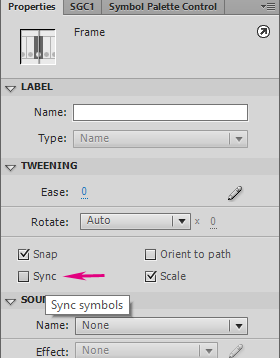Adobe Community
Adobe Community
Flash CS6 Exporting problem
Copy link to clipboard
Copied
Hello all,
I know CS6 is outdated so I chose to make this post here. I am on Windows 10 and am using Flash CS6. I am trying to start posting animations on Twitter and I am struggling with the decline in bitrate quality once you make a post on the platform, so I am trying to export to uncomprossed .avi instead of .mov to keep as much bitrate quality before converting it to .mp4 for twitter( when i convert it to .mov the quality is horrendous.). But whenever I try to export my project to .avi, none of the Movie Clip symbols within the project play the animations, it just stays static on the first frame of the Movie Clip. I have searched different forums online and keep seeing the same answer: "convert the movie clip symbol to a graphics symbol and this will solve the issue". I have done this and still end up with the same result: The animation of the symbol is still not playing. I know CS6 is outdated but I'm wondering if anyone knows how to fix this issue or any workarounds I can do to solve this?
Copy link to clipboard
Copied
Hi mate,
Never use Movie Clips for non-interactive projects. They do not export and are not intended for animation.
Switch all your instances to Graphic on the timeline in every keyframe and make sure they are set to Loop.
Also you may want to turn Sync on as otherwise you may experience them going out of sync.
If you have nesting, you need to allow enough frames in the containers so that the animations can play.
When all this is done by just scrubbing the playback head in the main Timeline (or hitting 'play' there) you will see your animation and it will export.
Export a PNG sequence to retain full quality and assemble these PNG into a video using Premiere.
The process is described here in detail: https://community.adobe.com/t5/animate/export-issue-stops-mid-export/td-p/10424361?page=1
If you have audio, export an uncompressed WAV with maximum quality and add it in Premiere.
Here you can download a sample file to see how animation should be set up properly for export. This is the way it has always been done in the TV animation industry: http://flash-powertools.com/edapt-movie-template-free-download/
And a final note: Flash Pro CS6 is the best version of this program to date.
Member of the Flanimate Power Tools team - extensions for character animation
Copy link to clipboard
Copied
Wow! Thank you so much! I wasn't changing each keyframe in the main timeline to a graphic symbol, that's where I was messing up. You have been extremely helpful and responded so quickly you are the best! A quick question: Where do I make sure Sync is turned on? I don't see the option in the properties tab( I do see "Syncronize Symbols" on the drop down menu when I right-click a keyframe but it is not highlighted so I cannot select the option).
Also, I probably sound noobish but I just want clarification, so you're saying that exporting the project as a PNG sequence then importing it into Premeire optimizes the quality more than exporting as a .avi file and convering it to .mp4 in Media Encoder? Thank you again for giving such a thorough answer and providing me with such helpful links! I really appreciate your insight you are a lifesaver , cheers!
Copy link to clipboard
Copied
Hi again, mate,
Glad to hear you are making progress!
For syncing I meant this option is Properties panel:
It only works on Classic Tweens, so it is a property of the tween. To apply it, select all frames of the tween and check the box. The vertical bars between keyframes will disappear and then you will be able to re-time, i.e. slide keys on the outside without running out of sync with the content inside the symbol.
For a more universal sync that works outside of tweens you need to use Sync Symbols To Timeline or to manually input the number of a frame if you're going out of sync. To better understand the problem you can watch the video on that page.
I don't know the specific structure of your file and cannot predict exactly the type of problems you may be facing when you switch from Movie Clips to Graphic, but imagine you have a loop that lasts 8 frames and then on frame 12 on the outer timeline you have a keyframe. That keyframe has to display frame 4 of the internal timeline, but instead because it was not created as a Graphic initially will display frame 1, so you will observe a jump in the cycle.
I don't want to overwhelm you with information, but here is some more on nesting: http://flash-powertools.com/keeping-cycles-flexible-for-easy-re-timing-by-using-service-frame-and-wo...
and general set up for character animation: http://flash-powertools.com/workflow/
--
Second question about export.
Yes. The video export has always been very flawed. It may have improved a little bit in Animate, but what it basically does is it plays back a SWF and screen grabs. If the systems struggles with performance you get all kinds of issues.
The only reliable way to get broadcast quality export out of Flash is to export a PNG sequence and assemble that to video using a video application. There you have full control over codecs and every other setting.
Good luck!
Member of the Flanimate Power Tools team - extensions for character animation