 Adobe Community
Adobe Community
- Home
- Animate
- Discussions
- How to give constant blank frames between multiple...
- How to give constant blank frames between multiple...
Copy link to clipboard
Copied
I have made a animation in multiple keyframes. Now I want to give 5 blank frames between each keyframes.
I am clicking on each keyframe and pressing F5 five times. Doing this on each keyframe. This is lengthy process.
Kindly help me with any shortcut.
Kindly refer attachment as screenshot.
 1 Correct answer
1 Correct answer
Hi.
You can also extend or compress animations using timeline controls.
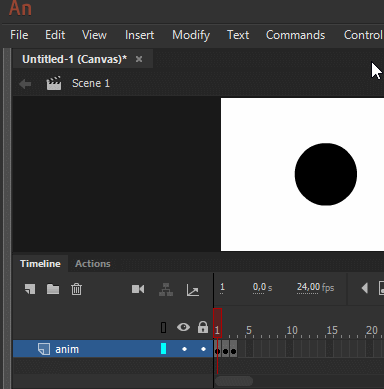
How to use the Timeline in Animate CC
...
You can extend or reduce time for the selected span on the timeline. Select the frame span and drag the right-side edge of the selected span on timeline, forward or backward. The frames within the timeline are adjusted automatically.
You can replicate your animations multiple times (x2, x3, and so on) by dragging the spans in timeline. You can also compress the frames to their normal po
Copy link to clipboard
Copied
using jsfl is the only shortcut that i know.
Copy link to clipboard
Copied
Instead of pressing F5 to insert 5 blank frames, take your frames per second, presumably 24 fps, and multiply it by 6, which would be your current keyframe plus 5 extras (in this case, to get 144 fps). In the Properties panel, enter that new FPS and check Scale Frame Spans. Animate to have Animate expand your Timeline accordingly. Then uncheck Scale Frame Spans and change your FPS back to 24 fps (or whatever fps it was originally).
Copy link to clipboard
Copied
Hi.
You can also extend or compress animations using timeline controls.
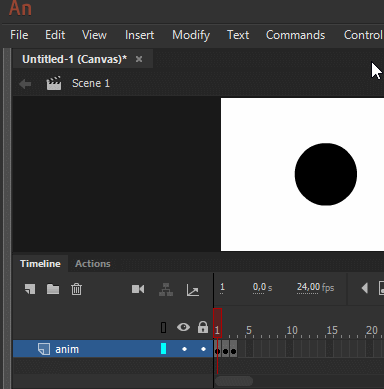
How to use the Timeline in Animate CC
You can extend or reduce time for the selected span on the timeline. Select the frame span and drag the right-side edge of the selected span on timeline, forward or backward. The frames within the timeline are adjusted automatically.
You can replicate your animations multiple times (x2, x3, and so on) by dragging the spans in timeline. You can also compress the frames to their normal position, after extending them.
Select the frames in timeline, click, and drag the highlighted right-side edge of the selection.

While dragging, as shown in the following screenshot, you can view the animation in multiples such as x2, x3, and so on.

In the following screenshot, you can view the extended span in multiple of x2. x2 is double the size of a selected span. x3 is three times the original size of a span.

Regards,
JC

