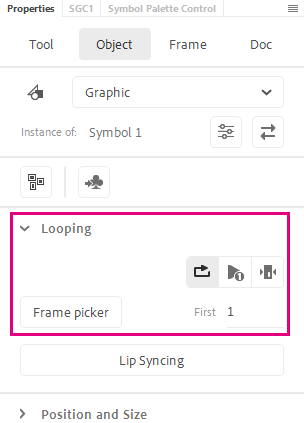Adobe Community
Adobe Community
repeat loop in animate?
Copy link to clipboard
Copied
Hello I am super new to Animate and I am making a very simple still photo animate for 1 second. I want to repeat loop it so that when I import it to Premiere as a movie it will be a longer loop than 1 second. I'm hoping for 20-30 seconds? ANy help here would be awesome
Copy link to clipboard
Copied
There is a feature request to bring back the export for a given time that used to be in Animate. Until that reappears you could duplicate the picture frames along the timeline, to make it as long as you need.
Copy link to clipboard
Copied
Just to add to what Colin suggested:
Or you can put your stuff inside a Graphic Symbol set to Loop and then extend this for the duration of frames you need.
In this way you will only have one loop inside the container which you can edit and re-time if necessary, rather than having to deal with duplicates.
Member of the Flanimate Power Tools team - extensions for character animation
Copy link to clipboard
Copied
Thank you. This is helpful but I am still stuck in the making a graphic of my document stage and unsure how to make a loop of the graphic. I watched a lot of tutorials today but am at a loss. Learning too much too quickly under a deadline.
Copy link to clipboard
Copied
Hi Jenny,
I'll reply to you in this thread as it will be cleaner.
Graphic Symbols can be started, stopped and looped; they have their timelines. They can be nested inside one another and by doing so one can achieve complex animations and control the timing.
Imagine the head of a character with its facial features. The head is one Graphic Symbol which on the outside can be tilted and moved - treated as a whole. On the inside you have a timeline with the facial features - eyes, mouth and so on; they themselves Graphic Symbols. There you animate blinks and lip sync. All facial features remain static in relation to each other inside the head, while on the outside you move and rotate the head as a whole and all these movements happen in sync complimenting each other.
The eye symbol has for example inside two states - open and closed - frame 1 and frame 2. It is a stopped Graphic Symbol which shows the open eyes for most of the time, but at certain points you choose to show frame 2 and this makes the character blink.
It takes some time to get your head over Symbols, but these kinds of nested structures are the fundamentals of Flash/Animate.
Now to your specific problem: How to move the stuff from the main timeline inside a Symbol.
Select all the layers that contain your animation, right-click near the layer name and from the context menu choose Copy Layers.
Create a new layer on top and draw a box that is centered on the Stage, press F8 and convert the box to a Graphic Symbol. Double-click this symbol instance to enter it and paste your layers there.
The box was only a place holder. Delete it.
Double-click outside of any object to exit the symbol or use the navigation bar at the top to go to Scene level.
Delete the original layers on the Main Timeline. You only need the one that has the stuff packaged inside a container.
If you click on that Symbol Instance in properties you will see a section called "Looping". By default your symbol would loop. You can also choose to stop it and show any static frame inside of it or you can "Play Once".
On the Main Timeline now you can extend the span that this Graphic Symbol Instance occupies by choosing an empty frame and pressing F5. If you want exact cycles it has to be a multiple of the content inside, i.e. if your animation is 15 frames, you will have to go for 30, 150, 300, 450 and so on.
Extend it as much as you need.
Then you can export this as a PNG sequence with alpha channel which will be completely lossless and import that into Premiere; or you can try to export as a MOV with alpha. That may work too.
--
Not sure if these would be of any use at this stage, but you can download some sample files which we have made to illustrate the concepts of nesting and how it is used in character animation.
http://flash-powertools.com/edapt-rabbit-a-smr-organic-character-rig-free-download/
http://flash-powertools.com/kinefox-character-rig-free-download/
http://flash-powertools.com/edapt-movie-template-free-download/
An article that speaks about nesting in the simplest terms possible: http://flash-powertools.com/keeping-cycles-flexible-for-easy-re-timing-by-using-service-frame-and-wo...
There is a lot more that can be said, but I don't want to overwhelm you with information.
Anyway... Hope this was somehow helpful and good luck!
Member of the Flanimate Power Tools team - extensions for character animation
Copy link to clipboard
Copied
Thank you. this is what I am doing but it feels very labor intensive. Im going to see if I can figure out that export for a given time thing you wrote below. thank you
Copy link to clipboard
Copied
Something worth knowing, there was an update to Animate 20.0.3 today. One of the new features brings back the ability to export video for a given amount of time. You could keep your short loop and export a long video of it repeating.
Copy link to clipboard
Copied
THis is good to know as well. Im desperately trying to make my clips longer to bring into premiere. Do you know if I use the export video for this and how will I see how to change the length of the loop?