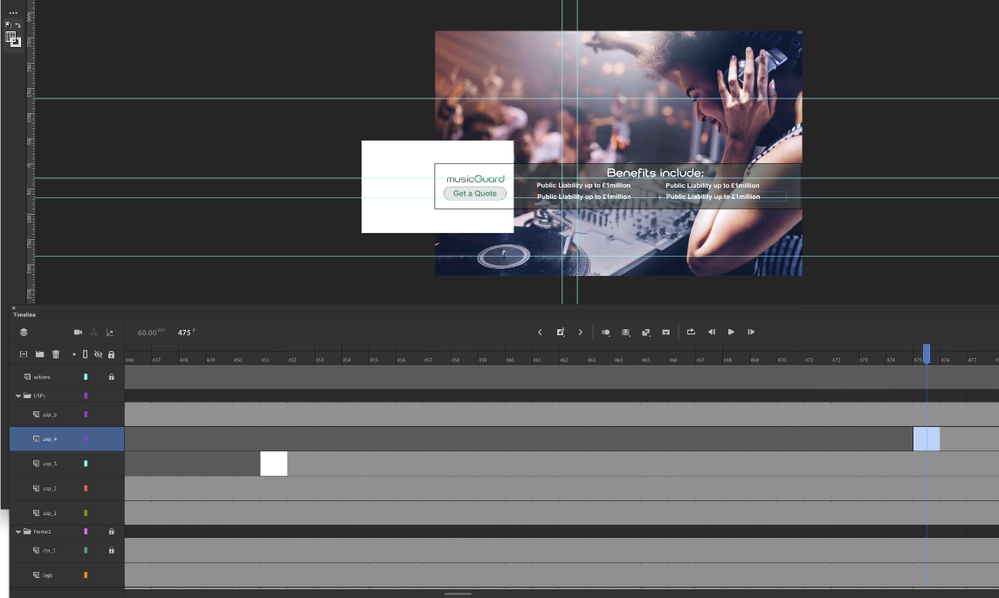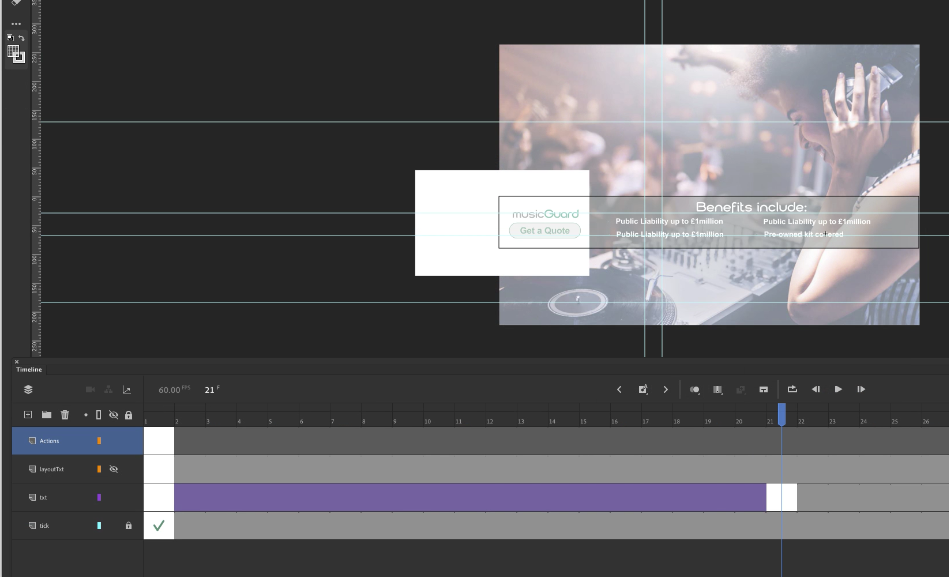Adobe Community
Adobe Community
- Home
- Animate
- Discussions
- Text within different Animate files has all change...
- Text within different Animate files has all change...
Text within different Animate files has all changed to the same words without me editing those files
Copy link to clipboard
Copied
Hi all,
I'm looking for some help as a novice user of Adobe Animate.
I inherited some HTML5 banner designs of various different sizes from an agency, and my job is to delve in and change the image... job done. The problem is they now want me to add some detail to certain ones.
I completed the suite of banner and published them and the html file that was exported is perfect, however since I replicated a file to do a different version (different file name etc) – and without even touching/opening all the others – when I go in to the fla files one particular part of the animation has just reverted to the same few words over and over, which I have no idea on how to fix?
What seems stranger again is that if I publish those files it actually shows me the correct wording (a tick list of 3 benefits) but in the animate doc the 3 lines just repeat the 'benefits include' line?
How could this have happened? All I did was take one of the files, duplicate it and rename and then tweaked that design?
I'm stuck as they require the edits asap, but it's difficult to edit correctly when I see something different when previewing as to what it publishes as.
Any help would be appreciated, and if anyone needs further details I will try to provide them.
Screenshot 1 shows how its repeating the same text over the 3 lines. Screenshot 2 shows me within that usp2 layer, as you can see the benefits include text is static, however the text I want is there and appears fading in across the timeline as it should, however that doesnt show, only the benefits include static text.
Thanks
Craig
Copy link to clipboard
Copied
if the text is "tweened" you may need to delete the old tweened text and create the new tweened text. otherwise, you can get screwy results.
NOTE: it's not always necessary to do that especially if the tween is a classic tween. but if a motion tween was used, it's best to create a new layer and create the new tweened text. you can show/hide the old layer to help align the new one
if the old tween was properly done (ie, on its own layer with no other content), you can delete the old layer when the new layer is complete.
p.s. please don't attach images to adobe forums (that then require downloading to view). embed images using the "insert photo" icon at the top of the reply field.
Copy link to clipboard
Copied
Thanks for your advice. It does seem that all tweens are on individual layers etc, and they're just classic tweens.
My main issue was that I didnt even open up any of the files that were perfect the other day, yet when I opened them they are now different, how can that be?
I've tried redoing the tweens etc but still nothing working. As another guide here are some more images (sorry, I've not posted before so was unaware of best ways to do it).
Screenshot 1 shows all 4 of the benefits that have appeared at that point in the timeline, but they all show as saying the same thing (which isnt right).
Screenshot 2 shows me within the scene of the 4th benefit, and as you can see the text is correct and appears fading in as I'd expect. (Note: I've noticed the layer 'LayoutTxt' seems to have the replicated benefit text there, but its a hidden layer, and if I delete it completely not even the text I want (Pre-owned blah blah appears)), however when you go back to the main scene its the wrong text.
Screenshot 3 shows what it looks like when I publish and open the html file... so its correct?? Seems very strange, and almost impossible to edit and working on it within Animate shows it wrong!
Please bear with me if there's anything glaring that I'm not picking up on, I'm at an OK level with Premiere Pro and was tasked to try and do a simple edit job which I thought I could work through with at least some cross over knowledge re timelines etc, but this has just thrown me.
Thanks
Craig
Copy link to clipboard
Copied
UPDATE:
Is there maybe a layer that is linked to be a sort of master across the others, as when I've went in to the layer named 'LayoutText', as that was what I found seemingly appeared each time, and edited that text that appears on one of the benefits it automatically changed all of the other benefits to say the same?
That is no help to me whilst trying to update this, however it leads me to believe maybe thats what has happened in all the other files that changed without me going in to them... maybe a layer or element has been changed on a different version that is somehow linked to the other files. I just cant for the life of me figure out what it was and how to fix across the board. I fear I'll fiddle and get one right and then find that its affected other files too.
Craig
Copy link to clipboard
Copied
a file that's not opened or moved can't be changed. you can confirm by checking the dates creation, modification, access.
and if you change one thing (eg, text) on stage it will have no impact on text in other keyframes in the same fla (unless code was used). and in no circumstance will what's on stage in one fla have an impact on what's on stage in another fla.
what you see when testing one fla could be impacted by changes in a different fla (if code is used to load assets).