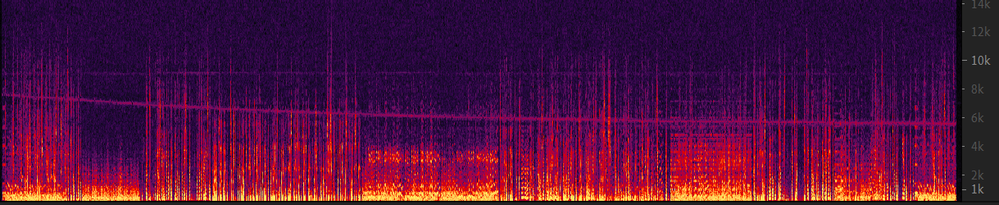Adobe Community
Adobe Community
- Home
- Audition
- Discussions
- Remove sound with gradually changing frequency
- Remove sound with gradually changing frequency
Copy link to clipboard
Copied
How can I remove the line of noise you can easily see in this spectral display of a 28 minute recording? Normally I would use a notch filter or capture a noise print, but as you can see, the frequency is not constant - it slowly falls from about 7.5 kHz to about 5.5 kHz over the course of the recording.
In addition, every approx. 4.1 seconds there is a brief upward wiggle in frequency - see this zoomed in view:
Any ideas of how to filter this out? It's not horribly loud, but it would be nice to get rid of it or reduce it. The recording is from a radio program (provided by the producer on an MD), and the content includes both musical segments and speaking.
 1 Correct answer
1 Correct answer
What you need is a tracking notch filter, and on the face of it, Audition doesn't have one of those. Well, I didn't think it had until I thought about it a bit and realised that if you put your track into a Multitrack track, you can apply the Notch Filter to it, and automate the frequency slider so that it tracks your noise. It's made a little easier for you, because as you adjust the settings in the automation system, the frequency is displayed beside the keyframe.
How long it would take to s
...Copy link to clipboard
Copied
What you need is a tracking notch filter, and on the face of it, Audition doesn't have one of those. Well, I didn't think it had until I thought about it a bit and realised that if you put your track into a Multitrack track, you can apply the Notch Filter to it, and automate the frequency slider so that it tracks your noise. It's made a little easier for you, because as you adjust the settings in the automation system, the frequency is displayed beside the keyframe.
How long it would take to set this up, and get all the other parameters optimised, I have no idea - but almost certainly you'll need to sit down in a darkened room for some time, I'd guess!
The only other thing I can think of is that in theory, you could sort-of wipe it out in the spectral display using the Paintbrush, and Delete key. It's probably worth trying this first but it's also going to need some experimenting, I think.
Copy link to clipboard
Copied
Thanks for the expert reply. Considering not only your description of the process, but also the fact that in Multi-Track I can't see the spectral display (this noise is more obvious visually than audibly, especially during sections where the content is dominant), I'll do your second suggestion. I tend to use the Spot Healing Brush Tool rather than paintbrush and delete, but I assume they have a similar result.
But I have another question about that, which has been bugging me for years. When getting rid of some bang or pop that is "vertical" on the spectral display, you can hold shift while dragging the spot healing brush up or down and it will go in a straight line. But that doesn't work for dragging horizontally - is there a trick I don't know about? I often deal with brief periods of steady-frequency noise that I could remove quite easily if I could draw a line straight sideways, but my hand isn't that steady, so I make a mess of it. The Marquee Selection Tool can make a short-but-very-wide rectangle, but its selection is too harsh - Delete makes a hard black rectangle (total removal) instead of the gentler reduction that spot healing and paintbrush do.
Copy link to clipboard
Copied
You can't make a long selection with the Healing Brush tool - it simply won't let you, and anyway it doesn't have the same action on the audio as Delete does; it 'heals' irregularities. There isn't any means within Audition to restrict mouse movement to a single degree of freedom, but apparently there's a very small tool called DragLock that you can download, and it will let you. I think it would be rather useful for Audition to allow a modifier key for this, and it might be worth making a feature suggestion about it here.
Copy link to clipboard
Copied
[Healing Brush] doesn't have the same action on the audio as Delete does; it 'heals' irregularities.
I didn't realize that. I haven't been using Paintbrush->Delete much because it seemed that the Spot Healing Brush did the same thing in one step instead of three (select/delete/deselect), but I'll experiment with it more in different situations.
There isn't any means within Audition to restrict mouse movement to a single degree of freedom...
Yes, there is - for vertical moves with the Spot Healing Brush. Select that tool and then hold Shift while dragging the mouse and you'll see. Apparently it doesn't work for the Paintbrush tool though.
This is the curse of using multiple Adobe applications - I end up wishing A would work like B and C would work like A. For example, I wish hotkeys for scrolling and zooming the timeline in Premiere Pro would work like they do in Audition. And for this situation, I wish the Spot Healing tool in Audition would work like Photoshop. In Photoshop, you can click in one place, then hold Shift and click somewhere else, and it will heal in a line segment connecting the two (great for removing things like power lines!). I'll check out DragLock - thanks for the tip.
Copy link to clipboard
Copied
I know about the horizontal restriction (mouse shifts vertically only) - I should have been more explicit about that being the only restriction you can make.