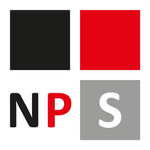Adobe Community
Adobe Community
- Home
- Bridge
- Discussions
- Re: Horribly soft previews in Bridge CC 2019
- Re: Horribly soft previews in Bridge CC 2019
Horribly soft previews in Bridge CC 2019

Copy link to clipboard
Copied
Well, Adobe did it again. With the recent update to Bridge CC 2019, all image
previews are incredibly soft!
2018 had the issue but adjusting settings would bring back preview quality
but seemed to have been fixed. Now, 2019 comes out and back to really,
really soft previews and this time no manner of playing with settings will
give any kind of clarity to the preview. It also does not matter if the image
needed to be scaled to fit or the image fit in the window mapped 1:1 with the
display pixels.
This needs to be fixed!
Fortunately, I did a system snapshot before I installed the update so I could
quickly revert back to Bridge CC 2018 which WORKS PROPERLY.
Copy link to clipboard
Copied
Hi,
For better Preview quality, please turn on "Generate 100% Previews" and purge cache.
Please let me know if the issue persists.
Regards,
Abhishek Seth.

Copy link to clipboard
Copied
AbhishekSeth12 wrote
Hi,
For better Preview quality, please turn on "Generate 100% Previews" and purge cache.
Please let me know if the issue persists.
Regards,
Abhishek Seth.
Made no difference whatsoever! Images are still blurred after multiple changes
restarts and cache purging.
Copy link to clipboard
Copied
The issue was present in the latest years.
Users don't have problems with 100% previews, there is no need to generate 100% previews.
Other image viewving software doesn't have this issue.
The problem is simple and clear. When you hit the spacebar, the preview image is very soft. Other software displays the image preview as expected.
Copy link to clipboard
Copied
Seems like this is an issue with GPU driver. Please use the software rendering option in Bridge.
Launch Bridge -> open Preferences Dialog -> Advanced Tab -> Turn on "Use Software Rendering" -> Restart Bridge -> Now purge cache for above shown files.

Copy link to clipboard
Copied
https://forums.adobe.com/people/Axel+Matt wrote
Seems like this is an issue with GPU driver. Please use the software rendering option in Bridge.
Launch Bridge -> open Preferences Dialog -> Advanced Tab -> Turn on "Use Software Rendering" -> Restart Bridge -> Now purge cache for above shown files.
Also made absolutely no difference whatsoever. Preview images
are still really soft. Went through all the iterations trying to find
some combo that would work and all made no difference at all.
No matter what the settings were or how many times cache was
flushed the preview image maintained the same poor, soft quality.
BTW, it did not natter whether the images needed to be scaled to the screen
or the images would map "bit perfect" (1:1) to the display area, they were simply
horribly soft.
This time, didn't overwrite Bridge CC 2018 so I could keep using it
because it generates nice, crisp, clear previews which the upgrade(?)
to 2019 ruined.

Copy link to clipboard
Copied
Here is an example the first is 2018, the second 2019


Copy link to clipboard
Copied
Seems like there is no resolution to this issue and it also seems endemic
with every "upgrade". There have been similar posts for 2016->2017,
2017>2018 and now 2018->2019, however, this time around there aren't
any workarounds.
Copy link to clipboard
Copied
I am having the same issue, however it occurs across all Adobe 2019 Creative Cloud applications, menus, windows, etc. It looks like the entire suite was calibrated for a different screen resolution. All other applications are looking normal, only Adobe is slightly blurry.
Copy link to clipboard
Copied
Is there any solution to this yet? I've tried all the suggestions even going back to posts from 2010!!!
This almost made me look terrible with a new client as I was going to have to be rude about their new photogreapher. Turns out that the (professional) software I use is NOT up to scratch!!!
I am getting really sick of Adobe doing this, their software is full of bugs and they never even lift a finger to try and resolve them.
Copy link to clipboard
Copied
Hi all,
We are able to reproduce this issue and working on fixing this.
Teja
Copy link to clipboard
Copied
I'm still having to use Bridge 2015 to make PDFs that look OK. So it's taken Adobe over 4 years to decide to try and fix this, thanks guys for your super speedy response.