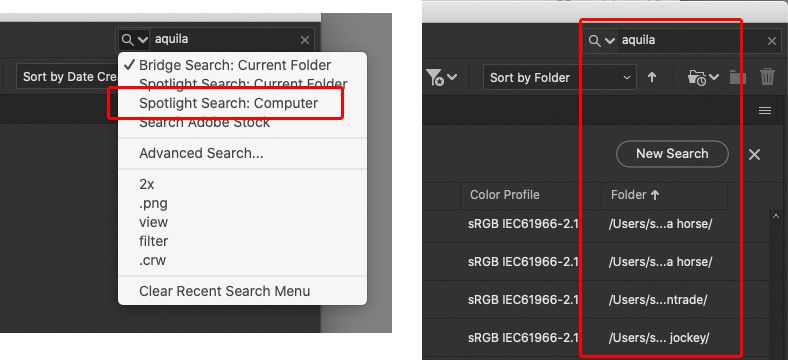Adobe Community
Adobe Community
- Home
- Bridge
- Discussions
- Re: Metadata tags for photos scattered across comp...
- Re: Metadata tags for photos scattered across comp...
Copy link to clipboard
Copied
 1 Correct answer
1 Correct answer
This is not a limitation of Bridge, it should be totally possible. In not one, but three ways.
When you use the search field in the upper right corner of a Bridge window, you can click the menu icon between the magnifying glass and the search field to choose the scope of the search, as shown on the left. Bridge Search only offers “Current Folder,” but I chose “Spotlight Search: Computer” so that it would search all folders I have permission to see, across the entire computer. You can clearly s
...Copy link to clipboard
Copied
Hi Brian,
Yes, you are absolutely correct. That is one of the limitations to Bridge.
I'd recommend that you start the move over to Lightroom Classic. LRC does not care where your images are located, they could be on an external drive, in multiple sub-folders, on your desktop, LRC doesn't care. But once you get them into LR, they will then have a structure that you can find AND the Keywords in Lightroom are blazingly fast.
In addition, the Keywords work across folders. That is, let's say one of your folders is birthday parties and another folder is weddings and in both had some photos of plants you particularly liked. Click on the "plants" keyword and zap, there they are.
If you need some info on getting started with LRC, go to "lightroomqueen.com" for a lot of free basic info.
I love Bridge but there are some situcations where LRC is the proper tool.
Copy link to clipboard
Copied
This is not a limitation of Bridge, it should be totally possible. In not one, but three ways.
When you use the search field in the upper right corner of a Bridge window, you can click the menu icon between the magnifying glass and the search field to choose the scope of the search, as shown on the left. Bridge Search only offers “Current Folder,” but I chose “Spotlight Search: Computer” so that it would search all folders I have permission to see, across the entire computer. You can clearly see from the results on the right that it found images in multiple folders.
What is the difference between Bridge search and Spotlight search? Bridge search involves its own search engine and indexes of folders. Spotlight search means it hooks into the macOS system-wide search engine; if you use Windows then you’re offered the Windows system-wide search engine. How can Bridge find its metadata through the OS search engine? Because Bridge embeds the metadata in the files themselves (which Lightroom does not do by default), and the macOS and Windows system search engines already search for metadata, which means Bridge can use system search to find keywords embedded in images.
The other way to do this is in the advanced search dialog box you see if you choose Edit > Find. First you choose a folder in the Look In menu, and then the important part, you then select Include All Subfolders. I chose the Users folder, which means it’s going to search everything under the Users folder. That includes everything in my own account folder, plus the Shared folder (I don’t have the permissions to see inside other user accounts of course).
Again, you can see in the search results on the right that it returned images with that keyword from multiple folders.
The third way is to set the Content window to a high folder level like your home folder or Pictures, then choose View > Show Items from Subfolders. Then in the Filter panel, expand the Keywords category, which will list all keywords found in all those images from all those folders. Click the box next to the keyword you’re interested in, and the Content panel will show only images with those keywords from that search scope (folder and subfolders).
In my own work I strongly prefer Lightroom Classic too, but this particular problem is one where Bridge is the better tool, because it is willing to search a wide scope of folders right away with two search engine options.
But there is one more fact you should get out of this. Because the system search in both macOS and Windows can find metadata in images, you don’t need to use any application to find images by keyword in any folder, as long as the keywords are embedded in the images. Just find them using your computer’s built-in system search, right on the desktop.
Copy link to clipboard
Copied
What Conrad said!