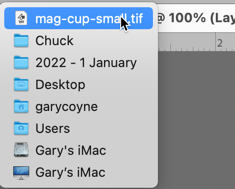Adobe Community
Adobe Community
Copy link to clipboard
Copied
I edited around 300 photo's in Bridge and saved each one. I then highlighted around 50 and put them in a folder. When I went back to repeat highlighting and moving the rest into the same folder, I couldn't find them, and still cant! Any suggestions please? I'm not a high tech wizard so please keep it simple ![]()
[Here is the list of all Adobe forums... https://forums.adobe.com/welcome]
[Moved from generic Cloud/Setup forum to the specific Program forum... Mod]
 1 Correct answer
1 Correct answer
Hi Christine,
Just a couple of questions: when you say you Saved the images, what application were you working ON the images with? Photoshop? Adobe Camera Raw? Photoshop Elements? (The reason I'm asking this is that I'll be better able to understand your workflow.)
When you said that you moved about 50 of them and moved them into a folder, did you move them from within Bridge to anther folder within Bridge OR from Bridge to the Finder/Explorer OR did you do all of the moving within the Finder/Expl
...Copy link to clipboard
Copied
Hi Christine,
Just a couple of questions: when you say you Saved the images, what application were you working ON the images with? Photoshop? Adobe Camera Raw? Photoshop Elements? (The reason I'm asking this is that I'll be better able to understand your workflow.)
When you said that you moved about 50 of them and moved them into a folder, did you move them from within Bridge to anther folder within Bridge OR from Bridge to the Finder/Explorer OR did you do all of the moving within the Finder/Explorer?
Lastly, can you remember any of the image's names? If you can, have you tried doing a search on that name. Possibly all of the images will be together with that image.
Hopefully we can find your images!
Copy link to clipboard
Copied
Hi Gary
Thanks for your reply.
I have just found them in Finder on my Mac and they are all psd files. I am totally out of my depth and not sure what to do with them/where to put them. They are all edited and I need to put them on a DVD/CD or stick. I also want to make a Pro-show video, which I will do first....when I can get them sorted!
I am currently putting them back into PS and changing the format to JPEG, is there a quick way to do this as it is a very slow process.
Very grateful for your help
Christine
Copy link to clipboard
Copied
Hi Christine,
OK, let me see if I can guide you onto a couple of workflow issues (some of which fall into good workflow practices):
1) never ever open a JPG image, make adjustments and corrections and then save that JPG image as a JPG image.
Here's the reasons: The original image is your original image. If you make changes on that and sometime later PS has an ever better solution to fix your image you can't go back to your original image. That's gone because you saved over your original image. The reason why PS saved your images as PSD (Photoshop Document) is to help prevent you from saving over your original images. That's a good thing.
In addition, JPG is called a lossy format. That means that to save storage space it tosses data from the original image. What it does is every 8 pixels the JPG makes a decision as to whether to keep and toss a pixel. Once that pixel is removed, it's gone and you cannot get it back. When you save a JPG, you are confronted with a compression options (0-10). The greater the compression, the more of the image is tossed. The more of the image that's tossed the more "JPG degradation is done." To see this compare the two images below. One is the original image, the 2nd was after one highly compressed JPG saving.


The catch here is that if you take a JPG image, make some corrections, save it, open it up, make some more corrections, save it, and do that some more times, than you get cumulative damage even if you didn't save it with a lot of compression each time.
BTW, for this reason never ever set your camera to save MORE images on your card. To do this your camera is either making lower resolution images (fewer pixels for each image) and/or higher compression. What you really really really want to do is to have highest resolution your camera can do and the lowest compression. Better yet, if you can save your images in the camera's raw format, that's best yet.
Next, keep your PSD images as PSD images and ALSO save your original JPGs if you still have them for the reasons mentioned above.
Next, you say you found your images lose in the Finder. You're lucky, if lost they could end up in less obvious places. When saving documents it is important to monitor where they are being saved. One of the quirks of computers is to open a folder, open a document and then save that document and expect it to go back to the original folder. It often does that but not all the time. Here is where I recommend that you purchase the small application called "Default Folder." [Default Folder X - St. Clair Software] I've been using this application for about 20 years and I absolutely cannot imagine having a Mac without that application. When using DF, every time you get the Open or Save dialog, it provides options to easily get to or back to the folder that you want the images to end up. You do not NEED DF, it just makes things so much easier.
Now that you've got your PSD images, place them all in a folder for your convenience. You really do not want them lose on your desktop, besides being a mess, it makes it harder to find other things on your desktop. Give the folder a good name (e.g., Party at Jerry's, whatever).
Now, to get your images back into JPG format so that you can send them all to your friends who where at Jerry's party, go to this page: Bridge Part 2: Working in Bridge
This is a thing I wrote on how to use Bridge. There are bits of it outdated, but for the most part, it's very applicable to your needs.
Scroll down toward the bottom to item #3, Image Processor. It should say enough there to let you know what to do.
So to complete this all, when taking photos, always keep the original images and do not alter them in any way. They are the originals and should never be altered. When making alterations on them, save them as PSD or TIFF images. Either is fine. You can edit and save and edit and save these two formats till kingdom come and never do any damage to the image.
So now you have two images for each image.
Finally, because TIF and PSD format images are not supported on Facebook, etc. you will need to re-save them again back into a JPG format. When you do this, keep in mind that "generally" places like Facebook will not display images at larger than (say) 1500 pixels wide, you can both resize them down to 1500 pixels wide and when you save them as JPG, you can also set the compression down to about 7 (or 70, either is the same). That's generally a safe amount to set for that.
And now you have three different copies of the same image. If that's too much, than toss the final JPG one, you can re-create that at any time.
While this seems profoundly tedious, it's not and will pay you back with dividends as you go back to these images in years to come.
I sure hope this helps you, let me know.
Copy link to clipboard
Copied
Im in the same boat with not being able to find images, my boyfriend was editing images for silk screen printing shirts on PhotoShop on my laptop. He carelessly left PS opened and just closed my laptop and went to sleep. I go to use my laptop but i couldnt close the PS app because of unsaved files. So i proceeded to save a copy to my laptop just in case he wasnt trying to keep it that way, so i went to save a copy to my computer. I made sure to save each tab of images he had opened. But today when he went on to my laptop to try and finish his edits he couldnt find any of the saved copies anywhere on my laptop. I have spent the last 6 1/2 hours going through each and every last folder on my hard drive my system my onedrive even my external hard drive including the recycle bin and found absolutely nothing. can you please help me, i sadly thought/assumed that by given the option to save a copy to the photoshop folder in my laptop would ACTUALLY DO JUST THAT, but i was blindly fooled.
Copy link to clipboard
Copied
Hi Yajayra,
Let's see if we can find them a different way:
Try going into PS, then, from the File menu, go to "Open Recent" and notice the images on the top. Now you can do a search for those images. If you find one, you'll probably find them all.
An extra tip IF you are using a Mac. First, PS should not be in Application Frame. (To get out of Application Frame go to the Windows menu and third from the bottom is Application Frame. (If that is checked, select it to get out of Application Frame.)
Now, open any of the Recently Opened files. Once the file is open, press the Command key and mouse-down on the name of the file. A dropdown menu will appear showing the path that that file is in. Here is what it would look like (but obviously this is on my computer, your folders would be different)
If I were to drag my mouse down to "Chuck," it would open the Chuck folder and I could see all of the content in Chuck at that point.
I do not know if there's anything like this on the PC though.
Good luck!
Copy link to clipboard
Copied
By the way, I still have the original Raw photo's in Photos, so should I start from scratch and edit them under your guidance?
Copy link to clipboard
Copied
Hi Christine,
First I must congratulate you! For a beginner to have taken raw photos is fantastic. I have a few friends who've been taking photos for years and still avoid them as raw seems too intimidating. Raw images are different and do use a different workflow but they are not only easy, they are better and here's why: Remember I mentioned above that every time you save a JPEG you add on to the degradation? That doesn't happen to TIF or PSD files because they are not a lossy format. It also doesn't happen to raw images because you cannot CHANGE a pixel in a raw image, you can only change how the image is interpreted. That means that at any time you can easily revert back to the original image before any change has been done. There are other big big advantages with raw images that I'll get into in my upcoming blog.
To answer your question about work flow will take some time. As it might also help others I will write another blog (probably multiple sections) that covers this issue. I wish I could write a few paragraphs that explained everything BUT, as Mark Twain said when responding to a letter. "I'm sorry, I do not have time to write a short letter."
I will say that if you start from your raw files, you do NOT need to keep the original image and your "fixed" image because they are the same thing (as I mentioned above).