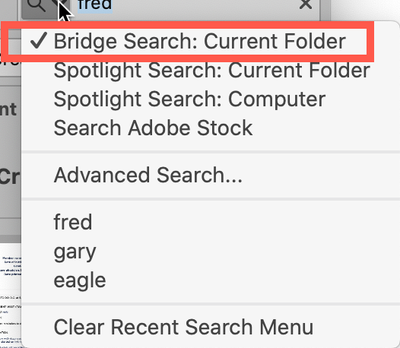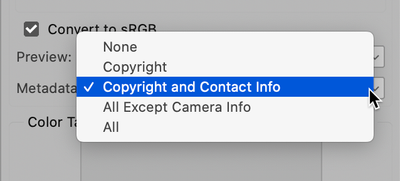Adobe Community
Adobe Community
- Home
- Bridge
- Discussions
- Re: Transparency from any file format becomes soli...
- Re: Transparency from any file format becomes soli...
Transparency from any file format becomes solid black color background after exporting to .JPG
Copy link to clipboard
Copied
Hi, I discovered, that in latest release of Bridge (10.1.163, from June 17th 2020) the transparency from any file type (I tried SVG, PNG and PSD) becomes solid black background after exporting to .JPG file.
As .SVG files with assigned keywords in Bridge cannot be searched from macOS via Spotlight I need to convert them to any file format that is searchable (for assigned keywords) from macOS via Spotlight. I’m finding it as a serious problem.
Is it a common problem or is it specific for my Mac (iMac 27, late 2015 with macOS Mojave, 10.14.6)?
Copy link to clipboard
Copied
JPEG does not support transparency. I'd try flattening those files and see if that fixes it.
Copy link to clipboard
Copied
Hi Lumigraphics,
thanks for your advice. As I wrote to Gary, loosing the transparency is not a problem for me. Neither the fact, that original file’s transparency is replaced – I cannot imagine why – by black instead of logical white color. Sorry for not expressing myself clearly immediately.
Copy link to clipboard
Copied
Hi Ivan,
Your question got me going because it SHOULD find such keywords. I did find the solution for you. In the search field in Bridge there is a dropdown menu. Select Bridge searches as shown below. Now, in a quick test I tried this in a folder and there was a subfolder as well and it found my test items inclusive of the subfolder items. Please verify that this works for you.
Let me know either way.
And yes, Lumigraphic is correct, JPG images do not have transparency, so that's a path you do not want to follow.
Copy link to clipboard
Copied
Hi Garry, thanks for trying to help me.
Unfortunately, I probably didn't make myself clear: I have an SVG file which I assigned few appropriate keywords via Bridge (specifically icon, lineart, vegetable). What I’d like to is to search for this file comfortably from withing Finder’s Spotlight (without ever launching the Bridge). I found out that Finder isn’t able to find assigned keywords in SVGs but it can find them in JPGs. So I wanted to make little low resolution versions of these in JPGs just to have a little searchable (!) „brothers“ of the SVGs. Once I locate these JPGs it’s a question of seconds to find SVGs as they sit right beside their bitmap counterparts. You know, I was aiming to be able to search for my SVGs directly from Finder as I want to narrow my search using more keywords at once (I was looking for “lineart icon vegetable” which is not that easy, and not that fast, in Bridge).
Anyway, thank you for pointing out an important search feature of the Bridge that I will certainly use.
Concerning flattening transparency of SVGs to black in bitmaps it’s another issue (I’m not bothered with now). I’m aware that JPGs do not support transparency (that’s not the problem), but the fact that replacement of the originally transparent area isn’t white but black is inacceptable.
Copy link to clipboard
Copied
Hi Ivan,
What are the steps you are doing to create the jpg version. Please go through the process you take
Copy link to clipboard
Copied
Hi Garry,
here’s the process I take:
- open .svg file in Bridge
- drag and drop icon of .svg file onto one of export sets (in Export tab) I created (the one that instructs Bridge to: export given file(s) to JPEG; save it in the lowest quality; keep all metadata)
- click “Start export” button (bellow list of custom created export sets)
- the file gets exported to .jpg (but the portions of file that has been transparent become black)
Enclosed please find thumbnails of both versions of the file.
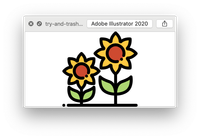

Copy link to clipboard
Copied
Wow, that looks like a bug, plain and simple.
Please submit that as a bug to:
https://adobebridge.uservoice.com
Meanwhile, I have tested this in a variety of ways and get the same result UNLESS I do this through PS. Do you have Photoshop and can you Export via PS's Export capabilities and/or Save for Web. aspects.
Untill this is fixed, I think that's your only hope.
Copy link to clipboard
Copied
Hi Garry,
thanks for your quick response. I’ve reported bug here.
I tried the workaround with Photoshop but there’s another issue which causes that the keywords in resulting data are sometimes correct, but in many cases they are either completely missing or they gets corrupted when using a user created action (there’s another problem with incorrectly recognizing and dealing with Czech language diacritics or whatever).
So it’s not a solution for me now. But the whole thing doesn’t bother me much. I just wanted to know whether other users experience buggy behaviour, which you’ve confirmed.
Copy link to clipboard
Copied
Hi Ivan,
Well, let me commend you on your English, I would not have known you were not native English speaking.
By the time I was testing in my copy of PS, I had forgotten the issue of keywords and didn't think to test that dynamic as well. I have two more meetings today that will fill up the rest of my day but I will try and do some testing with this tomorrow and see if I can come up with something.
Actually I think I may have come up with something: When using Save for Web, you can control what metadata is saved using this dropdown box:
Normally the default is the middle option: Copyright and Contact Info but I just switched it to "All" and it seemed to have kept my keyword (I used "Fred") and after saving the keyword was in both the SVG and the jpg which maintained the white background.
Please see if that works for you and let me know.
Copy link to clipboard
Copied
Hi Garry,
thank you very much for your praise. It’s heavenly music for me. Thank you.
Well, seems the time it took me to respond you (apologise myself for such a long time) was worth it as Adobe rolled out a 2021 version of their Creative Cloud software and, as I checked a few moments ago, they solved the problem.
Now, when I mark a bunch of .svg files in Bridge, export them to .jpg, the transparent area becomes white and all the assigned keywords accompany new files. Bingo. The world is a little bit brighter again.
Mission accomplished. Thank you Garry, thank you Adobe.