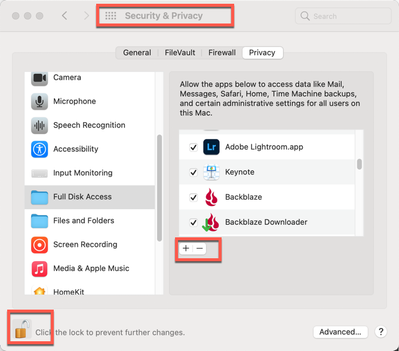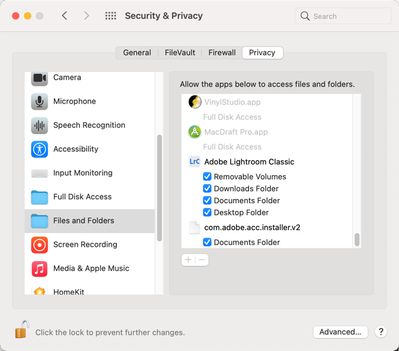Adobe Community
Adobe Community
Adobe Bridge Malfunctions
Copy link to clipboard
Copied
Besides Photoshop crashing every other day I have a lot of problems with Adobe Bridge.
The main issue is moving or deleting file where 6 out of 10 times i get the following message;
"an error has occured during the delete operation.
Some files may not have been processed."
In case of moving files I get a message stating that the file can't be found in the original location.
Both malfunctions have resulted in loss of images.
I work on a MacBook Pro using OS 10.15.2
I have re-installed the bridge application several times, the errors keep reoccuring
Copy link to clipboard
Copied
Hi
I’ve moved this from “Get Started” to “Bridge” where you are more likely to get a proper response.
~ Jane
Copy link to clipboard
Copied
Reinstalling typically does nothing on a Mac. That's a Windows fix.
Catalina has permissions changes and Adobe products are struggling with those changes. Do a web search for "Catalina permissions" because there can be more thasn one problem.
Copy link to clipboard
Copied
Here's how to set Permissions on a Mac
Go to your System Preferences and select Security & Privacy. Click on the Privacy Tab, then scroll down till you see Full Disk Access.
Then unlock the lock in the bottom left with your system authorization PW. Finally click on the “+” to bring up an Open window and select LRC and any other applications that needs or may need open access to various areas of your computer.
But wait, there’s more…
Now click on the next folder down, Files and Folders. You’ll see many applications grayed out because these are applications that already got permission from the first part.
But as you scroll down you may see other applications that have sub-categories to OK. If that lock is still open, you can do this at any time.
Close everything up and you should be good to go.