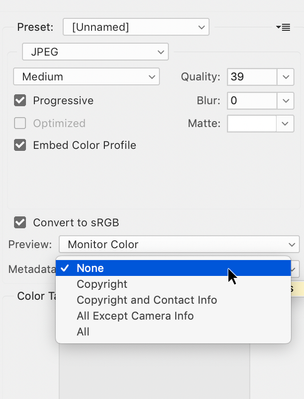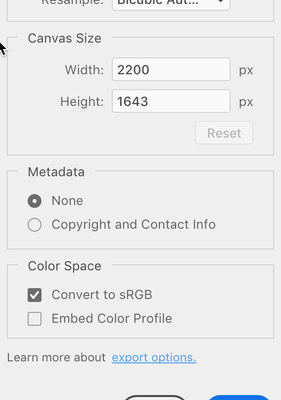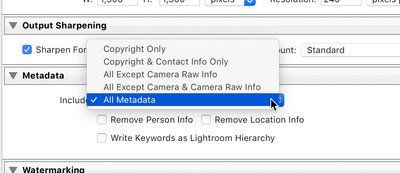Adobe Community
Adobe Community
- Home
- Bridge
- Discussions
- Re: Edit images w/o affecting GPS metadata
- Re: Edit images w/o affecting GPS metadata
Edit images w/o affecting GPS metadata
Copy link to clipboard
Copied
I use my drone for GIS mapping. Because of the limitations of the camera and capture software I am limited to capturing .jpg files. I'm using a PC which still has windows 7. I can upgrade if necessary.
I'd like to edit the images in Bridge and/or Lightroom but I need to make sure that the GPS metadata is not affected because the GIS mapping programs rely on the metadata. Which versions of Lightroom and /or Bridge can I use for this purpose?
Copy link to clipboard
Copied
Hi Pacoquinha,
Have you observed loss of GPS data?
First off Bridge does not do any editing of images. Bridge can only display the images. You can some of the metadata in Bridge (copyright, etc.) but that's about it. You can edit the image itself in either Adobe Camera Raw or Photoshop, but that's not going to affect the metadata unless you save the jpg out in Save for web and exlcude the GPS data but that has be a decision on your part to select that option.
Lightroom also does not do anything to the metadata.
So I have to ask, have you observed any loss or alteration in your GPS data?
Copy link to clipboard
Copied
Hello Gary,
Thanks for replying. In Bridge I was thinking of the Develop Settings menu fields for copy, clear and paste but you are right that I cant really make adjustments there. I think my brain combined ACR with Bridge because I never open ACR directly. I don't even know if there is a way to open it directly.
About having GPS metadata lost and/or corrupted when editing an image in ACR or Lightroom (or Photoshop), I havent tried it because it's "common knowledge" in the mapping community that it only works with a newer version of the software but I havent been able to find out which versions of which programs work properly. I did find other posts about the issue but they didnt adress which versions work. These are some of the posts I found. After reasearching it more it seems that the issue might be the import and export settings in lightroom, but I'm not sure yet. Perhaps the "common knowledge" I referred to isnt 100% correct. I guess I'll have to do my own testing.
https://community.adobe.com/t5/photoshop/gps-metadata/td-p/8908814?page=1
https://community.adobe.com/t5/lightroom-classic/lightroom-cc-gps/td-p/8975028?page=1
https://support.dronesmadeeasy.com/hc/en-us/community/posts/115018124923-Pix4D-and-Ligthroom
Thanks again!
Bob
Copy link to clipboard
Copied
Hi Bob,
Let me start at the end: there is no way to open ACR as a separate application. It is a plugin that can either open from Bridge or Photoshop.
From within Bridge you can look at the metadata of a file ( File (menu) -> File info...) but you cannot adjust or change any GPS data from there.
That was an intersting point of information in the 2nd link above, since I've never even thought to change image data when ingesting images, I was unaware that that could be done. Thanks!
The only way I am aware of deleting data in Photoshop is if you save the file doing either a Save for web... (note there's no option for GPS data) or...
If you Export the images (also note there's no option to save the GPS data).
Otherwise, when you're doing a standard "Save as..." there's no option to remove the metadata.
Lastly, when exporting an image from Lightroom Classic, again you need to be careful to not delete GPS data:
[Note: the reason why exporting your metadata is easily removed when making copies of images, let's say you have a photo of your back yard showing all of your wonderful toys, do you really want your Instagram photos providing strangers with your GPS data?]
Hopefully at this point you can work knowing what the confines are of what you know you should not do. I do think you should do some tests with sample images and making sure you have a structured process for processing your images and not losing your vital GPS data.
Good luck, I hope this all helps.
Copy link to clipboard
Copied
Thanks Gary!