 Adobe Community
Adobe Community
File Associations Issue - Windows 10
Copy link to clipboard
Copied
I have been using Adobe Bridge for some time and it worked fine. When I double clicked in a jpg or gif file, it would launch photos.exe and work just like it does from file explorer. I then reinstalled Adobe Acrobat XI which had been removed by mistake and when I double clicked on a gif, I got internet explorer 11 launched instead. I decided to upgrade the gif functionality by downloading from the microsoft store gifviewer.com. This works great from file explorer and when launched from the start menu (and I have made it my default for .gif files). However, it doesn't work on Bridge. Bridge has a file association preference and I navigated to the windowsapp folder, picked the exe and get several error messages (mrt100_app.dll, sharedlibrary.dll, msvcp140_app.dll and vcruntime140_app.dll ------- all missing). So I reset the default preferences and rather than getting photos back as the preference, I still get internet explorer 11? I tried to browse to the photos.exe app in the windowsapps folder and selecting it, but when it launches, I get the first two dll's above shown as missing. Selecting a jpg file still works fine...just the gif files that are messed up.
I have removed and reinstalled Bridge several times, done a hard reset and discarded all saved preferences to no avail. I've also uninstalled Acrobat XI with no change, disabled scripts, etc. I've even run cccleaner (free version) with no joy.
BTW, I have windows10 home edition.
I contacted support and after 6+ hours on chat and getting passed around to various teams, they concluded that Bridge is no longer supported and suggested I post here. Case number ADB-12210464-J1Q6
Any ideas? Thanks
{Thread renamed by moderator}
Copy link to clipboard
Copied
Hi there,
Sorry about the poor experience with support, let us help make it right.
From the description you have provided, I can see that the issue does not seem to be with Bridge or any other app. It looks like an operating system issue.
Would you mind sharing some more details or screenshots? Do you want all gifs to open in Photos app by default? You can check the steps to do that here: https://www.lifewire.com/how-to-change-file-associations-in-windows-2624477
If that does not help then try checking for Windows update and try installing them.
Let us know how it goes.
Regards,
Sahil
Copy link to clipboard
Copied
I have the same problem as skiptonr, my latest copy of Bridge no longer takes me into Photoshop or Camera RAW when I select and double click on photos in bridge. I can get to Camera Raw (even though the picture is a JPEG) by right clicking on the selected photo(s) then selecting OPEN WITH CAMERA RAW from a list of 3 options. The other two open options in the list are "OPEN" and the other is OPEN WITH [ rundll32 (default)]. This option looks like it was meant to be a list of programs but only has one choice. Even though I can get through to Camera Raw, I would prefer things to run the old way, double click and get Camera Raw or Photoshop depending on the format of the photo. I followed the suggestion above but Windows would not let me select "Adobe Photoshop 2020" as the default for JPEG or JPG. Any suggestions will be appreciated, thanks.
Copy link to clipboard
Copied
Did you see my posting from a few days ago? Any further thoughts? Based on another reply, I'm not the only one with this issue. Thanks
Copy link to clipboard
Copied
Can you check in preferences if the PS 2020 script is enabled?
If it is then ..........
Try uninstalling PS and rebooting machine.
Then reinstall a new copy of PS 2020
Copy link to clipboard
Copied
It is not enabled. I have no scripts enabled anymore. When I first started to attempt to resolve this issue, I did have them all enabled. In an effort to fix, I have disabled them and reinstalled bridge (several times now).
Other steps I might take?
Copy link to clipboard
Copied
Well that explains alot.
Start by resetting your Bridge prefertences.
Resetting Bridge's Preferences Adobe Bridge
When launching Bridge, Command-Option (Mac)/Control-Alt (Win) + Shift to choose "Reset Preferences", Purge Entire Thumbnail Cache", and/or Reset Standard Workspaces".
If that does not work ...........
Start by uninstalling PS 2020 , rebooting and reinstalling again.
It should add a script in your Bridge preferences, which should be able to be selected.
Good luck we are all counting on you.
Copy link to clipboard
Copied
No dice. Followed the above steps (also done with the Adobe support folks before I started the first post), reset the preferences purging/reseting all three options...still the same. Then uninstalled (5th time now) and rebooted, then reinstalled without keeping previous preferences. Same exact thing.
Other ideas?
Copy link to clipboard
Copied
No you were supposed to un install PS 2020 and reinstall if resetting Bridge preferences did not work.
Did you reinstall PS 2020?
Copy link to clipboard
Copied
Ah...okay, I don't have Photoshop, I have Premiere Elements 2019 that I use (photo and video editor). Should I uninstall that and reinstall?
Copy link to clipboard
Copied
YES
Copy link to clipboard
Copied
I uninstalled Bridge and 2019 Adobe Premiere Elements (photo and video editing).
I rebooted my system.
I reinstalled Bridge.
Same problem.
I only have two Adobe products on my laptop, other than Bridge, Reader and Creative Cloud.
??
Copy link to clipboard
Copied
This what you should have done.
Uninstalled both applications.
Reboot your machine
Install Bridge FIRST
Then install Adobe Premiere Elements NEXT.
The install of elements will then install the script in Bridge.
When you open Bridge it should indiacte a new script has been installed.
Copy link to clipboard
Copied
Okay, I had Bridge just re-installed, so I got Elements re-downloaded and installed. I never saw a message about a script in Bridge. I have two scripts in the preferences, Adobe Bridge 2020 and Auto Collection CC 2014. Both are checked but interestingly, when I click "reveal my startup scripts", I'm taken to an empty folder?
Anyway, after that, starting Bridge I now have some other file associations available. However, nothing has changed with *.GIF files except that I can now open them in Photoshop Elements. The default is still Internet Explorer 11.0. In addition, now when I attempt to open a JPG file, Photo is no longer called but instead I get Photoshop Elements. Looking at the preferences, the JPG preference is "Explorer Settings". Not sure what that is...but Photoshop Elements is the other option that is available. My Windows defaults haven't changed but it doesn't seem Bridge uses them.
I've included several screen shots. 
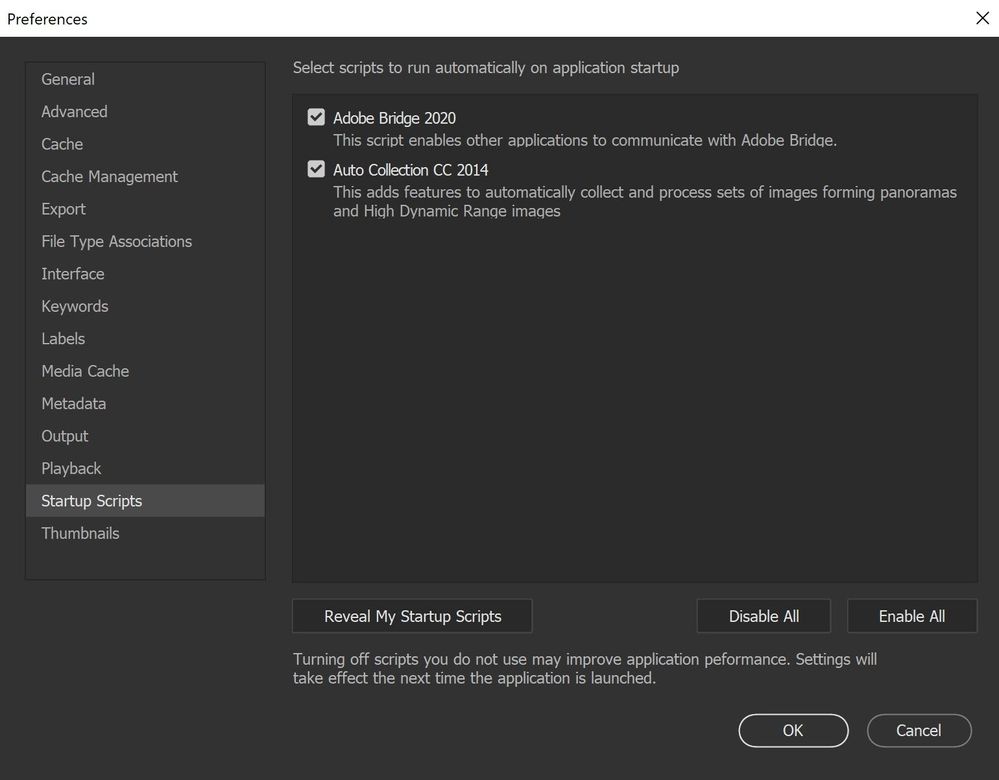
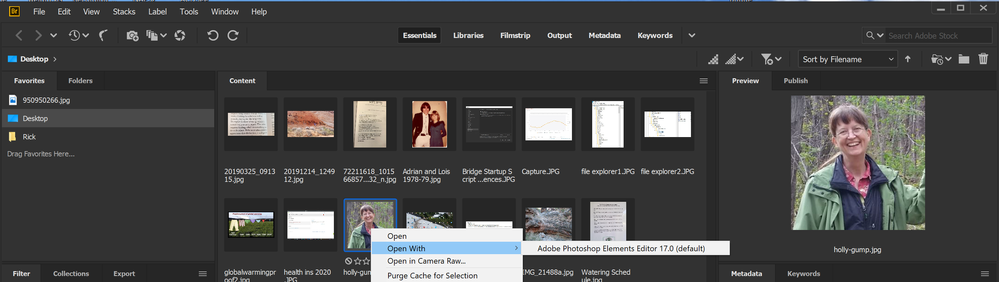
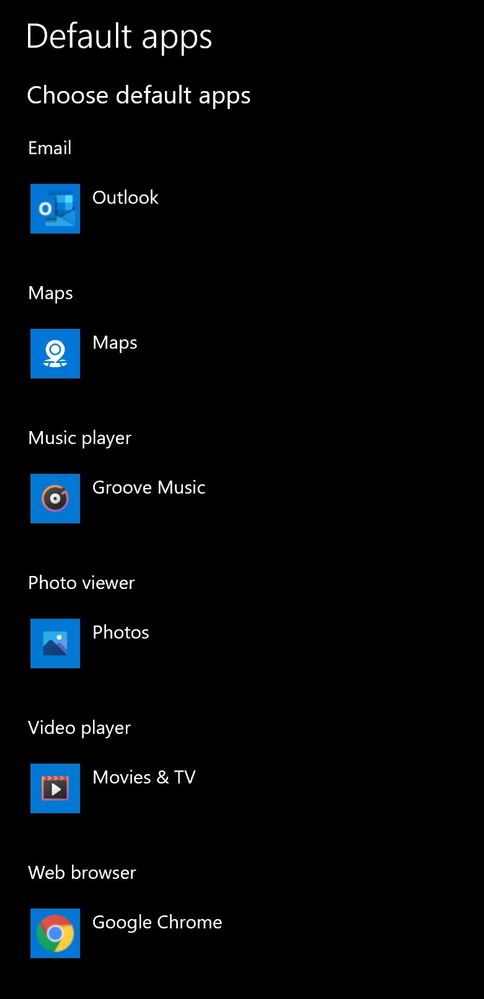
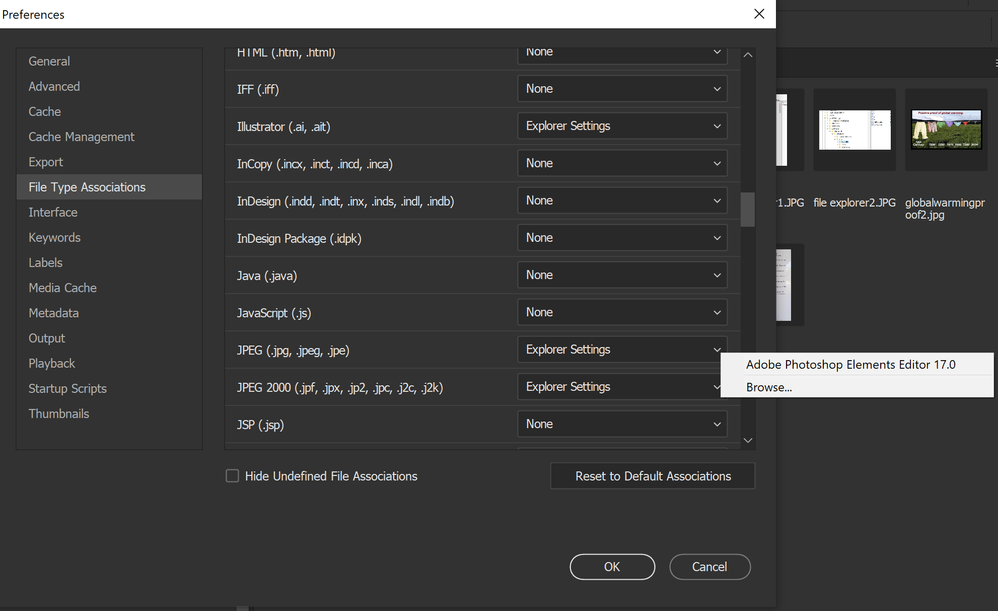
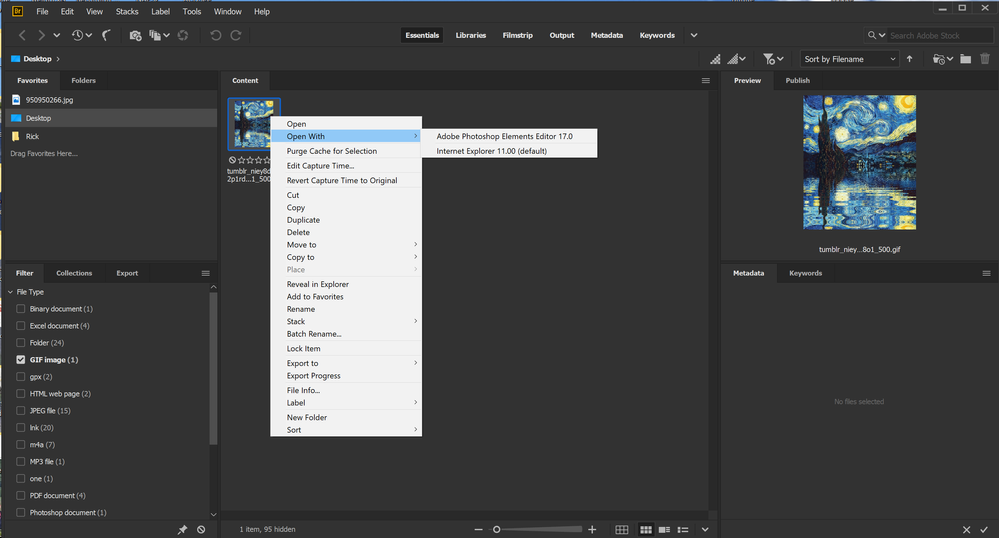
Copy link to clipboard
Copied
Any further thoughts on this? I'm at a deadend. Should I seek out and load a script file...like the Script Utility Pack 2.1?
Copy link to clipboard
Copied
Go to windows control panel /default settings/default apps and select choose default apps by file type.
Change your file associations there with what apps you want to open which files
Copy link to clipboard
Copied
Thanks everyone for weighing in. To be clear, I only have a problem with GIF files (because I want to change the default and it won't open with another program), although the behavior I'm seeing is with all associations. I"ve included screen shots as follows:
1) Bridge gif file with right click, showing default app as internet explorer,
2) Bridge association preference with default association and the right click that only shows me "browse"...which as I explained before won't work on either Photos or GIFViewer,
3) Windows settings for app extentions default showing GIFViewer as the default.
Any further thoughts?
Thanks, Rick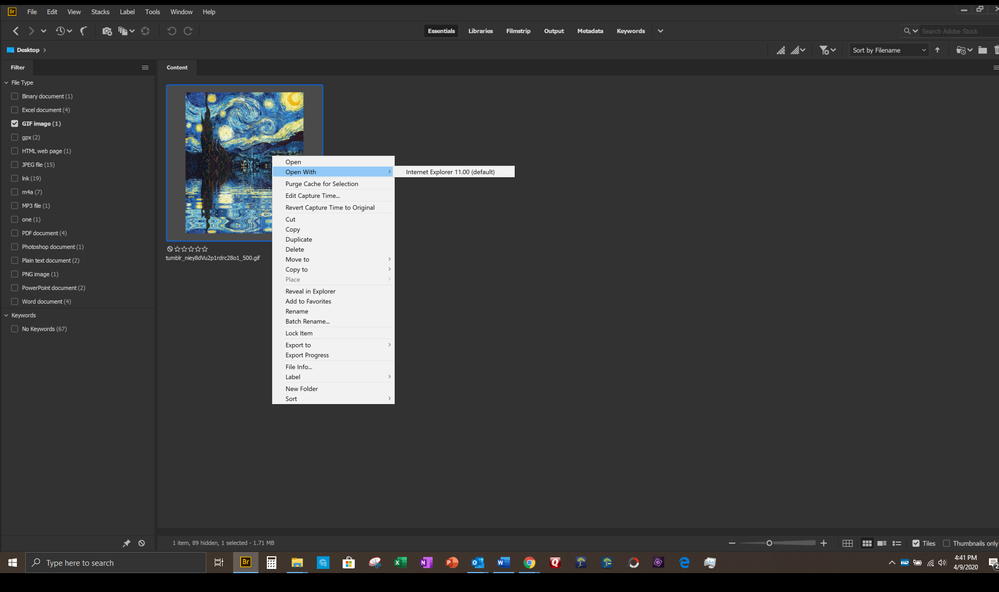
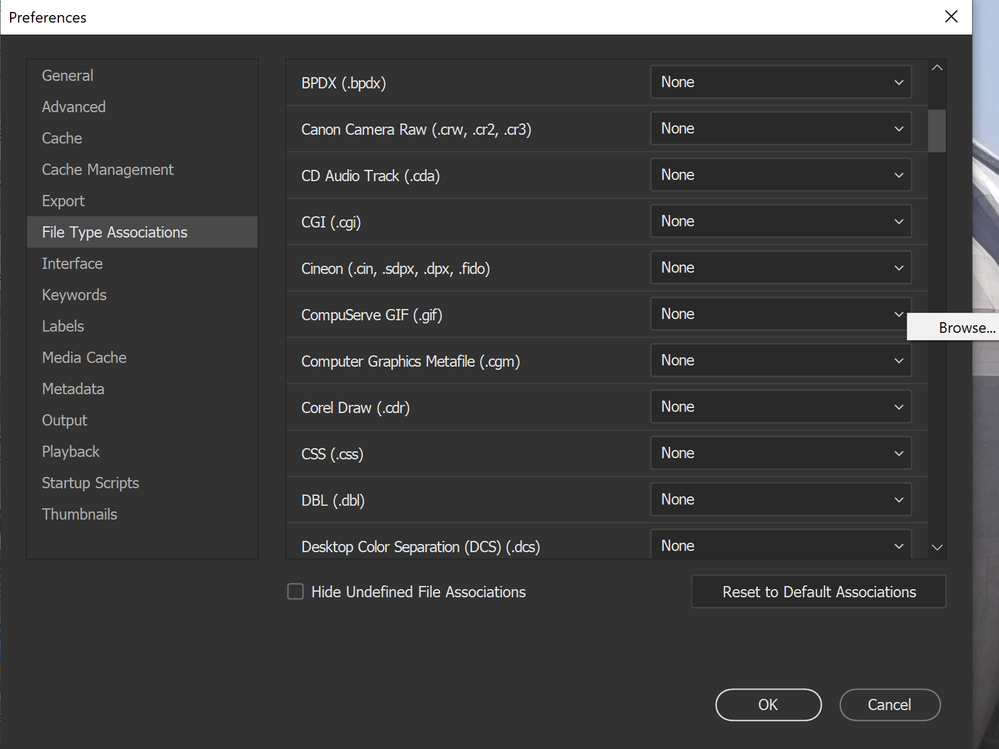
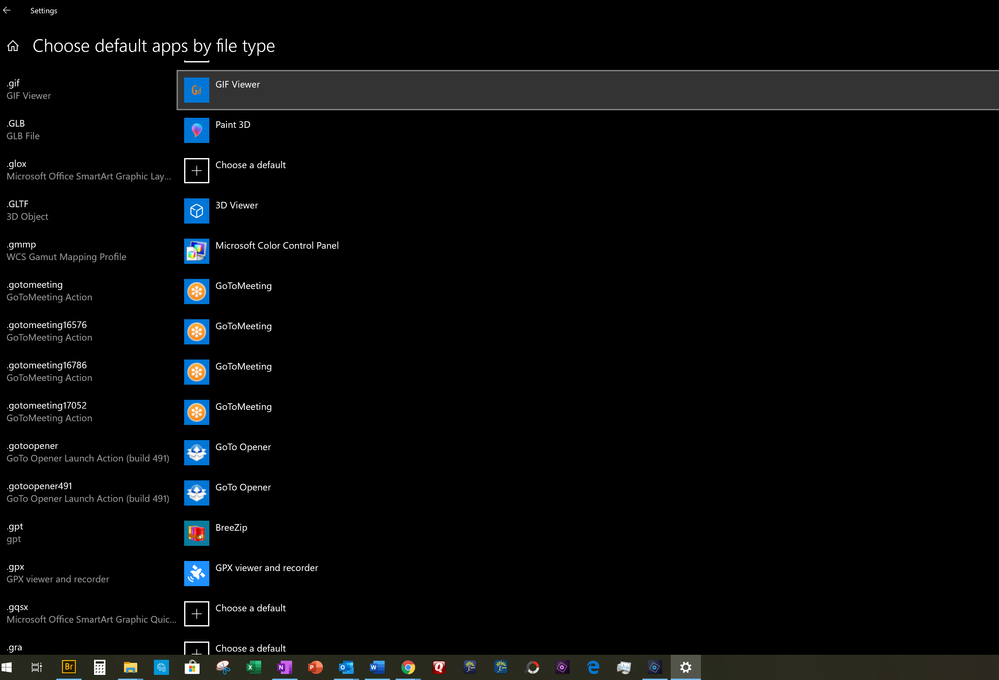
Copy link to clipboard
Copied
After your question driving me nuts all night, I have discovered some things out.
Apparently its a windows permission issue.
You cannot add the gif viewer app to Bridge as a open with option.
If you browse to where the app is located you cannot access it.
At this point I have not been able crack the security protocol.
Have you tried installing a different gif viewer and see if you browse to it and create a file associations for your gif files.
What i find interesting is that I can select opening the gif files in Photoshop and Elements and Illustrator.
Copy link to clipboard
Copied
So first, I'd like to say thank you for all your efforts! I'm pretty frustrated too...but I think we might actually be making progress.
I did some experimenting and found that if I browse and select any app using the file association preference that is NOT in the WindowsApp subdirectory, the program will launch. Now it might not process the file, for example I selected Microsoft.MSN.Weather and didn't get any error messages and the app launched. I tried a few others and same thing. But, when I tried any app in the WindowsApp subdirectory, no dice. I get the error messages I entered into the first post.
Now...before I started this conversation, I attempted to associate GIF files with GIFViewer...which is in the WindowsApp subdirectory. By default, you can't view the contents of this directory. So I changed the permissions for the entire subdirectory to allow me to see and select it for Bridge. That is also where Photo.exe is located and I also tried to do the same with that. I received the error messages in the first post when trying to launch. Perhaps when I granted myself permission to view and select these, I goofed up the permissions/user that Bridge needs to launch them?
The Photo app worked before I deleted and reinstalled everything. Maybe it worked because the permission was grandfathered some how, and when I reinstalled, that disappeared. Of course, that doesn't solve the question of how one would link GIFViewer to GIF files if you can't view/select the .exe...
Copy link to clipboard
Copied
This does not appear to be a Windows problem. My suspicion is that there is a bug in how Bridge calls the Windows API to open the associated program for certain file types.
I installed Adobe Bridge 2019 on one computer with a fresh Windows 10 installation. Bridge behaves as expected, using the Windows default file type association for .jpg files to open the Windows Photos app when double clicking a jpg image in Bridge.
I then installed the latest Adobe Bridge on another computer with a fresh Windows 10 installation. Bridge does not use the Windows default file type association for .jpg files and does nothing when double clicking a jpg image. Futher, as the OP stated, it is not possible to manually associate the Windows Photos app with jpg files using the preferences in Bridge.
