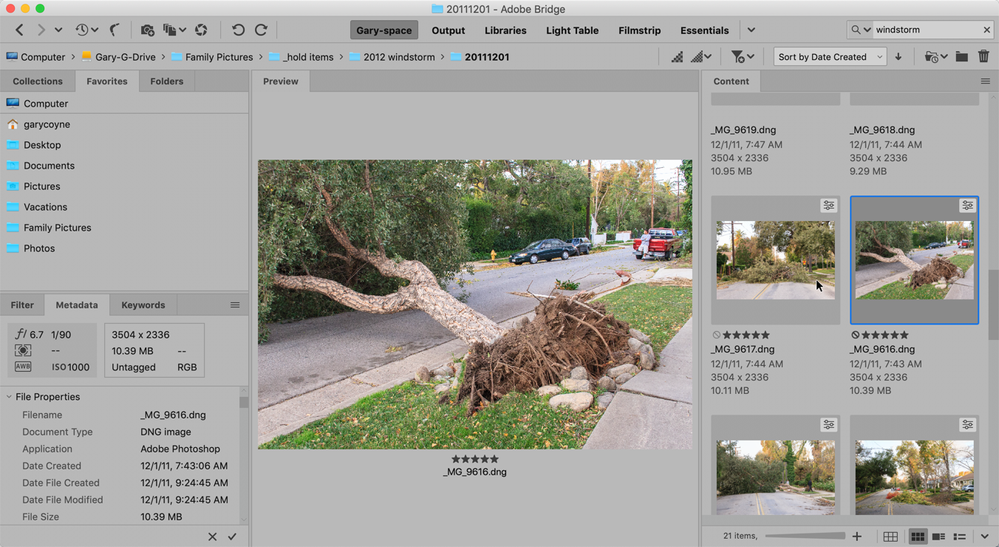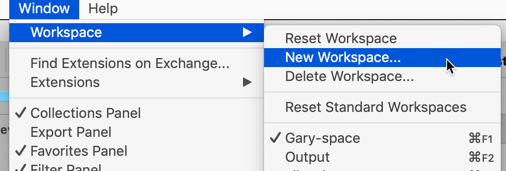Adobe Community
Adobe Community
- Home
- Bridge
- Discussions
- Re: My entire hard drive ended up in Bridge
- Re: My entire hard drive ended up in Bridge
My entire hard drive ended up in Bridge
Copy link to clipboard
Copied
Not sure how this happened, but I mistakenly uploaded my entire hard drive and basically everything on my MAC into Bridge. I realized that if I delete any folders, they delete off my hard drive as well. Any ideas how to start over so I'm only using it for photography?
Copy link to clipboard
Copied
I've got great news for you; nothing's wrong. Bridge is simply a media viewer, nothing else. It shows whatever it's looking at and right now it's looking at your hard drive.
you do not say if you are on a Mac or PC, but get yourself into Explorer or the Finder and drag any folder onto the Bridge icon. Now your looking at the contents of that folder.
I assume you know the location of the folder that all your photos are in. Find that and drag that onto your Bridge icon. You'll be ok.
Copy link to clipboard
Copied
Hi Susafrans,
Just wanted to add that I wrote a 3 part "lesson" on Bridge for Adobe some time back. While a certain amount of the information in this is out of date, the bulk of it is not and should also be of assistance to you.
here's a link to part 1:
Bridge Part 1: Making Bridge Work for You - Customizing the Interface(November 11, 2016)
Copy link to clipboard
Copied
Hi Gary,
Thanks so much for getting back to me! For some reason I was denied access to your article.
The main thing I'm trying to do is get rid of everything from my hard drive on Bridge, so I can just use it for photography. Obviously deleting folders isn't the way to go!
Thoughts?
Cheers, Susanna
Copy link to clipboard
Copied
Hi Susanna,
I belive you need to sign into Adobe with your user name and password to see the articles.
OK, now that I know what you're trying to do, let me explain that your approach will not a good direction to do that.
What Bridge does is to show you ALL the files in any folder/drive that it's looking at. And yes, if you delete a file in Bridge, you are also deleting it from your hard drive.
To better drive this in, while looking at Bridge, double-click on ANY folder you have to have in that view. What you will see is that NOW you are looking at all of the contents of the folder you double-clicked. Here's one more thing to do:
In Bridge, go to the Windows menu and drag down to "Path Bar."
What this does is to present a "bird's trail" on the top of your screen:
This means that you can see the "trail" of where the folder you are looking at is located. I suggest you also right-click along that path to see what you can do.
Lastly, to set you up for this you should do a few bits of housekeeping first. The layout in Bridge is fairly flexible and the location of all of the Panels is not fixed (beyond that limitation that there can be no more than three colums of Panels). If you mouse-down and drag on any of the tops of the Panels you can move them to different locations on the screen. You know you are in a position to let go when you see a dark blue line show up. Once you see this you'll know what you are looking for. FWIW, the layout I like the most is "mine!" Here's what it looks like:
Notice the Preview is large while the thumbnails are off to the side and do what thumbnails do: give you a glimps of what the image looks like.
Now you need to get the Panel called Favorites to show. If you do not see a Panel called Favorites, go to the Windows menu and see if there's a check mark next to it. If not. Select it and it will now be showing in the Bridge window.
Once you get all the Panels where you want/like them (and it can be very different from mine) I suggest you save this layout by going to the Windows menu and select Workspace -> New and give this a name (you can see how clever I am below with names).
Now: to be able to quickly go to the folder(s) where your photos are at any time, you first need to locate on your hard drive your Photos folder. ONCE YOU LOCATE THAT FOLDER, either from the Finder or Explorer, drag it to the bottom of list shown in Favorites and you'll see that blue line mentioned before and let go. You will see your folders name at the bottom of Favorites.
Now, at any time you want, simply click on your photo folder and BAM, you're there.
One warning: if your photo folder is on an external drive that you occasionally eject from your computer, Bridge has lost where the content of that folder is and you'll have to reset the folder.
Please let me know how this helps you. And do please sign into your Adobe account and try to see the link I sent you before. Lots more to learn.
Copy link to clipboard
Copied
Bridge is a file browser. It shows you everything on your hard drive. You may want to consider using Lightroom which works with files and folders that you explicitly import.