 Adobe Community
Adobe Community
- Home
- Bridge
- Discussions
- No "number of items selected" text in RAW
- No "number of items selected" text in RAW
Copy link to clipboard
Copied
Hello. I use CS6 and Bridge (via CC) with Windows 10. In Bridge > Filmstrip view, if I select 7 images there is no “7 items selected” wording anywhere in the bottom bar as in previous versions. Is there a way to turn this on or enable it? For obvious reasons I want to know how many images I’ve selected. Thanks for any info.
 1 Correct answer
1 Correct answer
Have you tried expanding the Content panel?
Could you post a screenshot of what your seeing?
Copy link to clipboard
Copied
Your talking about the Filmstrip View in Bridge itself?
What version of Bridge are you using?
In Bridge go to Help>About Bridge
Copy link to clipboard
Copied
Thanks for your reply, Jeff. I'm using Bridge version 9.0.2.219 x64 I can see "x files, y selected" at the bottom of the content panel in Essentials view, but it isn't there in Filmstrip view.
Copy link to clipboard
Copied
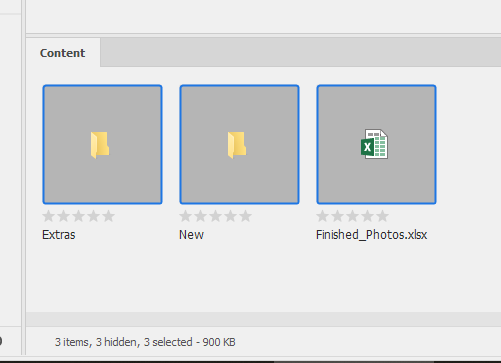
Copy link to clipboard
Copied
Hello and thanks for your reply. I can see this in Essentials view but not in Filmstrip view. In Filmstrip view there is no "x items, y selected", it's blank.
Copy link to clipboard
Copied
Have you tried expanding the Content panel?
Could you post a screenshot of what your seeing?
Copy link to clipboard
Copied
The screenshot I posted is Filmstrip view.
Copy link to clipboard
Copied
Hi and thanks for following up. I did expand the Content panel and you're right, I then can see the "x items, y selected". My objection to this is that by doing so means I apparently am forced to have 2 rows and 2 columns of image files; I always prefer only 1 column. I guess that's just the way it is. (Unless I'm mistaken, previously in Filmstrip view wasn't the "x items, y selected" info in the bottom left corner of the entire page, just like in Essentials view?) Anyway, thanks again for all your help - I appreciate the time and effort.
Copy link to clipboard
Copied
It seemed to me the general layout of bridge was fine before adobe tweaked this new version.
Anyhow, you can voice your opinion over here where more adobe employees are likely to see it:
Copy link to clipboard
Copied
Thanks Jeff, I'll do that. Enjoy the weekend.
