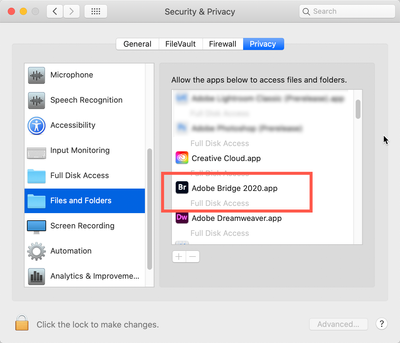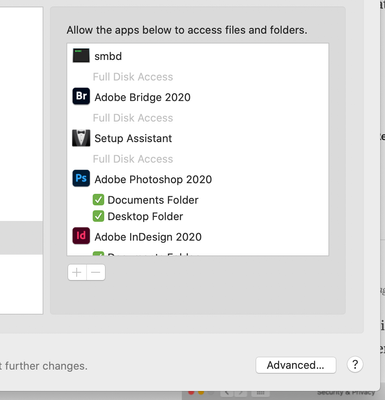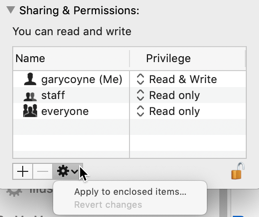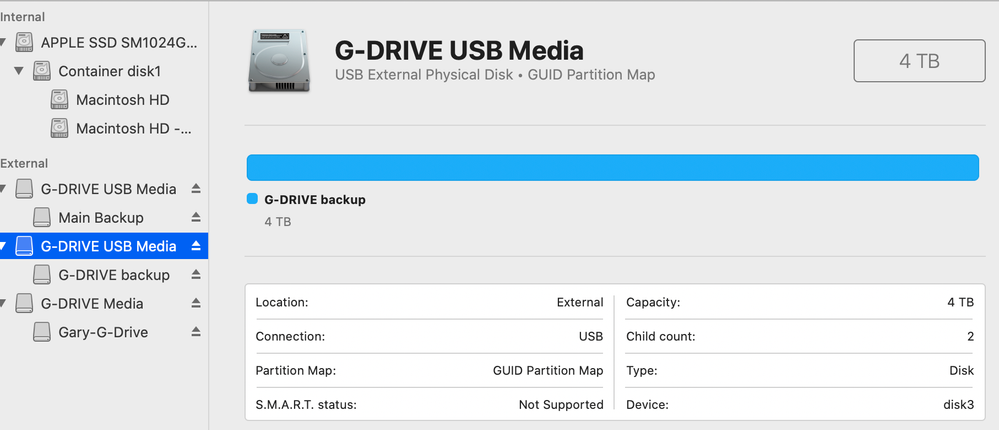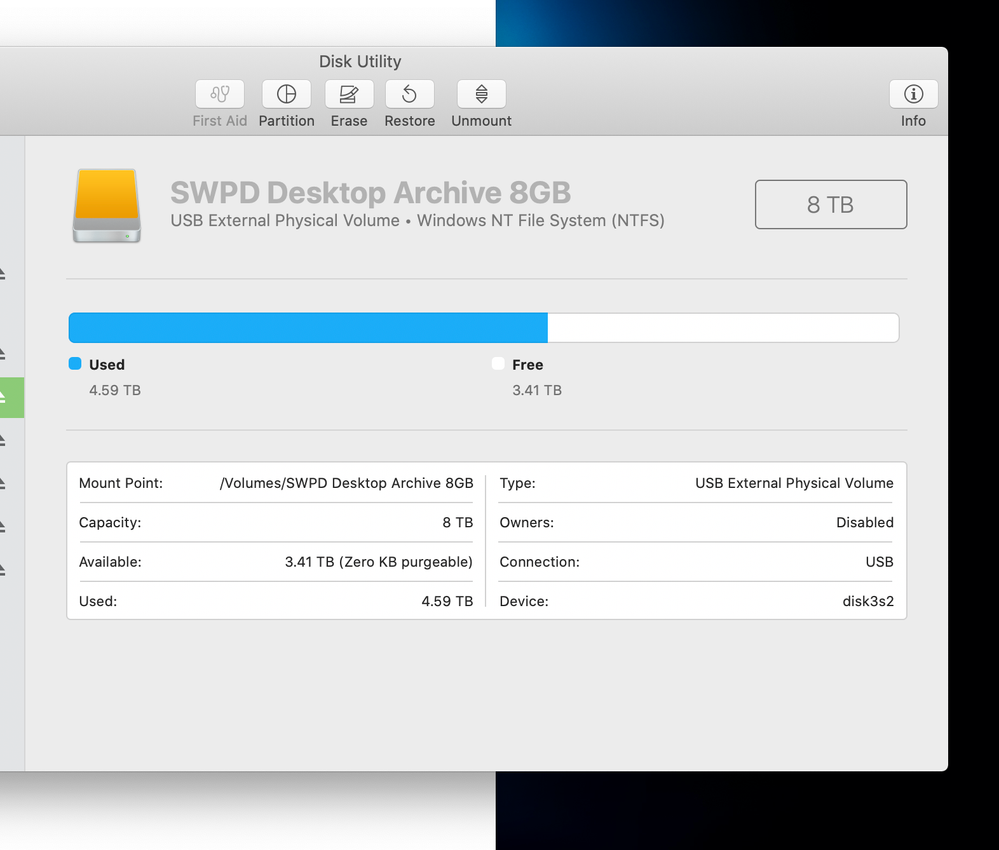Adobe Community
Adobe Community
- Home
- Bridge
- Discussions
- Re: Unable to Create Folders in (or) Delete Images...
- Re: Unable to Create Folders in (or) Delete Images...
Unable to Create Folders in (or) Delete Images from on External Drives
Copy link to clipboard
Copied
• Running Catalina 10.15.6 and using the most current version of Bridge.
• I can't create folders in or delete images from external hard drives.
• I've reset preferences after shutting Bridge down, then re-opening using shift+option+command.
• I've gone to System Preferences > Security & Privacty, then clicked Full Disk Access and enabled Bridge in the dialogue box.
• I've right-clicked on the external drive icon, clicked "Get Info" scrolled down to "Sharing & Permissions" and clicked "Staff" and "Everyone" and attempted to change permissions to "Read & Write." When I do, I get an error message saying "The operation can't be completed because you don't have the necessary permissions."
What am I missing?
Copy link to clipboard
Copied
There are two different sections in Security & Privacy in the System prefs that need to be dealt with. Both "Full Disk Access" and Files and Folder. Did you do that one as well?
Copy link to clipboard
Copied
This is what I see.
Copy link to clipboard
Copied
I'm unclear as to whether the grayed-out "Full Disk Access" indicates that Bridge is supposedly enabled or if it means it still needs to be enabled. If it needs enabled, please indicate how to do so. Thank you.
Copy link to clipboard
Copied
I have no idea why the statement "Full disk Access" is grayed out, it is on my computer as well.
When I re-read your original message I see that I passed right past the permision issue when doing the Get Info in the Finder.
It appears that you didn't unlike the lock in the bottom right corner. However, before you get started with this PLEASE read the following:
To do anything here, you need to unlock the padlock on the bottom right. Click it and a window will pop up asking you for your authorization (your Mac password). Once that's done, click on the "Everyone" and on the right change "Read only," to "Read & Write."
Now, if there are folders inside this, go to the dropdown gear below and select "Apply to enclosed items..." and you can save yourself some time.
HOWEVER: be judicious when you do this. This should ONLY be done if there are nothing but documents inside these folders. Never EVER do this if there are applications or preferences or other application-related files. Don't ask me how I know this to be true. Otherwise, I do this any time it's necessary.
Copy link to clipboard
Copied
Went back through the steps. In the security / privacy section of system preferences, I confirmed unlocking the padlock before proceeding. Same result.
Then I went back to one of my drives, clicked "get info" and proceeded as directed. Here's what I get . . .
Copy link to clipboard
Copied
Wow.
Well, whatever the problem is, this is it!
The one thing that sits in my brain at this point is to bite the bullet (so to speak), and move all of the contents on that drive to some other location and reformat that drive. There's something screwy with THIS drive.
Directly related to this, do you back up this external drive? If not, you should be because it's never a case where a drive might go bad, it's a case of when. FWIW, I have a 4 TB drive that all of my images and important documents are contained in. I have a 2nd 4TB drive that I back up the first drive at least once a week or just after a major ingenstion of images. I also have 3rd 4TB drive I use for Apple Time Machine. Lastly lastly, I have my computer and the first drive backed up to the clouds (in case of major catastrophy). Am I paranoid? Nope, just wish to sleep at night.
I bring up this last bit just to make sure that backing up the drive in question and then erasing and reformatting should not be a life-shattering event, just an inconvenience.
Let me know what you decide and what you do.
Copy link to clipboard
Copied
Yeah, the problem is it's with every external drive I'm using - I'm getting the same issue with all of them.
I may try uninstalling / reinstalling Bridge and see if that gets me anywhere.
Thanks anyway -
SW
Copy link to clipboard
Copied
Hmmm, I didn't pick up that this was EVERY drive.
- What Manufacturer?
- Where these identified as Mac compatible or PC compatible?
- How are they connected (USB, Thunderbolt, ??)?
- When you go into Disk Utility and select one of these drives does it look anything like this?:
Copy link to clipboard
Copied
Copy link to clipboard
Copied
I stand corrected. It's only happening on two drives, and this is what they look like in DU. Strange thing is, before updating to Catalina and updating Bridge, I was able to read/write to these drives with no issue. The other thing is too, I'm using a third-party USB hub. Just thought of that. Going to connect directly to the iMac and see what happens.
Copy link to clipboard
Copied
Hi Shannon,
Forgive me but I failed to point out which of the two options to show me. As you can see from my screen shot, I clicked on the HD Media option. Below that is the name of the hard drive which shows different aspects of the Drive.
Mostly what I want to see is what is the Partition Map: for Catalina you want the GUID option.
Meanwhile what did you find out with the 3rd party HUB. For your record, I also am going through a 3rd party powered hub (Anker).
Copy link to clipboard
Copied
No change after uninstalling / reinstalling; no change after connecting directly to the iMac.
Going to transfer the data / update the backups, then reformat the drives. Will keep you posted.
SW
Copy link to clipboard
Copied
You cannot properly use NTFS drives on the Mac. Reformat it as HFS Extended or exFAT.
Copy link to clipboard
Copied
Thanks for the input. Sadly, I thought I did this when I purchased the drives. Clearly not.
SW