 Adobe Community
Adobe Community
- Home
- Camera Raw
- Discussions
- Re: Camera Raw UI color scheme suddenly changed
- Re: Camera Raw UI color scheme suddenly changed
Camera Raw UI color scheme suddenly changed
Copy link to clipboard
Copied
My Camera Raw CC UI color scheme suddenly changed. According to the Creative Cloud control panel I had an update to the control panel app yesterday (March, 26, 2017). Today, after having worked with Photoshop, Bridge and Camera Raw for an hour or so, five things suddenly happened:
- When double clicking a RAW file, I ended up in Camera RAW in Photoshop and not in Bridge as usual (even if I have checked "Double-Click Edits Camera Raw Settings in Bridge", this has worked OK for years).
- A dialog told me that I could choose to try Photoshop (with a few number of days left for the trial).
- The Creative Cloud control panel had "Try" buttons (not "Open" buttons) for Photoshop, Bridge and Lightroom (I am on a Photography plan).
- The color scheme in Camera Raw had changed. The color scheme in Camera Raw is now different from the Color Scheme used in both Bridge and Photoshop. And it is different depending if Camera Raw is used in Bridge or in Photoshop (meaning that I now have 4 different color schemes: one for Bridge, one for Photoshop, one for Camera Raw in Bridge and on for Camera Raw in Photoshop).
- The color schemes used in Camera Raw no longer follows the color schemes set up in Bridge or Photoshop (when I now change the color scheme in Photoshop, the color scheme in Camera Raw does not change).
Up until now my setup has worked perfectly.
My setup:
- OS: Windows 10, x64
- Adobe Photoshop Version : 2017.0.1 20161130.r.29 2016/11/30:23:00:00 CL 1099099 x64
- Bridge Version : 2017 Release - 7.0.0.93 x64
- Adobe Camera Raw Version: 9.9.0.718
After shutting down both Bridge and Photoshop and doing a reboot, the "Try" stuff has gone. And double-click edits Camera Raw settings in Bridge again.
However, the (not good looking) color schemes in Camera Raw still persists.
How can I fix the color schemes in Camera Raw?
Copy link to clipboard
Copied
I believe the CR interface is supposed to match the hosting application, in your case Bridge. Is this not the case?
Maybe a screen shot would help. Also there are the usual "flush cache" operations to try, for both CR and Bridge.
Richard Southworth
Copy link to clipboard
Copied
Hello!
Thanks for the feedback!
Well, yes, I have seen people mention that the UI colors in ACR should match the hosting application. However, I have done some experiments on another (fresh laptop) system that indicates that the UI colors in ACR only follows the colors used in Photoshop as a host. When Bridge is the host, it seems that ACR has a set of its own colors (which has now changed on my main desktop system).
To limit the number of combinations I have prepared a set of screen shots using Photoshop only so far. Compared to the situation yesterday, I can see one change today (improvement): when Photoshop is the ACR host, the background color of the control panels to right now follows the setting in Photoshop! However, the color of the image backdrop still lives its own life in ACR. I have cleared the ACR cache.
Photoshop with a light color scheme. Photoshop UI to the left, ACR UI running with Photoshop as a host to the right.
Controller panel background color the same (ACR follows Photoshop as expected), but the image backdrop color is different:
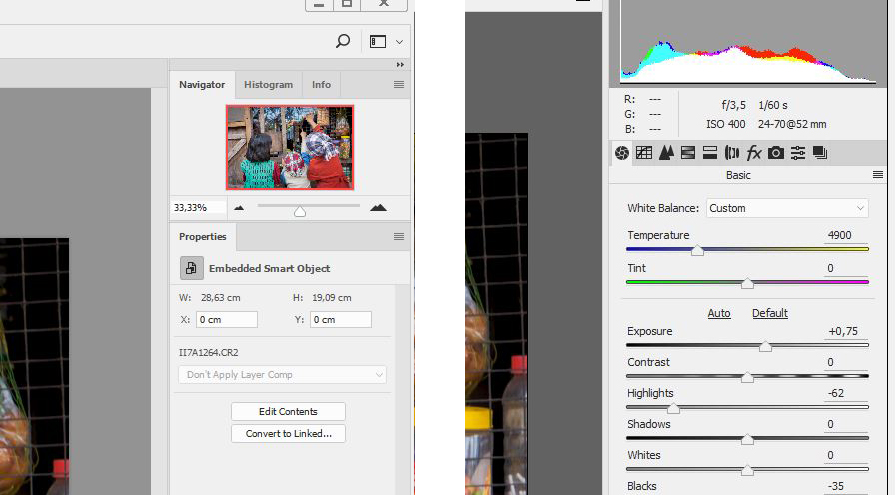
Photoshop with a dark color scheme. Photoshop UI to the left, ACR UI running with Photoshop as a host to the right.
Controller panel background color the same(ACR follows Photoshop as expected), but the image backdrop color is different (same as above?):
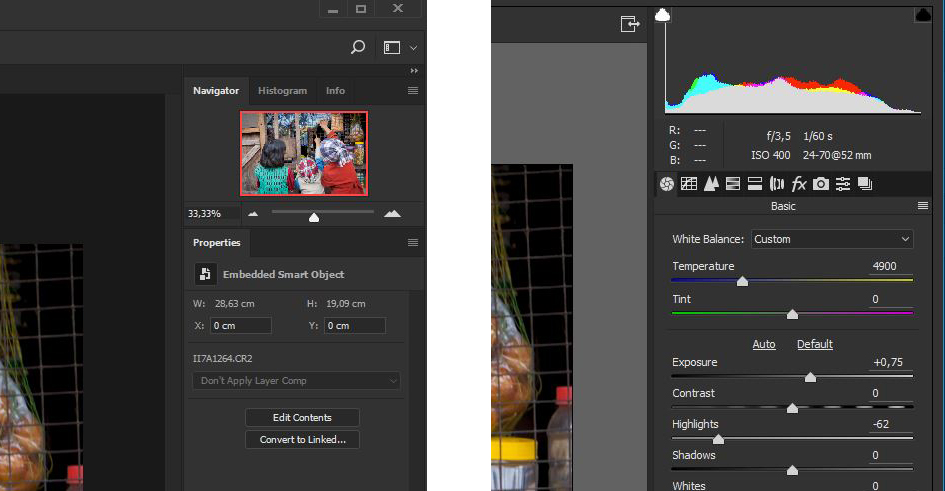
A quick look using bridge also. To the left ACR running using Bridge as a host on my broken system (notice the dark panel background and the light image background). To the right ACR running using Bridge as a host on my (still) OK system (this is what it used to look at the broken system also):
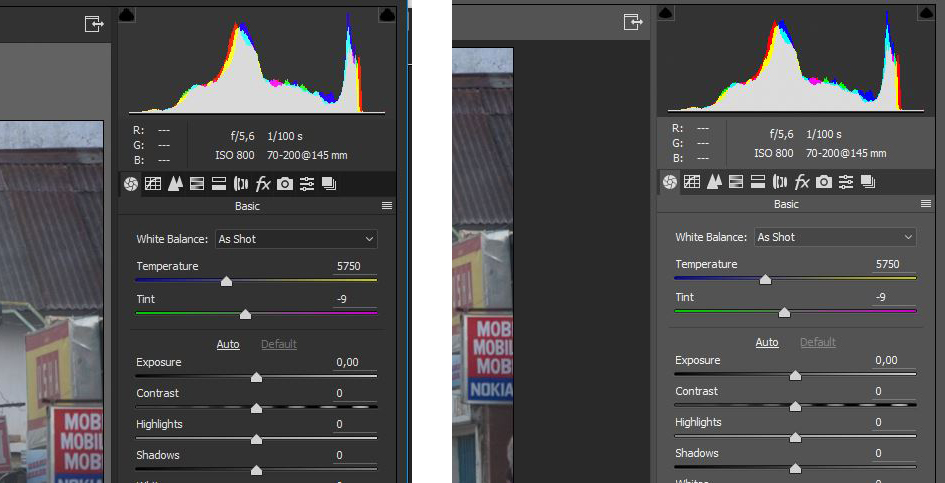
So, the mystery remains: why do ACR no longer follow the UI color scheme used in Photoshop, and how can I control the ACR UI colors when using Bridge as a host (to get them back to normal)?
Of course I could try uninstall/reinstall of the whole package, but I hope to avoid doing that...
Copy link to clipboard
Copied
I experimented with my W10 system, CR always matched the hosting application. Have you tried the reset preferences in Photoshop sequence, i.e. hold down Alt and CTRL and Shift while starting PS, then OK at the prompt? And the same trick for Bridge? I confess, I've never done this operation, so not sure as to how it works.
Richard Southworth
Copy link to clipboard
Copied
Thanks again for the feedback!
I just tried two things:
- I have reset both Bridge and Photoshop preferences by using the Ctrl + Alt + Shift combination. I checked all three boxes when prompted by Bridge. This did indeed clear preferences (like UI colors in Bridge etc.), but had no effect on the UI color problem in ACR.
- I have uninstalled both Photoshop and Bridge (which seemed to uninstall ACR also). I left Lightroom installed. When prompted during the uninstall, I selected to also clear app settings. I then reinstalled Photoshop (which also installed ACR), then Bridge. This had no effect on the UI color problem in ACR.
I notice that Bridge came up with some settings that survived the uninstall/reinstall process (like workspaces and UI colors).
So, I guess that the next step is to uninstall again and try the "Creative Cloud Cleaner Tool", to get a really clean state before reinstalling:
Use the Creative Cloud Cleaner Tool to solve installation problems
Unfortunately, there are several versions of the tool available, so I will check in the Download/Install/Setup forum at Downloading, Installing, Setting Up to find which one to use (the one referred to at the link above is version 3.7.5.17, @2016, signed 17 Jan 2017, but the article only refers to Win 8, 7, Vista and XP, not Win 10.
This is strange...
Copy link to clipboard
Copied
I don't have an answer, but I'm certain that reinstalling won't fix this - unless you use the CC cleaner to nuke everything, including all user settings everywhere.
This must be somewhere in the user folders, under your (normally hidden) user account, which a reinstall normally won't touch. It can't be under Program Files.
I have noticed that certain things survive a prefs reset, so I assume they're in some other folder than the Preferences folder.
Copy link to clipboard
Copied
Yes, I think running the Creative Cloud Cleaner Tool will be necessary.
I have a post in the Download/Install/Setup forum to make sure that I get the correct/latest version of the tool:
Latest Creative Cloud Cleaner Tool
Also, I need to find out if uninstalling Lightroom CC will be necessary.
The whole thing is very strange. I have another system, completely new with only Photoshop, Bridge, ACR and Lightroom installed (apart from Windows itself), where the ACR UI follows the Photoshop setup, but not the Bridge setup. ACR seems to have its own default UI color scheme (which on the system I am trying to fix has been changed somehow)...
It would be nice to know where ACR gets its color scheme settings. Should be possible to repair this manually.
I have noticed a lot of stuff here: C:\Users\<user>\AppData\Roaming\Adobe\CameraRaw, like:
C:\Users\jjoha\AppData\Roaming\Adobe\CameraRaw\Defaults\Preferences.xmp
but it does not seem to say anything about UI colors. Also, there is a large BLOB in the Registry at:
HKEY_CURRENT_USER\SOFTWARE\Adobe\Camera Raw\9.0\Preferences
Since its mostly binary data in the BLOB, it is difficult to tell if there are any color setting in there...