 Adobe Community
Adobe Community
- Home
- Camera Raw
- Discussions
- Camera Raw v11 won't save new camera raw defaults ...
- Camera Raw v11 won't save new camera raw defaults ...
Camera Raw v11 won't save new camera raw defaults for jpgs
Copy link to clipboard
Copied
Hey Folks I am new to this forum and want to say thanks in advance for any help that can be provided. I recently upgraded from Photoshop 6 and Camera Raw 9.1.1 to CC 2019 and Camera Raw 11. In my workflow I use Camera Raw to process my Jpeg images (I am a staff wire service photographer.) Since many of my assignment are shot under the same conditions I like to make adjustments to the first image and then click Save New Camera Raw Defaults so that each succeeding image opens with those settings. Photoshop 6 and Camera Raw v.9.1.1 handle this perfectly. I find this easier than clicking Previous Conversion. Now that I have upgraded to CC 2019 I find that Save New Camera Raw Defaults only works on RAW files and saved setting are not applied to Jpgs. I shoot Canon 1DX MKII. Reverting to earlier versions of Camera Raw in CC2019 do not work because the MKII is not supported. Friends have suggested I shoot only Raw. Many times my pictures are transmitted directly from my cameras to editors across the country or photographer are sending me their images to edit. Raw files are not practicable given the large size and use of cell phone or Mifi to transmit. Any help will be greatly appreciated.
Copy link to clipboard
Copied
Hi Tannen,
There are two different ways you can do this (and I just checked this with some jpgs since I typically only shoot raw).
#1) open all of the jpgs that you wish to uniformly change in ACR. Then Adjust the first one so that it has what you want. Then either do "Command-a" to make all of the images in the filmstrip are selected (active). Once they are all active then press "Option/Alt-s" and they will all be synchronized.
Alternatively, after making adjustments to the first menu, go to the Flyout menu and select "Select All" then select select Synchronize.
Which ever route you chose, after selecting Synchronize you'll pull up a window with a bunch of options that you want synched. The discretion is yours.

#2) Open up your folder of images in Bridge. Select one, open it in ACR (right-click and select Open in Camera Raw), make all of the adjustments you want and close the image.
Then click on that image and either press "Option-Command-c" or right-click on the image and select "Copy Settings." Now select all of the other images and press "Option-Command-v." Again, you'll get a window with all of the options of what you may wish to paste.
[Small note: I have been using the key commands for so long I didn't even notice the lack of Paste Settings until you mentioned it.]
Either way both of these approaches will work with JPEGs.
Let me know if this helps you,
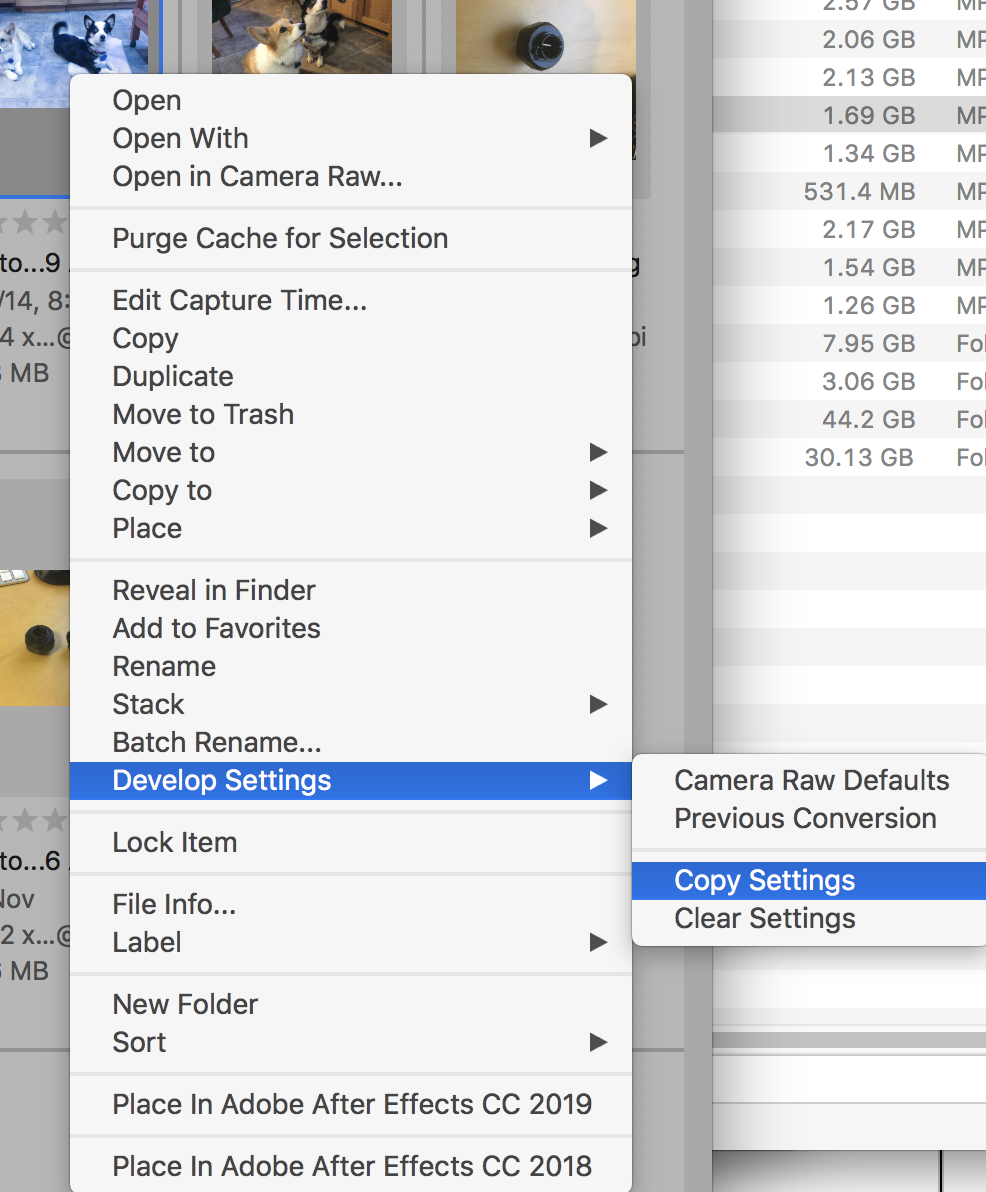
Copy link to clipboard
Copied
Hi Gary,
Thank you for your detailed response.
As a wire service photographer I use Photo Mechanic to ingest my picture files into my computers. Photo Mechanic (the standard in my segment of the business) allows me to pre-write the IPTC/XMP info onto each file during the ingest process. It then allows me to code-replace specific info into the caption such as a player's position and name with great speed. This makes the use of bridge or other pre-editing software impracticable when working on very tight deadlines and against very strong competition. Without the capabilities of Camera Raw 11 to handle jpgs in the same manner as version 9.1.1 I suppose my best option is to use CS 6 for jpegs and CC2019 for Raw files. I was hoping there was a setting that would allow 11 to operate in the same way as 9.1.1
I really appreciate your taking the time to research this.
Cheers,
Tannen
www.epa.eu
Copy link to clipboard
Copied
Default settings are applied when opened in Camera Raw, not when the image gets focus. So it seems to me that make your "system" work it would be necessary to open the first image alone in Camera Raw and set the default settings. Then close Camera Raw and then open the rest of that batch. That's a unique method for using default settings, but if that works for you I suppose there's nothing wrong with it.
Copy link to clipboard
Copied
I'm having the same problem with Camera Raw on PS2019. I will make adjustments to jpeg images and go to "Save New Camera Raw Defaults" but when I open up more photos from the same camera, they are not applied like they are with raw files. I have to go to the menu and click on "Camera Raw Defaults" (which is checked) to apply the changes. Is there anyone from Adobe that can answer why Camera Raw behaves like this? CS6 works just fine with jpegs. Every version after CS6 has had an issue and the main reason I can't upgrade.
