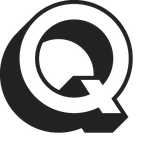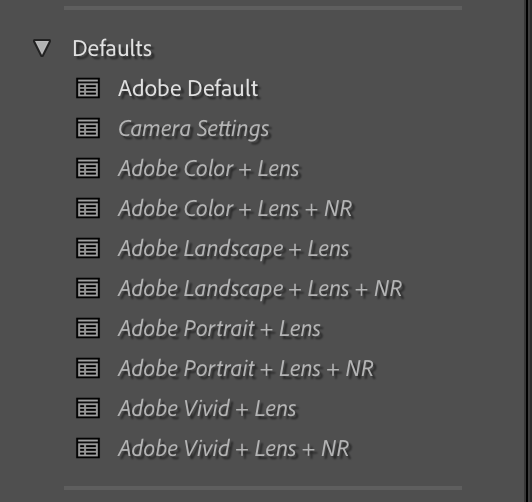Adobe Community
Adobe Community
- Home
- Camera Raw
- Discussions
- Re: Adobe Camera Raw Missing camera Profiles!!!
- Re: Adobe Camera Raw Missing camera Profiles!!!
Copy link to clipboard
Copied
The new version of ACR and Photoshop are missing all my camera profiles, all my Raw files types, CR2, RAF, ARW and DNG(pentax 645D) all chow Matrix in the camera profile, and there's nothing you can chose instead! It happens as well on the latest version of Lightroom CC Classic. All of the show Matrix, and you can only chose Color or Monochrome, and in DNG it detects the bought profile i was using from the previous version of Lightroom CC 2015, but it says its missing and can only chose embedded or color or Monochrome.
Her you can see what ACR looks like with RAF and CR2 raw files.
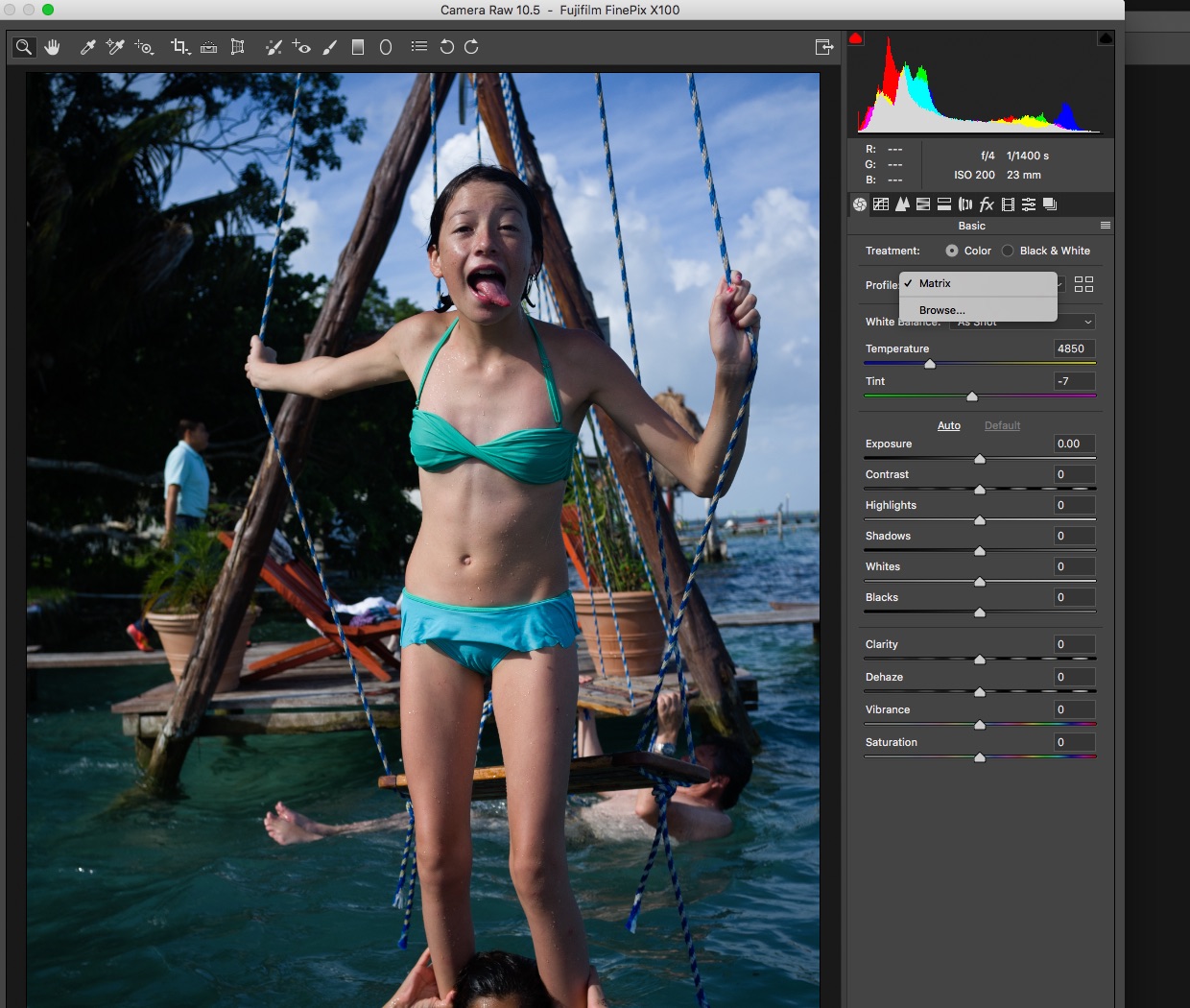
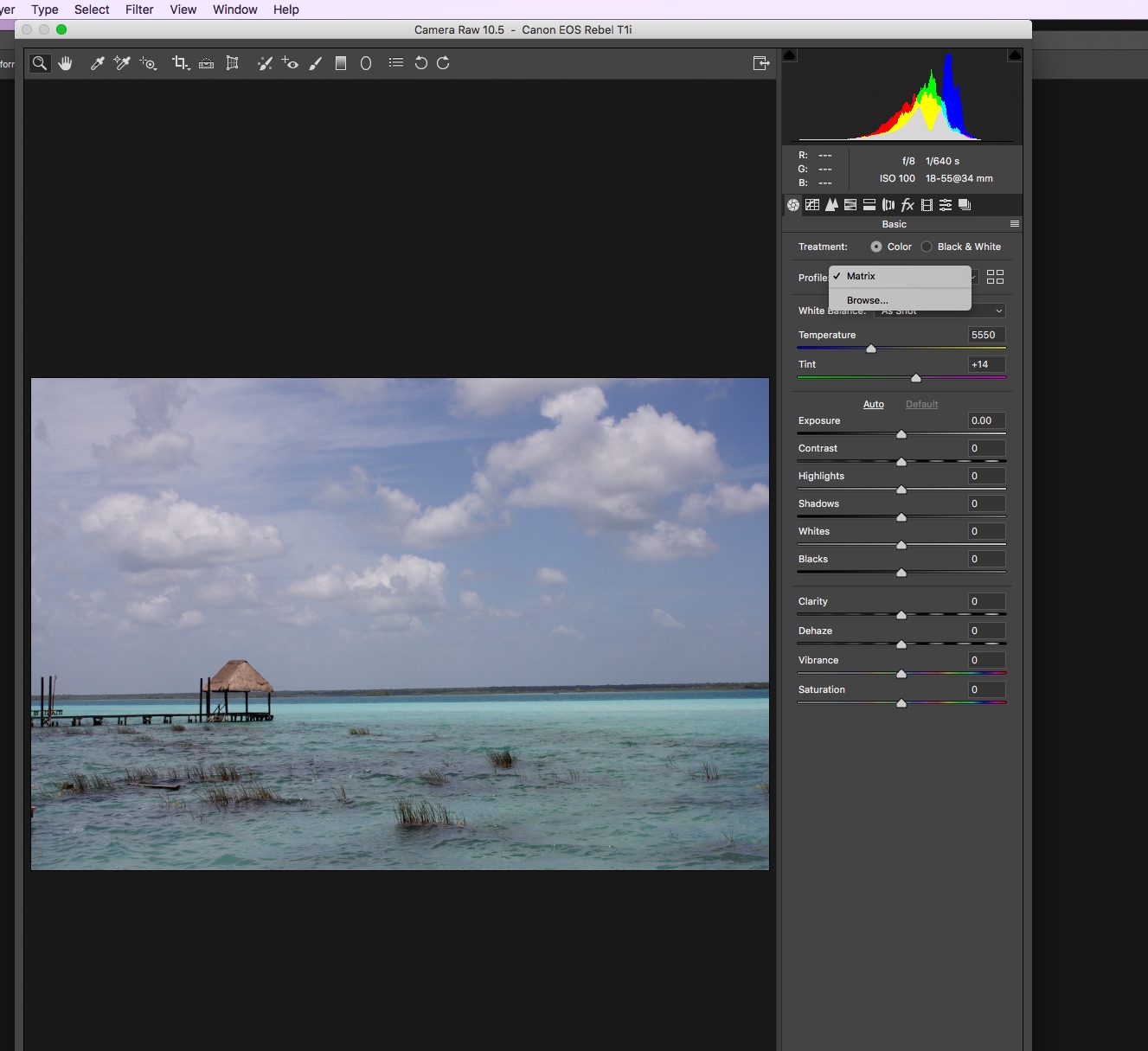
Here is Lightroom CC Classic 7.5 With RAF, ARW, CR2 and DNG files.
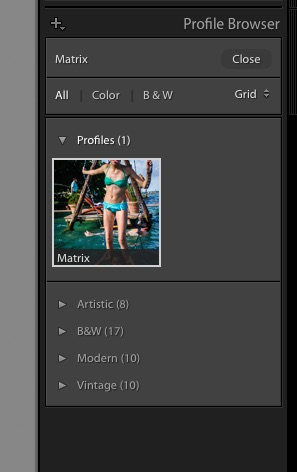
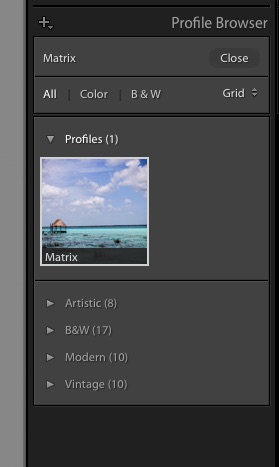
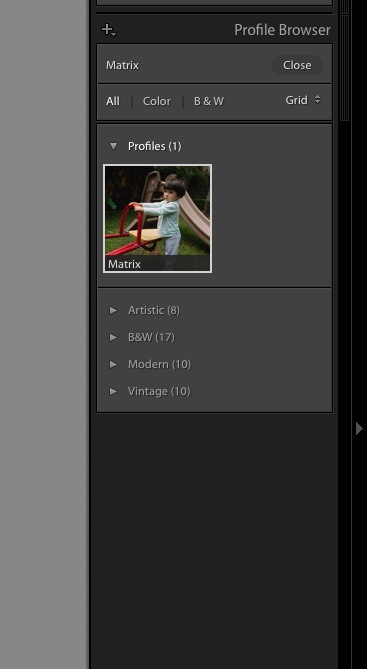
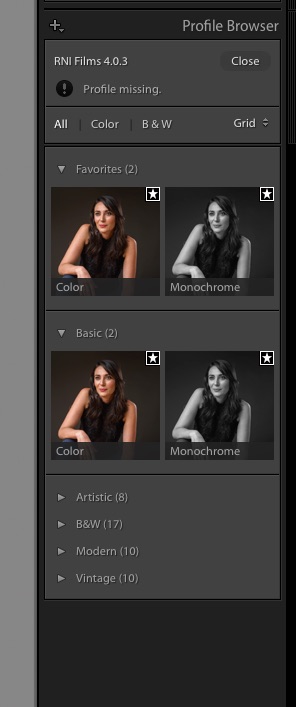
And here is Lightroom CC 2015 latest version The way it should look and work!
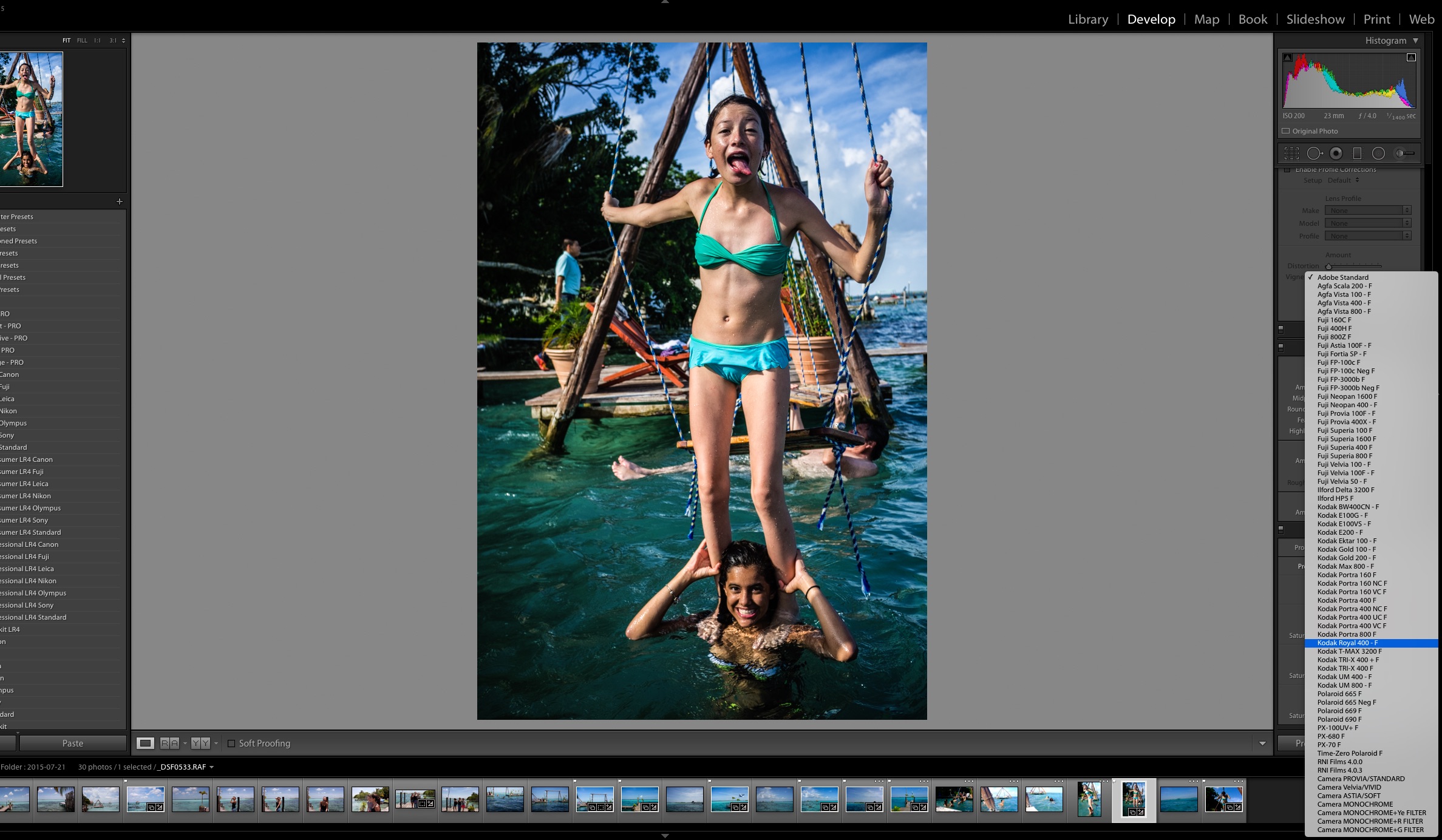
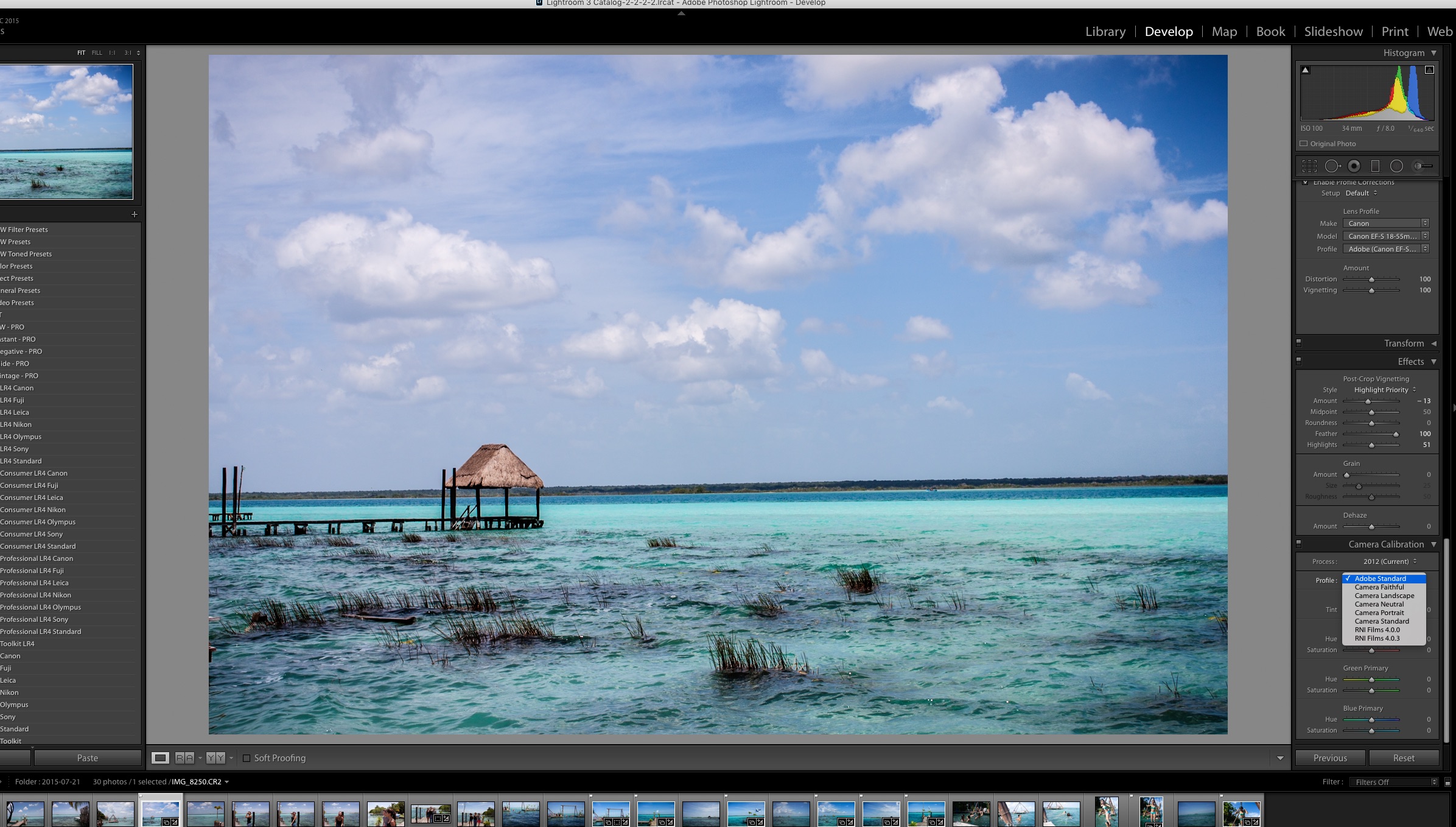
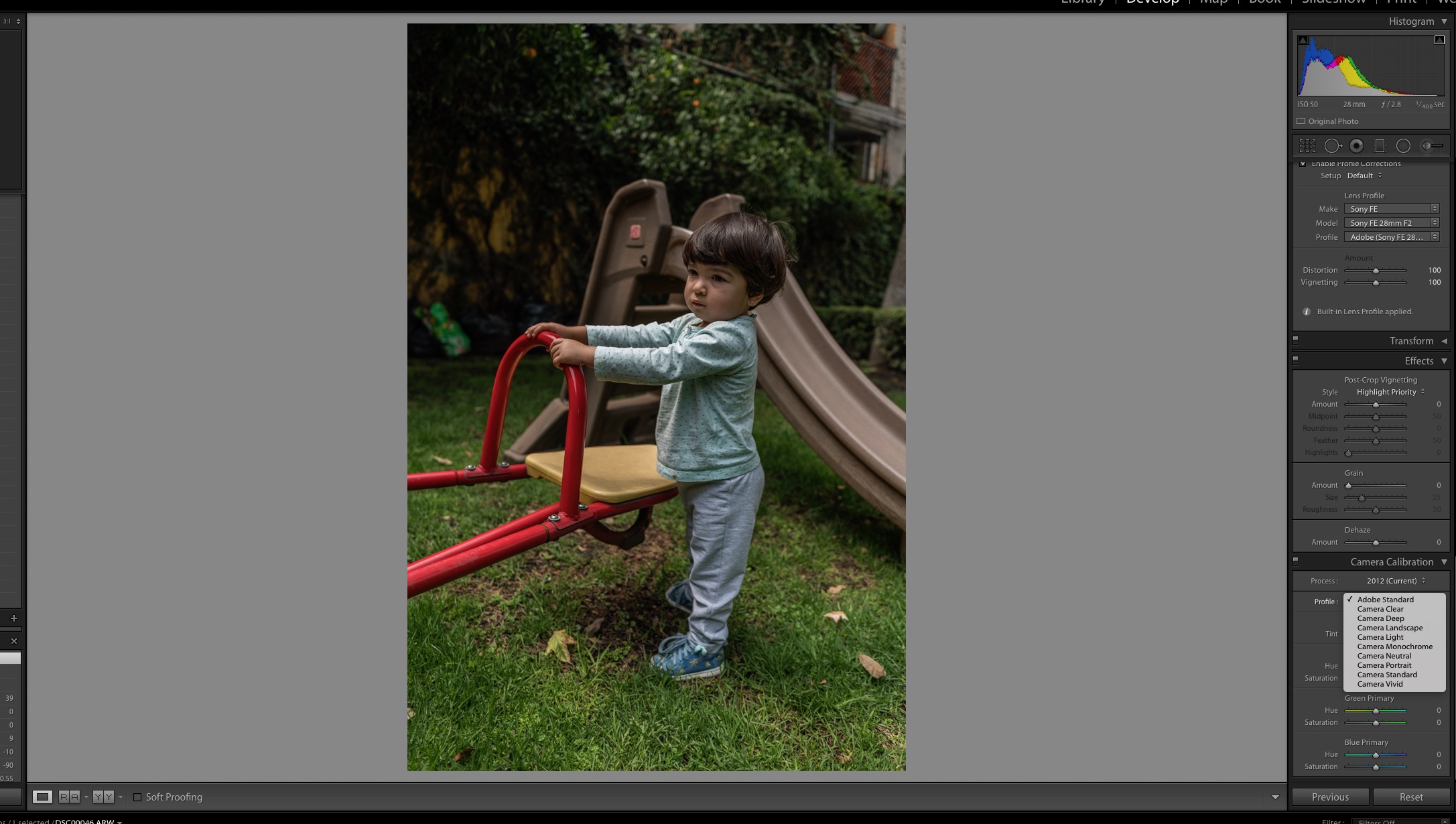
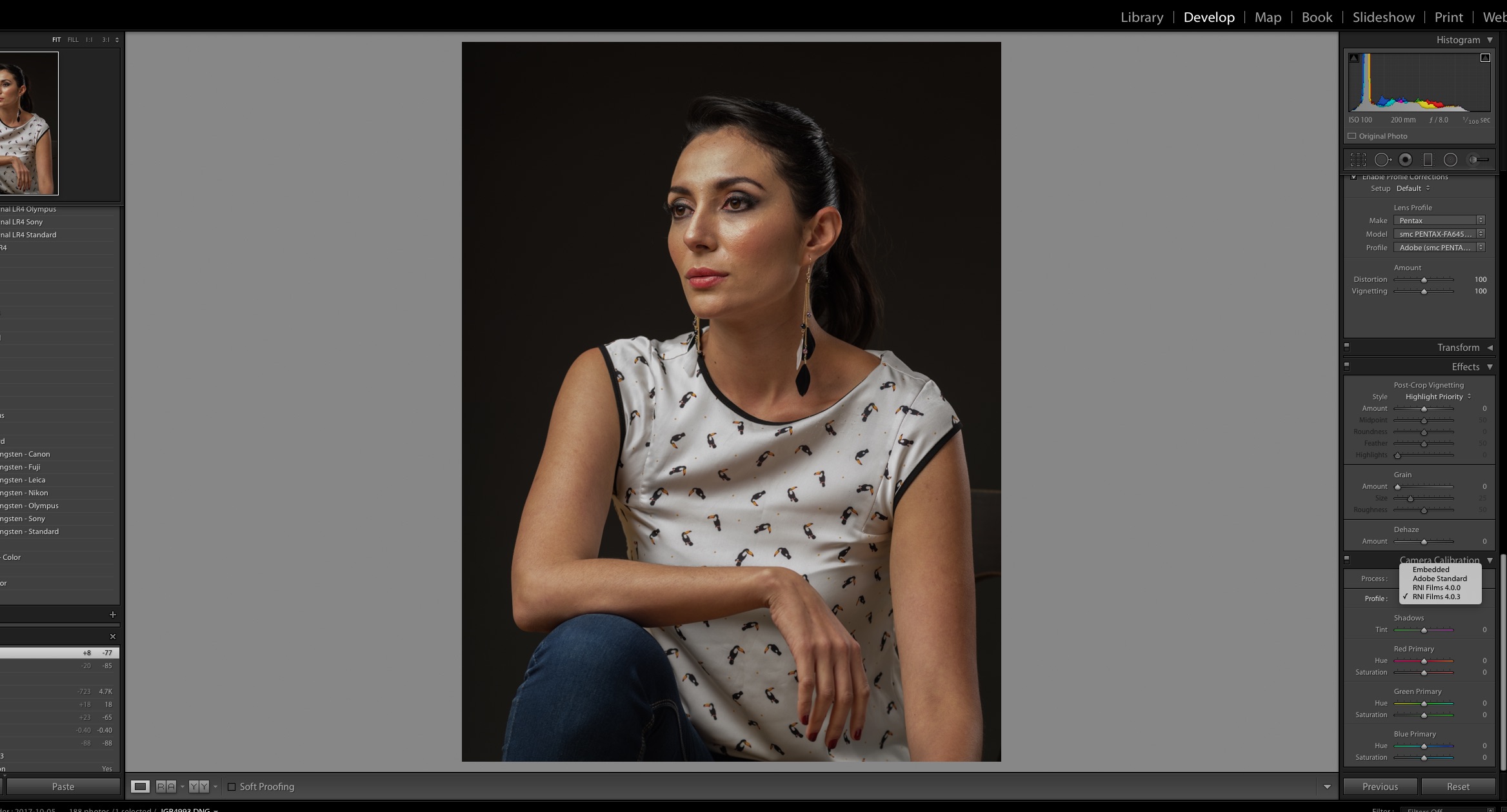
Anyone has any idea whats going on???
In the ACR folder of Camera Profiles i have a bunch of custom bought profiles from RNI and VSCO, and the on the Camera folder, I have a bunch of "old" cameras, conveniently non of mine! I don't have any Fuji cameras so, my X100 is not there, I don't have my Pentax 645D or my new Sony a7RIII, non of the new a7III cameras are there, and non of the new Nikon cameras like the D850.
Can someone please shed some light on this. I can still work with the Lightroom CC 2015 version fine. But Photoshop for RAW files is a no use! since i can select my own cameras profiles!
I already try uninstalling Phtoshop and Lightroom new version, didn't worked, try to install Bridge, didn't work. I'm lost here, other than changing my computer for a new one, I don't know what to do!
Thanks for any reply, I already post this on the Lightroom forum, but since its happening on ACR as well, Maybe someone can figure out whats going on here.
 1 Correct answer
1 Correct answer
It's now solved, thanks to someone replying in another thread, I removed everything from the ACR Camera Profile folder, and then just replace the Camera Folder from inside that folder back and imported my 3rd party profiles again.
No i can see my Adobe profiles, my camera profiles and my 3rd party profiles.
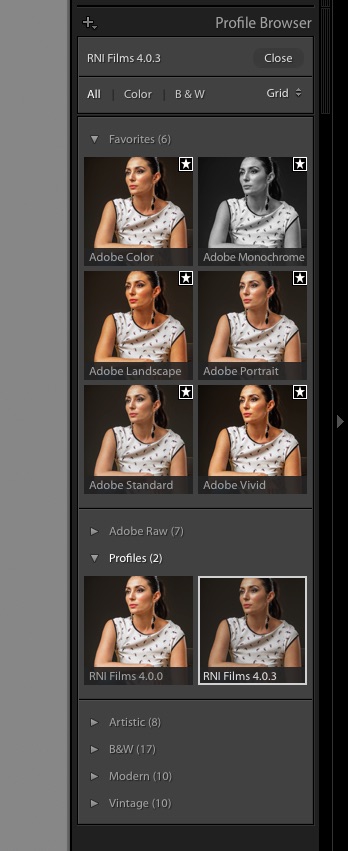
Copy link to clipboard
Copied
It's now solved, thanks to someone replying in another thread, I removed everything from the ACR Camera Profile folder, and then just replace the Camera Folder from inside that folder back and imported my 3rd party profiles again.
No i can see my Adobe profiles, my camera profiles and my 3rd party profiles.
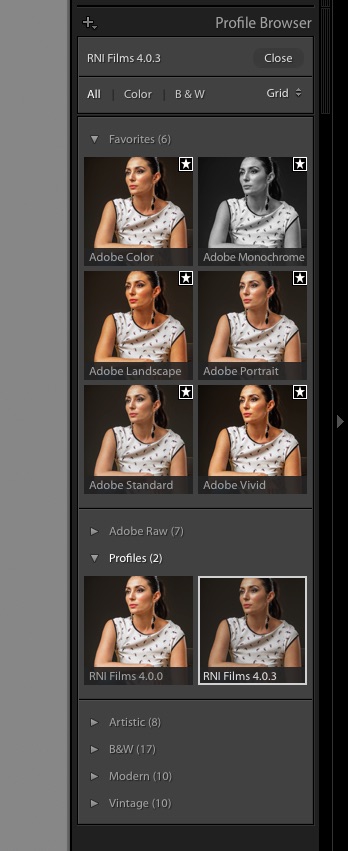
Copy link to clipboard
Copied
Hi Pablovi,
Hope you don't mind my messaging but I am having the same problem and don't fully understand what I need to do. Are you able to share a link to the other forum with the advice. Many thanks. Adrian
Copy link to clipboard
Copied
this is the solution someone gave me o this forum... it worked for me:
”
OK go to the following folder:
Mac—Macintosh HD/Users/ [your username] /Library/Application Support/Adobe/CameraRaw/CameraProfiles/
Windows—C:\Users\ [your username] \AppData\Roaming\Adobe\CameraRaw\CameraProfiles\
Move everything you see in that folder out of it to a folder on your desktop.
Restart Lightroom and see if the built-in profiles are available again. If so, reinstall the third party profiles.”
after that I just replace the CAMERA folder inside CAMERA PROFILES, and reimported my 3rd party profiles.
Copy link to clipboard
Copied
This worked for me on Mac, Lightroom 8.0. Move everything out, restart light room, move back in. But THEN I had to restart lightroom once and the profiles started working. Thinking it might be some sort of permission issue. Whatever it is this worked.
Copy link to clipboard
Copied
Thank you for resolving this issues I chat with Adobe representatives and they could come out with a solution other then uninstall and re install Lr you guys are the best.
Copy link to clipboard
Copied
At first, this solution didn't work for me (in Win10, Photoshop CS6). So I did a search of my entire C: drive and found TWO folders called "CameraProfiles" (No space. One under Users as described here and another under Program Data - a folder that's normally hidden by Windows). One was full of folders for all sorts of cameras, the other just had an Index file. The two locations are:
- C:\ProgramData\Adobe\CameraRaw\CameraProfiles\
- C:\Users\<yourusername>\AppData\Roaming\Adobe\CameraRaw\CameraProfiles
I just copied all the folders from the full "CameraProfiles" folder to the empty "CameraProfiles" folder and everything came back. I hope this may help someone else.
Copy link to clipboard
Copied
Oh my gosh thank you!!
Copy link to clipboard
Copied
Can anyone help me with this? I tried these steps, but my profiles didn't come back.
Copy link to clipboard
Copied
This approach resolved my issue, as well. Thanks very much for your help!