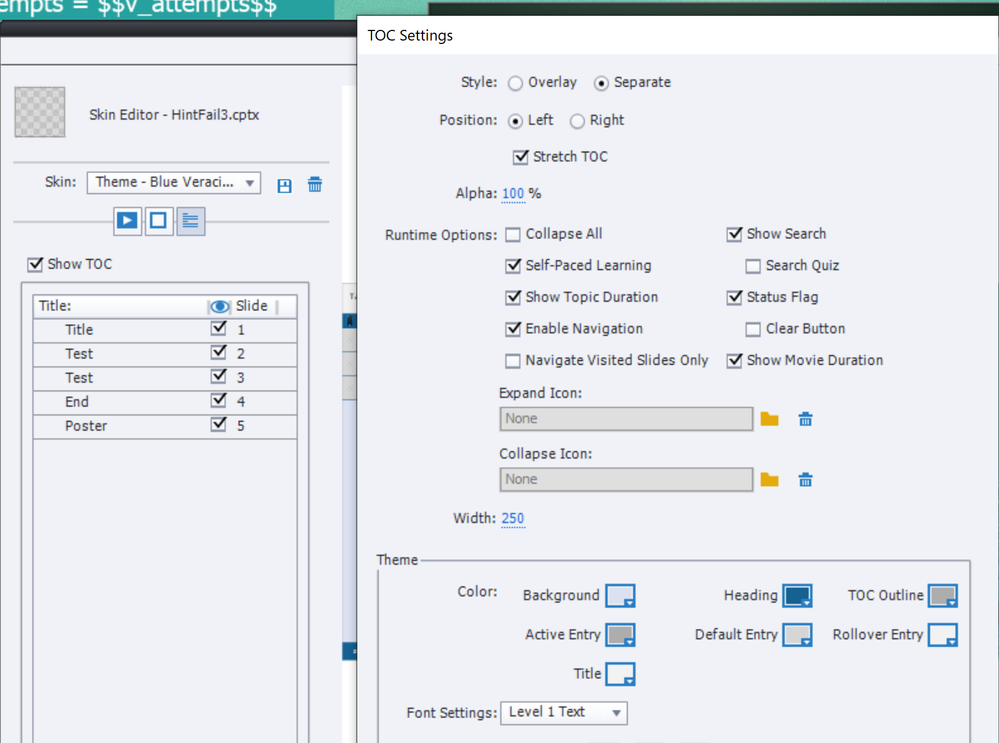Adobe Community
Adobe Community
- Home
- Captivate
- Discussions
- Adobe Captivate 2019 Swf compilation failed. Note:...
- Adobe Captivate 2019 Swf compilation failed. Note:...
Adobe Captivate 2019 Swf compilation failed. Note: Please verify if any of the actionscript keywords
Copy link to clipboard
Copied
Hello,
I have a fresh install of Adobe Captivate 2019 on Windows 11. This is my first project. I'm trying to compare Adobe Captivate with what I have been using Storyline 360.
I am trying to preview a project by selecting Preview> Next 5 slides. I get this error message: "Swf compilation failed. Note: Please verify if any of the actionscript keywords is used as user variable name." I initially had my cache, publish, and video folders set to the defaults which included OneDrive which I know can cause problems. I've changed the location of each of these three folders to C:\Adobe Captivate Cache, C:\Adobe Captivate Publish, and C:\Adobe Captivate Working. I've exited and restarted. I still get the error on a brand new blank project with one or five slides. I've tried both. Please help I've spent hours just trying to troubleshoot the preview function!
Copy link to clipboard
Copied
Bad start for a comparison. I will try to explain. Since you are on a non-responsive project (Blank project), the Preview method you were using is still based on SWF technology. I logged that problem since several versions, with no response. HTML output needs to be viewed in a web browser. The only valid Preview is F11, Preview HTML in Browser. You probably will not get an error when using that one. The browser will be the one you set up as your default browser.
Since I am only a user, can just apologize for this ugly UI bug. A responsive project will open all Previews in a browser, so it is possible.
Please, don't lose hours for testing/. If you bump on other issues, just log it here. There is always someone around to help you. Depends on the timezone of course, I live in Belgium, you are probably over the pond 🙂
Forgot a tip: for a long project it is annoying if you always have to open from the start with F11. For that reason I will activate the Table of Content - may be temporarily - from the Project menu. With its default setup it allows to navigate to any slide in the project....
Copy link to clipboard
Copied
Thank you for the explanation of the bug! Much appreciation from the USA!
I recorded a Software Simulation and would like to be able to use the Preview Next 5 slides feature. Is a good work around to simply copy and paste all slides into a new responsive project?
Best,
Mark
Copy link to clipboard
Copied
Oops Mark. Software sims are not very suited for a responsive project, although I understand why you ask this to make Preview Next 5 slides possible. Why not use the TOC workaround?
Another (maybe unwanted) tip: if your Software sims have a lot of Full Motion Recording slides you could have other problems when publishing. Those FMR slides are also based on SWF technology, used to be FLV slides. The team has provided to convert the FLV to MP4 on publishing, but that seems not always to work perfectly. My workaround (again) is to avoid FMR slides when there is an alternative. If there is no alternative I will pause the recording and insert a Video Demo slide instead. Have a look at the end of:
http://blog.lilybiri.com/video-demo-tips
Copy link to clipboard
Copied
I'm sorry. I did not understand your explanation of the TOC workaround. What exactly do you need to do? I may be too unfamiliar with the product. I lost your meaning in this explanation:
"Forgot a tip: for a long project it is annoying if you always have to open from the start with F11. For that reason I will activate the Table of Content - may be temporarily - from the Project menu. With its default setup it allows to navigate to any slide in the project...."
Copy link to clipboard
Copied
You activate the TOC, using Project, Table of Content. Keep the default settings. It will appear to the left of your project. Clicking any slide in the TOC allows you to navigate to that slide.
Copy link to clipboard
Copied
OK. Now I understand what you are suggesting. Use a TOC and that way I could simply select the slide that I wanted to preview. This is a good suggestion, however when you have a project that is 500+ slides the wait to preview takes a long time. That is the issue that I was trying to address by copying and pasting everything into a responsive project. Waiting that long for a preview is kind of a deal breaker for me.
Copy link to clipboard
Copied
Non-responsive and responsive projects are not 'compatible', because they are based on a differently structured theme. Since you are not very familiar with Captivate, will not try to expand further on this.
Software sim slides are very simple. I rarely have projects with that amount of slides. Why not work with smaller project which you may paste in one project after finishing each small project? Then you can keep to the non-responsive type of projects.