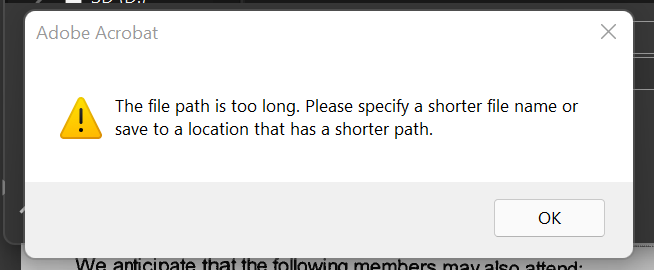Adobe Community
Adobe Community
- Home
- Captivate
- Discussions
- Re: Error: File name or extension too long after W...
- Re: Error: File name or extension too long after W...
Copy link to clipboard
Copied
I operate Captivate 7 on Windows 8. Recently Win8 auto updated some features over the night. Ever since then, whenever I try to publish my captivate course files, I get an error saying it can't publish them because the file name or extension are too long. The update added yet another layer of folders to sift through, so I thought that was the problem. I changed the default publish location to my desktop, but I am still getting the same error. See attached screen shot.
Any help on this one? I need to get these published and off to a customer asap.
Thanks,
Arthur
side note: after giving me this error and clicking ok, it does go on to publish the course. The big question, then, is what is this error telling me and why is it popping up? I can't afford to have some internal issue cause the course not to play for my customers.

 1 Correct answer
1 Correct answer
Copy link to clipboard
Copied
Have a look at this thread which has the work-around for your issue.
Hope this helps.
Copy link to clipboard
Copied
Thanks, cammerayguy, but that link brings up an old post of yours about "AICC html5 module no longer runs - blank screen." Am I missing something in there that applies to my issue?
Thanks,
Arthur
Copy link to clipboard
Copied
Copy link to clipboard
Copied
So, cammerayguy, your link was extremely helpful. I tried again to save to the C drive in order to create a shorter path, but that still did not work. In the end, turning off the "retain slide quality settings" and setting the slider to "high" in the SWF Size and Quality section of the project preferences, was the key.
Now, why that is, is a whole other issue. It doesn't make sense to me how this effect is even remotely connected to the filename/extension error I was getting when trying to publish to html5. Very strange. I'd love to hear from Adobe on this as it seems there are a few out there who are affected by this after a Windows and/or Captivate update. I'm not sure which caused it since they both happened around the same time.
But thank you for your help!
Best,
Arthur
Copy link to clipboard
Copied
Hello ,
You can try recreating the preferences location for Captivate Preferences folder is:
Windows 8: C:\Users\[user name]\AppData (hidden folder)\Local\Adobe\Adobe Captivate 7 folder
You will have to close the Captivate 7 first and then rename the Captivate 7 folder to Captivate 7_OLD.
PS: Recreating the preferences will reset all customizations, workspace and settings.
Thanks
Himanshu

Copy link to clipboard
Copied
Long path tool can be helpful on this situation. Thanks
Copy link to clipboard
Copied
I am having trouble saving a document that has been saved, but I have updated the name and added just 2 or 3 chareters to the name. My computer is using Windows 11, but I have had the issue in Windows 10 also. It dosen't matter if I change the name of the folder path it is going to, I have to change the acual name of the file to get it to save. This is the message I am getting. Very frustrating. Any help is greatly appricatied.
Copy link to clipboard
Copied
Please, don't add to a thread dated 2013. Start a new thread, explain the problem and mention the exact version of Captivate you are using as can be found under Help, About Captivate (full version number). I suspect you are no longer using Win8 neither.