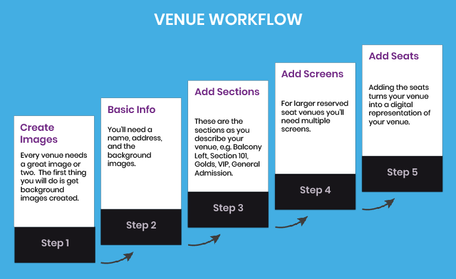Adobe Community
Adobe Community
- Home
- Captivate
- Discussions
- Re: Is there an easy way to show final state when ...
- Re: Is there an easy way to show final state when ...
Copy link to clipboard
Copied
Captivate 2019.
I have some content that was originally created for interactivity/SCORM use.
Unfortunately, no one likes the SCORM experience in the LMS we are using, so I have to convert it to video. This is fine since most of it is video demo in any case but I had some process slides where the learner would interact, clicking a button to reveal the next step.
I used one of the Captivate asset slides as a starter so I will admit my understanding of how states are added is minimal.
What I can't figure out if is there is an easy way to just show the slide in its final state without rebuilding the whole thing?
 1 Correct answer
1 Correct answer
If you want it in the video it needs to be the normal state. Sorry...
Mutlistate objects are not at all useful when you want passive video output. To change states you need interactivity. Alternative : copy the content of the final state to a one-state object on the stage and hide or delete the multistate object.
Have written a lot about states. I use them all the time but only for interactive courses.
Copy link to clipboard
Copied
Please insert images, I lose too much time downloading attached images on my system, then opening them.
If you want to see a state, make sure it is the NORMAL state. That is the one appearing by default.
Copy link to clipboard
Copied
Normal state shows nothing. The final state is what I want.
Copy link to clipboard
Copied
If you want it in the video it needs to be the normal state. Sorry...
Mutlistate objects are not at all useful when you want passive video output. To change states you need interactivity. Alternative : copy the content of the final state to a one-state object on the stage and hide or delete the multistate object.
Have written a lot about states. I use them all the time but only for interactive courses.
Copy link to clipboard
Copied
So, the short answer is no, there is no way, other than rebuilding the slide to convert something from multi state to the final state being the normal state.
I like multi-state objects too and the interactivity was simple but important as I don't believe that twenty hours of nothing but straight video is the right way to engage learners, but my stakeholder/boss did not like the fact that it was not presented with the exact same look and feel as the video elements of the course.
Copy link to clipboard
Copied
I told the easiest way: switch the content of the final state to the Nomral state. Replacing multistate objects by one state objects was just an alternative I proposed.
Copy link to clipboard
Copied
I would if I knew how to do that. I don't.
I thought the purpose of the community was to find help for things you cannot figure out on your own.
That is what I came here hoping to discover how to do, since none of the googling I did, not the Captivate community, not the docs, could tell me how to change something from one state to another.
I have solved the problem the only way I could. I'll rebuild all of those components from scratch.
Copy link to clipboard
Copied
Open the Object State panel from the Properties panel of the multistate object.
Go to the Final state.
Select everything in that final state.
Copy to the clipboard (CTRL-C)
Go to the Normal state, you told me it was empty
Paste the clipboard content (CTRL-V).
Click Exit State button in the top button bar (almost at the end, Assets are bit further).
Check if everything is OK, since that Normal state will appear on your stage.
I wrote about states, but may be over your head:
http://blog.lilybiri.com/about-state-commands-and-a-progress-bar
All blogs I wrote recently have embedded multistate objects.