- Home
- Captivate
- Discussions
- Make text boxes clickable to enable successive tex...
- Make text boxes clickable to enable successive tex...
Copy link to clipboard
Copied
tHi all -
In creating a project, I want to initially fade into one of four text boxes in a project when the slide launches. After the participant reads the first text box they will be prompted to click one the next so that the second appears and so on. When the last one appears a continue button will also be presented with the text box.
What would be the steps necessary to accomplish such an action? I'm guesstimating it is just that, an action, but I'm not sure which one. Any assistance would be greatly appreciated!
Image of rough concept with all four text panes showing.
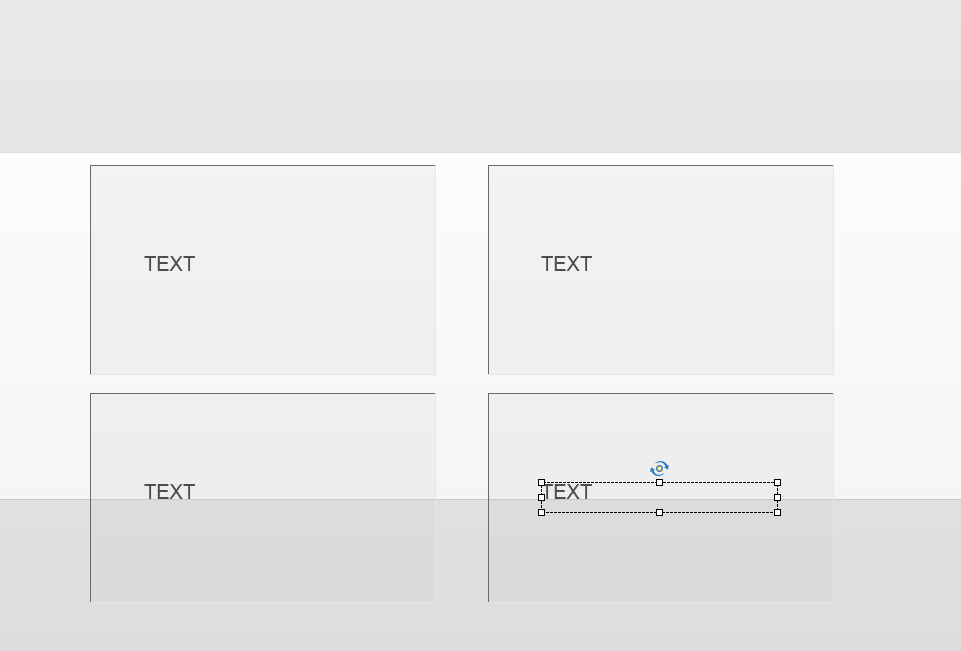
 1 Correct answer
1 Correct answer
Why not just use Shape Buttons as the Text Boxes and have each one's pause point set to be just before the next Shape Button enters the timeline. With all of the Shape Buttons staggered along the timeline all you need to do is have the user click each one to unpause the timeline and allow the next shape to appear.
Copy link to clipboard
Copied
here's one simple solution, there could be others:
text1 and button1 are visible
text 2,3,4 and button 2,3,4 are not
button1 has action:
hide button1, show button2, show text2
button2 has action:
hide button2, show button3, show text3
button3 has action:
hide button3, show button4, show text4
button4 has action:
continue
Copy link to clipboard
Copied
Something is not clear in your question: 'they will be prompted to click one'. What has to be clicked? Is it the already visible text or a Next button?
If it is the previous text container, I would strongly recommend to use shapes as text container because they can act as button as well.
Second question: which version are you using? Reason is that I want to know if you can use shared actions or not.
Third question: will you have to do this multiple times or just on one slide?
The other solution proposed can work, but I don't like the multitude of objects. And if you have to do this many times in a file, you'll have a lot of monotonous work to do. Each object, text container and button, has its proper ID.
Copy link to clipboard
Copied
Thanks for stopping in to address my question.
To be more succinct, the learner would be prompted after a few seconds that the text box they are viewing is clickable to reveal another text box. Once they do click, the next box is revealed. When the last of the four boxes is revealed then a continue button appears to allow them to advance to the next slide.
I am using Captivate 8.
I like iFlashAppsToo's solution and will give that a try. I'm open to suggestions so thanks for your potential solutions!
Copy link to clipboard
Copied
I don't see answers to my questions, maybe you didn't understand them? And
I cannot answer on the forum, it is again banning me. Use the solution
proposed, if you only have to do that once, it is OK. You will be very
annoyed however if you have to repeat that for multiple slides.
And there is no way to have the text clickable after a certain amount of
time, unless you use micronavigation.
Copy link to clipboard
Copied
No, I did understand.
Your question was what has to be clicked, and the answer is text box 1. Once text box 1 is clicked, text box 2 is revealed, and so on until the reveal of the final box when a continue button will also be revealed. Each box will remain visible until the learner clicks the continue button to go to the next slide.
This mechanism will only be used once a project, and probably not in every project. I was thinking of using a click box on top of the text and assign executive actions to those click boxes to reveal the next text boxes (or layers).
The intent is to get the learner to have to read one part before continuing to the next. It also adds an interactive quality.
Copy link to clipboard
Copied
I had 3 questions, this was the first one. And as Rod suggested, that was my first suggestion, not to have a button AND a text caption but a shape that is functioning both as text container and as button.
Rod's suggestion with the Timeline is fine but also very cumbersome if you have to repeat this a lot of times on slides (see my third question).
Copy link to clipboard
Copied
Why not just use Shape Buttons as the Text Boxes and have each one's pause point set to be just before the next Shape Button enters the timeline. With all of the Shape Buttons staggered along the timeline all you need to do is have the user click each one to unpause the timeline and allow the next shape to appear.
Copy link to clipboard
Copied
Thanks RodWard. I employed your technique and it was easy and can be duplicated without issue.
Much thanks!
Get ready! An upgraded Adobe Community experience is coming in January.
Learn more