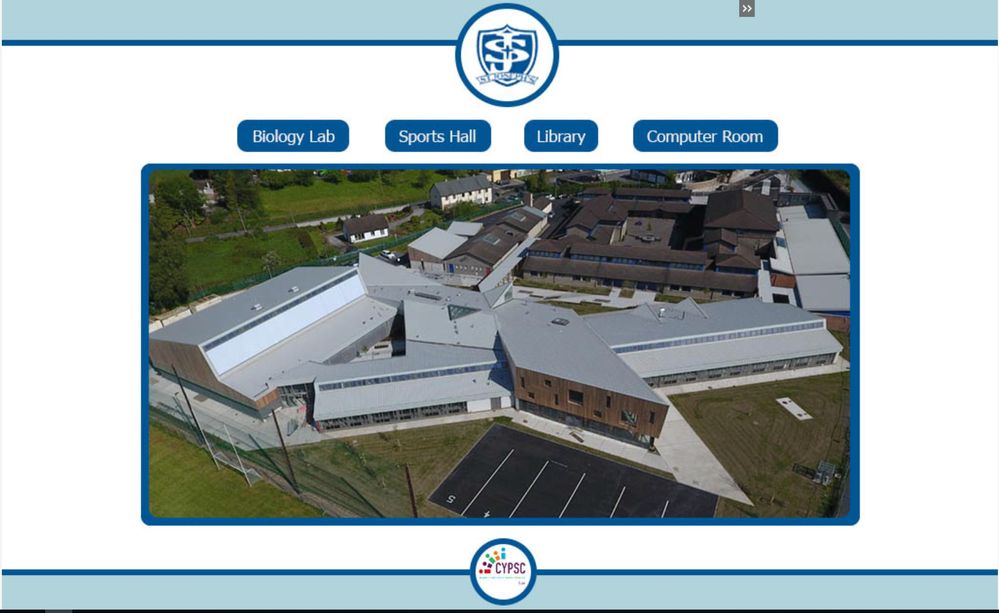- Home
- Captivate
- Discussions
- Re: Problem with making TOC invisible (cpcmndtocvi...
- Re: Problem with making TOC invisible (cpcmndtocvi...
Problem with making TOC invisible (cpcmndtocvisible)
Copy link to clipboard
Copied
Hello,
I want to make the TOC invisible in the beginning of the project, then visible later on.
Details:
- I'm using Cp9.
- I haven't included a play bar.
- By invisible/visible, I mean that I don't the TOC to be openable/visible at all. I don't even want the TOC button in the top right-hand corner to be visible when the TOC itself isn't visible.
- I have selected Show TOC.
- The TOC is in Overlay mode.
- Thus far, I've only published in swf.
In an attempt to achieve this end, I've done the following:
- On the first slide of the project, I've entered the following On-Enter command: Assign cpcmndTOCvisible with 0.
- And on the first slide in the part of the project where the TOC should be visible, I've included the following On-Enter command: Assign cpcmndTOCvisible with 1.
This all seems straightforward, but thus far I haven't got it to work: the TOC is visible all the way through. Any suggestions would be appreciated.
Best regards,
Marvin DuBois
Copy link to clipboard
Copied
How did you test? Since you use CP9, why not use the must easier commands 'Show TOC' and 'Hide TOC'?
Using the system variable is necessary if you use a shared action for a toggle button, but not for simple actions. System variable works perfectly for me, because I'm using that all the time. Have a look at:
1 action = 5 Toggle Buttons - Captivate blog
I want to warn you as well: be careful because all variables are case sensitive. The correct name is cpCmndTOCVisible. A complete list and explanations can be downloaded from this article:
Copy link to clipboard
Copied
Thank you, Lilybiri.
I see now that I had misunderstood how cdcmndTOCvisible works. I had wanted to make the TOC completely invisible, and not simply to hide it. (The difference: If I hide the TOC, it is openable. I would like it to be completely invisible, i.e. not openable, until a certain point in the project.)
I see now that with the variable cdcmndTOCvisible 'to make visible/invisible' is the same as Show/Hide. But is there a way to make the TOC invisible/visible in the fuller sense mentioned above.
Alvast bedankt,
Marvin
Copy link to clipboard
Copied
Hi Marvin,
If I want it less visible to open the TOC (using the small Expand icon in the top), I will replace that Expand icon by a square with the same color as the top of the TOC. It is still clickable of course, but 'invisible.'
Copy link to clipboard
Copied
Thanks again, Lilybiri.
Yes, that would help when the TOC is supposed to be in the invisible mode. However, it could present problems when the TOC is supposed to be visible: the participant would receive a message saying that a TOC was available, but would then have to scramble to find the button!
But if there's no real (or absolute) invisibility, I can live with Lock TOC/Unlock TOC. It serves the purpose quite well.
Bye for now.
Kind regards,
Marvin
Copy link to clipboard
Copied
Hi Lily,
Thanks for your frequent wise words on here.
I've just been getting into Captivate for some VR realted purposes and I've created a project in Adobe Captivate 2019.
I'm having the same problem as Marvin here, in that I understand how to hide and show the TOC through a multitude of ways, but because of the limited options available in 360 slides I am unable to make the TOC icon invisible on my master slide and it shows this ugly little icon in the top corner where one should not be.
If you have any ideas on this, I'd be very greatful.
Hope you're keeping well and safe.
Kind regards,
Alfie
(Please see picture attached; that is with the icon as if it were open. I have some javascript hiding the TOC menu. Closed yields the same results, just further to the right obviously.)
Copy link to clipboard
Copied
TOC icon is not on a master slide. I don't understand why you see it, because that one is to collapse the TOC but I don't seen anything. Can you explain? Did you activate the TOC but without any entry?
I alwaysuse a transparent PNG to replace the default icon, and add a TOC toggle button.