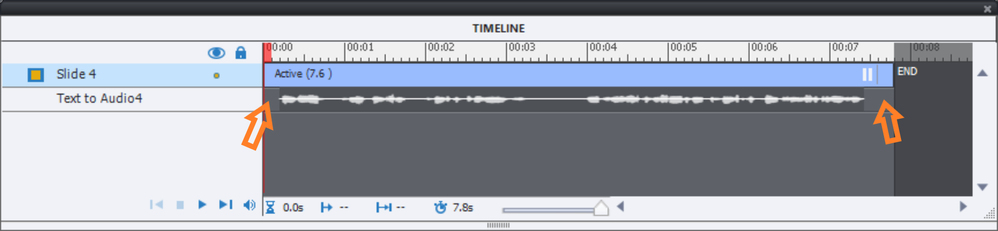Adobe Community
Adobe Community
- Home
- Captivate
- Discussions
- Re: Slide audio continues after NEXT selected
- Re: Slide audio continues after NEXT selected
Copy link to clipboard
Copied
I am using Captivate 2019 Release: 11.5.5.553
I have a 12-second audio stinger (music) on a title slide. The slide has one button set to "Go To Next Slide" on click and a pause at the 11-second mark. (Animations occur before the pause to introduce the course). The button is a png image that I have activated as a button.
In setting it up, I select the button and navigate to Properties > Options. There I select the "Stop Slide Audio" option along with the "When Clicked" option .
When I preview with HTML and/or publish the course, and it begins to play the animations and audio, Before it pauses, I select the NEXT button. I am taken to the next slide but the audio continues to play to full completion. I do NOT have this same problem on other slides within the course where slides have recorded audio. I also tried turning on the PLAYBACK CONTROL options to see if that would produce a different result but it does not.
I have let the audio play to completion and advanced the slide, then I use the back button to replay this Title slide with audio, and the audio DOES stop when advancing to the next slide. So just the very first time into the Title slide, the audio is always playing the full length regardless of hitting next, back, or pause.
I have tried taking the audio off the slide and adding it to a graphic but the results were the same. I don't know what else to try. Any suggestions?
 1 Correct answer
1 Correct answer
Replacing slide audio by object audio will not help at all, since you cannot pause object audio with an interactive object. Only slide audio can be paused by the pausing point of an interactive object. There is a lot of confusion about audio and the timeline combinations. You could find some more info in:
Pausing Timeline and Audio clips - eLearning (adobe.com)
From the description - hope I understood it correctly - I would try first of all to have a small gap before and after the audio timel
...Copy link to clipboard
Copied
Hi.
Have you tried this with different piece of audio to see if it has the same results? Also you could look to see if the problem occurs when using .wav or .mp3 files. Maybe you could try to convert the file to one or the other to see if this cures the issue.
Another thing I think my be worth a try is to use advanced actions on a button which stops the audio and progresses to the next slide.
Copy link to clipboard
Copied
Octorden - thanks for the reply. Lilybiri's response fixed it but I still wanted to follow up to your comment. I did try it with different audio, including trying WAV. Results were the same. And I fiddled with several variations on the Advanced Action, to no avail.
Copy link to clipboard
Copied
It is recommende to use uncompressed WAV files all the time in Captivate. If you import MP3 and want to edit even very little Captivate would need to uncompress to WAV anyway. Not very good for quality. When published CP will convert the WAV files to MP3. Sorry to disagree with @Octorden at this point.
Copy link to clipboard
Copied
Replacing slide audio by object audio will not help at all, since you cannot pause object audio with an interactive object. Only slide audio can be paused by the pausing point of an interactive object. There is a lot of confusion about audio and the timeline combinations. You could find some more info in:
Pausing Timeline and Audio clips - eLearning (adobe.com)
From the description - hope I understood it correctly - I would try first of all to have a small gap before and after the audio timeline. That allows a little bit more time to load the audio clip, which needs to be done when entering the slide. Audio clips can be rather big. Same is the case for video loading which also needs to be done On Enter.
Reason for this suggestion is that everything is OK when navigating back to the slide, because the audio has already loaded.
Copy link to clipboard
Copied
Well done. That seemed to have fixed it. Once again, my many thanks for figuring out these strange nuances.