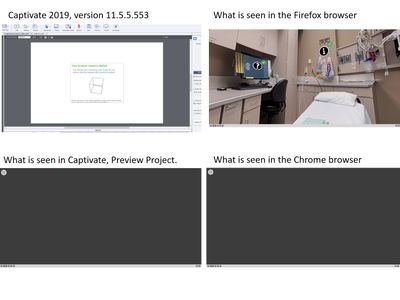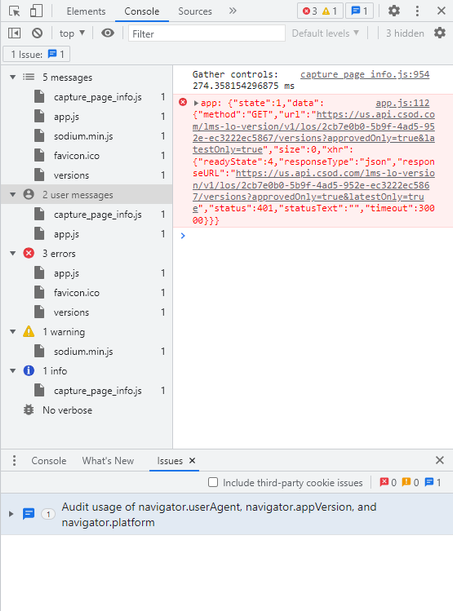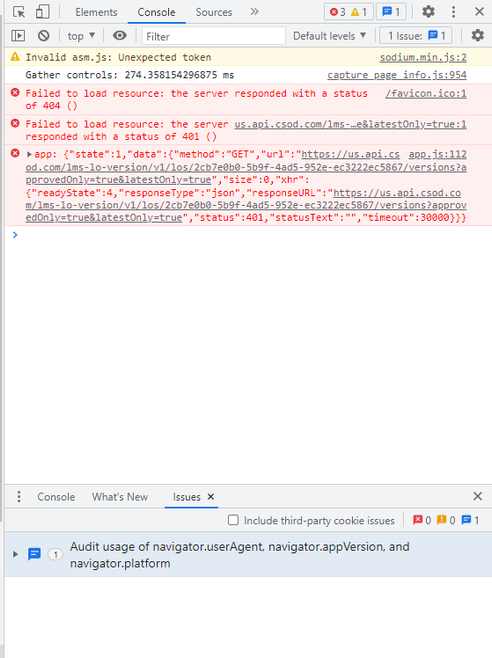Adobe Community
Adobe Community
- Home
- Captivate
- Discussions
- Re: Virtual Reality – Captivate and browser issues
- Re: Virtual Reality – Captivate and browser issues
Virtual Reality – Captivate and browser issues
Copy link to clipboard
Copied
I have problems with VR. I can see it when I create a Virtual Reality project in Captivate 2019. However, I cannot see it in preview, or when it is published to the LMS and using the Chrome browser. It is visible and runs the published application through the LMS using Firefox. Our company uses Chrome as their default browser. We will in no way use Firefox. Used various browsers and Firefox worked. But I need it to work in Chrome.
I noticed on another thread, the following
To confirm the same, open a responsive project by adding a web object in Captivate and adding the following link:
I see the rotating cube in authoring mode. This would seem to verify that the WebGL is functioning. I can also see my program in author mode. But when I try to preview the project through the LMS, I see a blank screen with the VR goggles in the upper left corner. I see the same blank screen with goggles when I run the published application in the Chrome browser. Again, I need it to work in the Chrome browser.
Thanks for any insight.
Copy link to clipboard
Copied
It should work in Chrome. This might be an issue with your LMS server configuration.
Can you upload your SCORM to SCORM Cloud online LMS and test it there to see if you have the same issue with Chrome?
If it plays on Chrome fine from SCORM Cloud then your LMS is the problem.
Copy link to clipboard
Copied
Had answered exactly the same in the other thread where this question was posted. No reaction ...
Copy link to clipboard
Copied
I tried it on the SCORM Cloud (by Rustici Software). When I tried running it through the SCORM Cloud using our LMS and the Chrome browser, again I only saw the goggles. Yet, when I ran the program in the SCORM Cloud through our LMS using the Firefox browser, it ran just fine. So, it appears the LMS is not the issue. Of course, I could be wrong. The company is over 12,000 employees strong and I worked with our IT department, but they did not have any ideas. I tried several workstations, all having the same result as I experienced on my computer. The VR feature would be fantastic to use, but at this point, I am stymied on what to try next. Hoping this community can help. Thanks in advance.
Copy link to clipboard
Copied
Press F12 in Chrome, select the console tab and see what errors are there if any. I know our organization has disabled WebGL in Chrome.
Copy link to clipboard
Copied
Here is what I see when I select F12 in Chrome.
And we are using Cornerstone On Demand for our LMS.
I apprecitate the feedback. Thanks.
Copy link to clipboard
Copied
Copy link to clipboard
Copied
Can you confirm your LMS web server is configured to allow JSON files?
Copy link to clipboard
Copied
Ok, sounds great, but how does one check their LMS web server to see if it is configured to allow JSON files?
Thanks for all the help.
Copy link to clipboard
Copied
You ask your LMS Administrator. And if they don't know, they ask the IT dude that administers the back-end web server of the LMS.