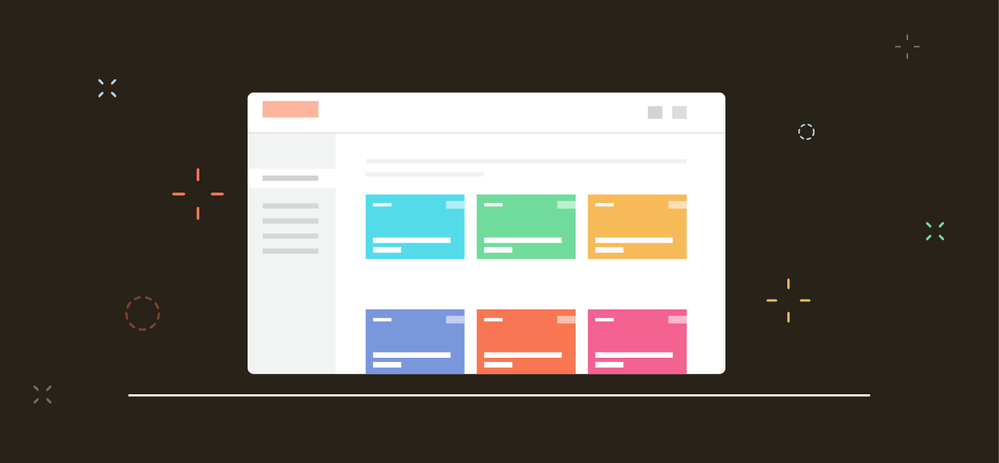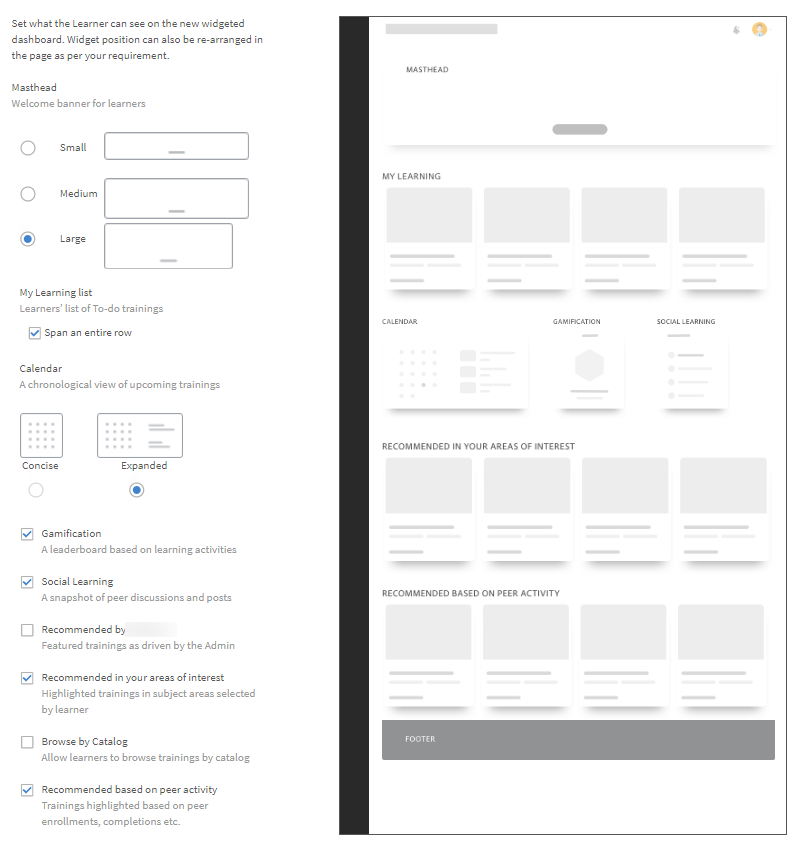Adobe Community
Adobe Community
- Home
- Adobe Learning Manager
- Discussions
- All about the immersive Learner Homepage in Captiv...
- All about the immersive Learner Homepage in Captiv...
All about the immersive Learner Homepage in Captivate Prime
Copy link to clipboard
Copied
Adobe Captivate Prime brings you a brand-new look and feel for the user homepage. Move widgets around, configure the information they give learners, use AI based recommendations and multi-media banners to drive learning initiatives for your organization, and give learners an enhanced personalized experience.
The Adobe Captivate Prime user interface has a fresh look and feel for the learner homepage. Designed to deliver an engaging and motivating experience, there are a number of new features that you can now use to dependably draw and hold the attention of your learners. This blog aims to help you understand and configure the new UI elements of the homepage. You can move things around, fine tune the algorithm, see a preview before you finally make the switch to the immersive layout. We have also built in a step for you to enlist the assistance of your CSAM to ensure a smooth transition. We hope you enjoy the new experience.
Configure the widgets for the learner homepage
The immersive layout of the learner homepage comprises of widgets. When you navigate your Branding setup as Admin: Admin –>Branding –>Learner Homepage, you can toggle the button at the top from ‘Classic’ to ‘Immersive’ and configure the widgets you want here.
For more information, see Customize Learner Homepage.
The new masthead widget
The masthead works as an Announcement and you can use a different masthead for every user group you have in your account.
Go to Admin > Announcements and create an announcement as masthead.
For more information, see Announcements.
Recommendation
You can use this option to display featured courses on the homepage of a learner. You can further personalize this widget via the new Recommendation type of Announcements.
For more information, see Announcements.
Recommendation algorithm
Captivate Prime has an algorithm that makes recommendations based on the kinds of training activities that take place in your account. To help Prime better understand this, you must provide certain required inputs. Navigate to Admin >Branding > General and scroll down to the section where you can choose the Training Type for all your learners and determine peer-based recommendations.
For more information, see AI-based recommendation.
Recommeded articles
Have something to add?