 Adobe Community
Adobe Community
Assigning roles
Copy link to clipboard
Copied
I recently uploaded a new CSV and now some of my learners no longer have access to their Manager roles. Are the roles determined by what is in the CSV itself or is there a way to assign those roles after the upload? Also, is anyone else seeing that chat support has been closed for about the last week? I was able to chat and get help just fine a couple weeks ago, but haven't been able to since 7/29/2016.
Copy link to clipboard
Copied
Hi Addison,
The learners that have been added through CSV not all the role but the manager role is determined by the CSV.
For example -
Learner 1 email address is being mentioned as manager's email address for any other learner 2, then Learner 1 has the manager role.
Yes, that chat support is up and running. you should be able to connect with us via chat.
-Thanks
Copy link to clipboard
Copied
Chat still shows as closed for me as of this morning. My selections are as follows: Captivate Prime>How-to's and Troubleshooting and it shows that chat is currently closed. Am I doing something wrong? Could you provide me a link to the correct location so that I can receive chat support?
Here's the issue I'm having with uploading my CSV: 
This is pretty straightforward, but I'll explain it just to ensure clarity. 1st column is employee name in Last,First format. 2nd column is supervisor email. 3rd column is the group that I pertain to. 4th column is my email. 5th column is what team I am part of. 6th column is what level I am internally.
When uploading the CSV, I'm mapping like this:
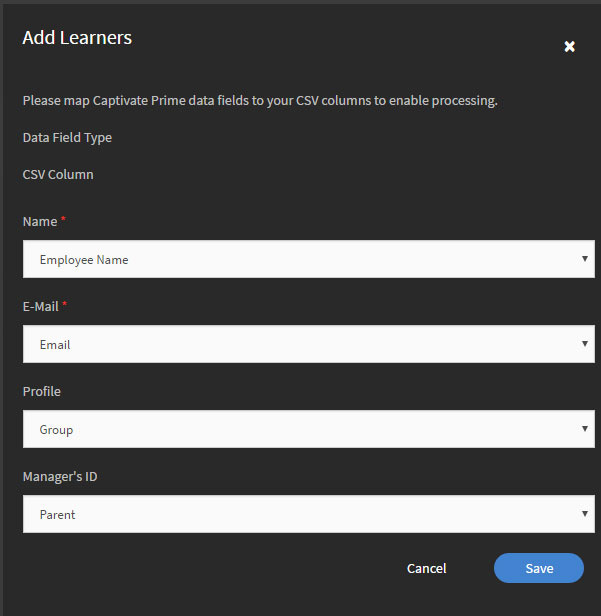
I then get this error:

It doesn't matter if I choose Team or Level when I try to upload because I get this error notification:

What am I doing wrong? I have all the employees laid out with their supervisor's email in the parent column next to their name. That rolls all the way up to the highest member of the company, and instead of a supervisor email in the parent column next to his name, it says "Root". What am I missing here?
Copy link to clipboard
Copied
Looking at the format of your CSV it should upload fine.
But make sure that all the supervisors(manager) are added in the CSV itself.
I have attached a sample CSV that I have created.
Regarding the chat support, i have forwarded this query to the concerned team.
as a workaround till this issue is being fixed. you can select any other product for example "Captivate" and once the chat is connected you can ask the support person to connect you to the Prime support Team.
Thanks
Deepak Gahlot
Copy link to clipboard
Copied
I have sent you an email at your email address with the attached CSV file.