 Adobe Community
Adobe Community
- Home
- Captivate
- Discussions
- Adding a video to Captivate-two player skins?
- Adding a video to Captivate-two player skins?
Copy link to clipboard
Copied
I have a few questions:
I have a training that is essentially just a 15 minute video. Because of a multitude of issues that I won't get in to, the only way I can put the video on our LMS is to have it within a Captivate project.
There will be no other slides, animations, etc. Just the video. I tried this yesterday, but when I insert the video I have the video player and then another set of controls (the Captivate project skin).
My questions are:
1. Is there a way to only have ONE set of controls, just to control the video, since users will not be advancing slides.
2. On the video player is there a way to add rewind and fast forward? By default the player only has play and pause.
3. When I play the video on its own it is high quality and clear. Within Captivate it is pixelated and the quality is awful. I'm not sure how to correct this.
 1 Correct answer
1 Correct answer
The name of that type of video changes a lot, not the same in all versions. In the Inset Video dialo box, it is the second type. Here it is labeled as 'slide video', sometimes it is labeled 'multislide synchronized video'. But the essential difference with the Event video I have mentinoed in my first answer:
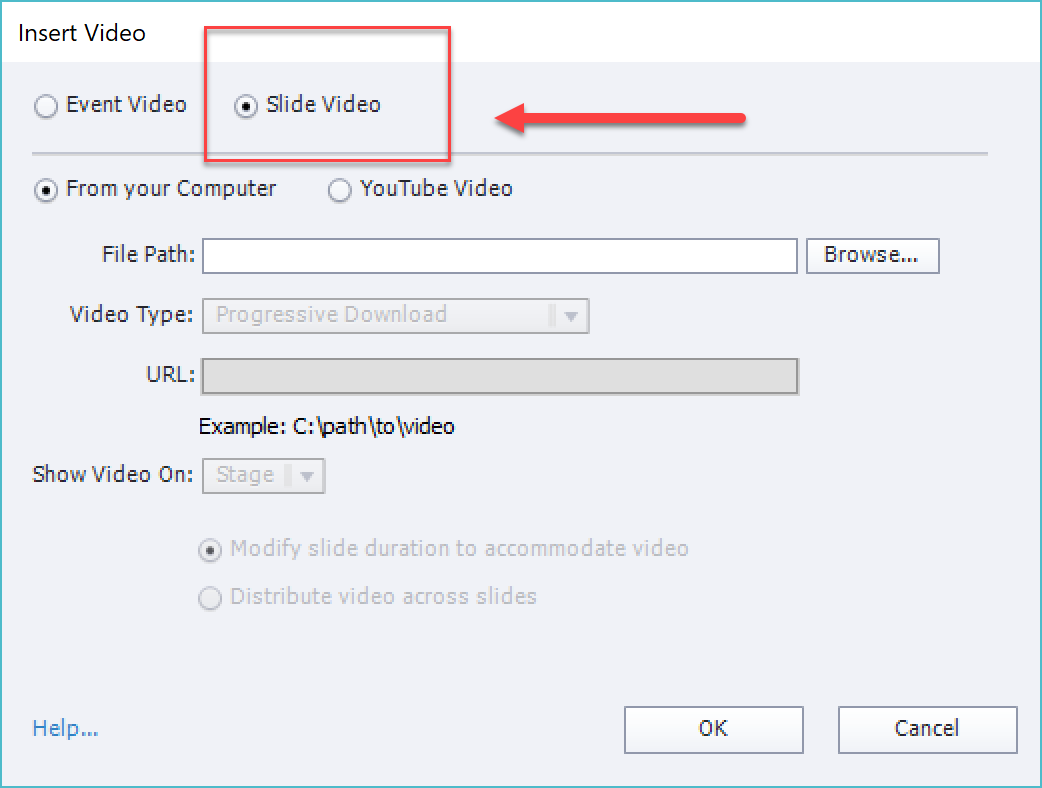
Copy link to clipboard
Copied
Trying to give some answers. I suspect you inserted the video as Event video, which plays independently from Captivate. You can take out the normal Captivate playbar, using Project, Skin Editor: uncheck 'Show Playbar' on the first tab, and 'Borders' on the second tab.
You will then be limited to the buttons on the video skin.
If you want to use buttons like on Captivate's playbar, you need to insert the video as synchronized video, so that it can be controlled by Captivate. The slide duration will then be increased to the length of the video.
As for tthe output quality: avoid to rescale anything, do not use Scalable HTML in the Publishing dialog box. Quality is best when you use the oiriginal resolution.
Copy link to clipboard
Copied
I inserted the video through media-->video. I'm not sure what you mean by inserting synchronized video.
Copy link to clipboard
Copied
The name of that type of video changes a lot, not the same in all versions. In the Inset Video dialo box, it is the second type. Here it is labeled as 'slide video', sometimes it is labeled 'multislide synchronized video'. But the essential difference with the Event video I have mentinoed in my first answer:
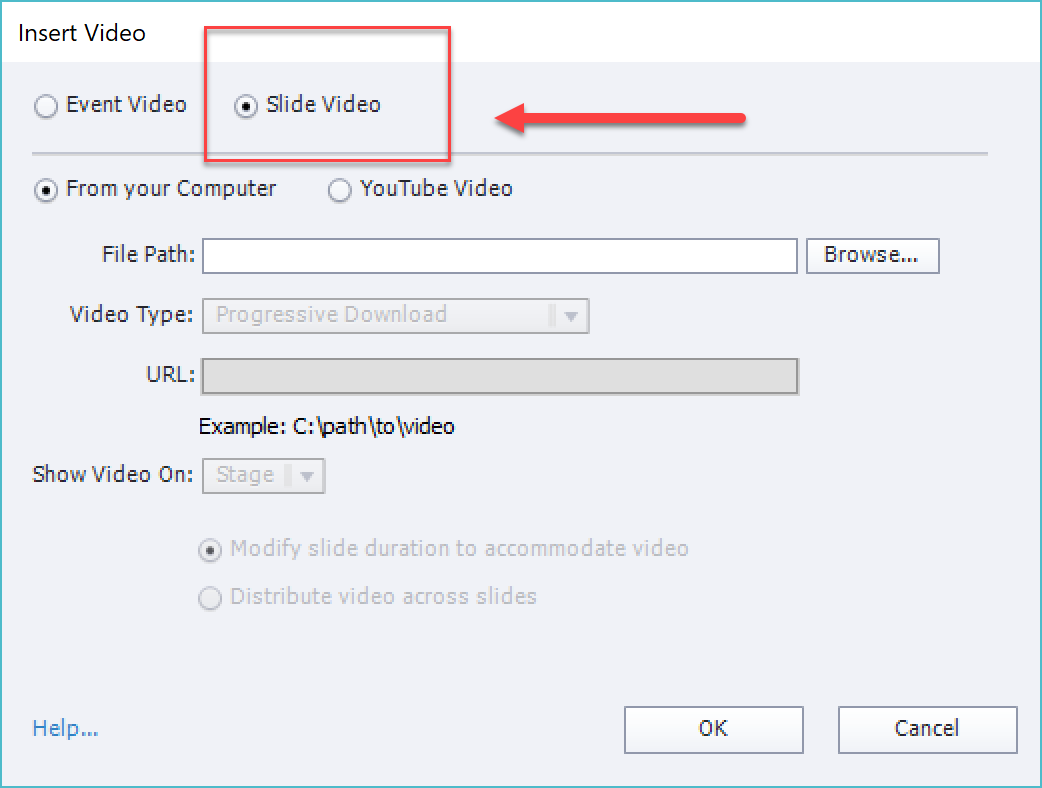
Copy link to clipboard
Copied
This worked wonderfully.
Thank you!
Copy link to clipboard
Copied
You're welcome!