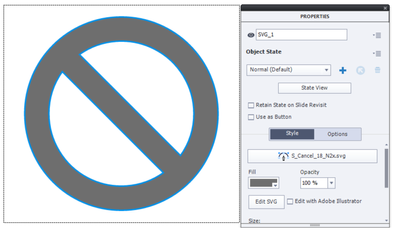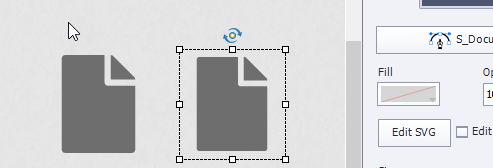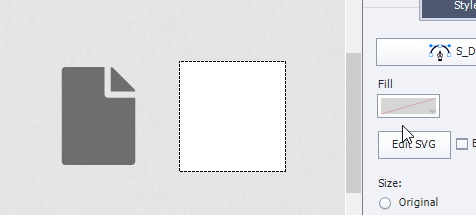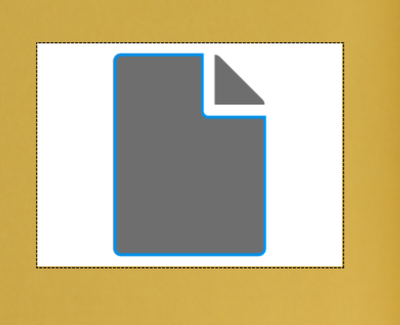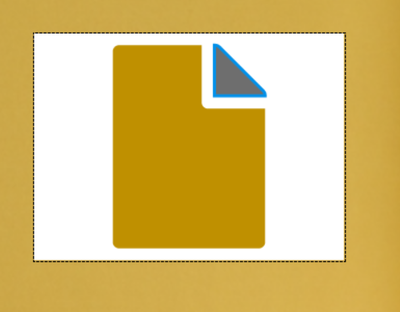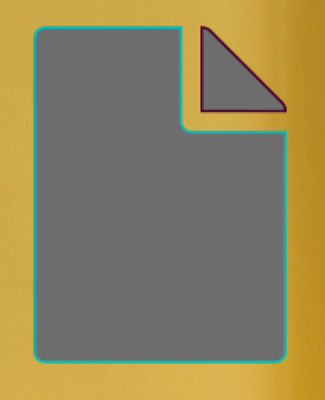Adobe Community
Adobe Community
- Home
- Captivate
- Discussions
- Re: Adobe Captivate 2019 SVG Edit issue
- Re: Adobe Captivate 2019 SVG Edit issue
Adobe Captivate 2019 SVG Edit issue
Copy link to clipboard
Copied
I have the most up to date Captivate, 11.5.1.499, once I bring in an SVG item or use on from assets. When I double click the SVG to do the edits, the SVG morphs to white. I'm using Windows 10. I've read through several blogs and community post and none of the "resolutions" resolve my issue or the resolution is for a previous update.
Copy link to clipboard
Copied
I am using Windows. In the System Summary I don't see anything that says Home. The first two lines give me the OS Name and Version. Is there something specifc you want me to look into? Let me know!
Copy link to clipboard
Copied
So you are in the right spot. Are there any WORDS afterr the 10 of the "OS Name"?
Like, see how there's the word "Home" in mine?
What does yours say?
There is also a Microsoft Windows 10 PRO flavor. So I was wondering what your FULL os name was.
Copy link to clipboard
Copied
My SVGs very consistently behave the same way.
I start by double clicking the SVG to place it into what I am going to call "activation mode"
Once in "activation mode" I perform a single click within the area that I wish to modify.
At that point I see the color palette unlock.
Perhaps you mean something else -?
Copy link to clipboard
Copied
Nope. Like others, I "dobule click the SVG to place it in 'activation mode'" and the whole thing becomes white. Here I made two cancel icons from the assets panel, then double-cliked the right one:
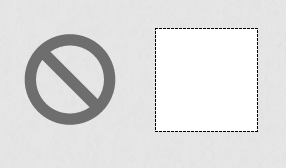
Copy link to clipboard
Copied
When you double-click, try to do in the fill, (black here). Eventually you may need a second single click.
The Fill will still not be available. Then click the fill again until you see a blue outline.
Do not become nervous, maybe your double-click is too hasty. It works, have been using this features many times. Not only for the game below.
SVGs are great, here is a game, all shapes are SVGs, and I did some editing in Captivate (the grey states):
http://blog.lilybiri.com/game-test-your-logical-mind
Copy link to clipboard
Copied
I notice that in your selection the fill color is that grey, where as my fill color never changes (just the grey with the red line through) Should the fill change at all , regardless of the paths in the blue outline coming up?
single click
double click
single click on area
Im clicking faster, slower, single, double, faster double, slower double. I am really trying, but like
Copy link to clipboard
Copied
You example has two paths. You need to click on the fill of one of them, try to remember where they are before it turns white. The Fill color only changes to black if one of the paths is selected, and it will then show a Blue outline.
Tip: if you have more than one path, try the biggest one first. Once it is filled with another color, it is easy to select the small path.
I may the reason for your problems, but I didn't create those icons. If they had a stroke (same color as the fill) you would never have a complete white view after double-clicking. Of course... not the first time my advice is ignored. After adding strokes (to make them visible they are not in the same color in this screenshot) it is a breeze to select one of the two fills.
Double-clicking on this icon will immediately select one of the two paths and show the blue outline and the Fill color. There is one problem: you cannot edit the color of the stroke (was only 0.25pt in this editec icon).
Copy link to clipboard
Copied
Yes - it turned all white.
Did you then perform a single click within that white area over the portion of SVG that you wish to edit?
As I stated in my post - it is at this point that the color palette unlocks.
Copy link to clipboard
Copied
Yes sir. as I have updated elsewhere I have been varying my clicking and double-clicking than single clicking, , then slowing down my double clicking and then pause, and then single click. I even turned my firewall off. I guess I'll just have to take it into Illustrator is i get desperate.
Copy link to clipboard
Copied
[UPDATE] just tried Work computer (vs Home computer) and it works (double click icon, turns white, BUT THEN... works as expected).
WORK (works): MS Windows 10 PRO v10.0.18363
HOME (no work): MS Windows 10 HOME v10.0.18363
So that's WORKS- in WIN10 PRO , Stays white box in WIN10 HOME
I sent this info as an update to my email to CaptivateHelp@adobe.com buuuut.. if it's a Windows OS thing, I think us win10 HOME users are screwed. 😕 Just putting this out there for those that may find themselves at the post, with this problem, in the Not Too Distant Future (next Sunday A.D.?)
Copy link to clipboard
Copied
That is an intereesting discovery. I have no system with Win Home, all are on Win Pro.
Will try to contact staff, to report this. It is the first time I hear it mentioned, but could be a trigger to find out the reason.
Thanks so much!
Copy link to clipboard
Copied
Well THANK YOU for escalating this for me! I'm sure your sway will set them right!
Im finding CaptivateHelp@adobe.com to be a little more miss than hit.
Copy link to clipboard
Copied
GOT IT! For me at least. Multiple monitors.
If you close Captivate.
Unplug your monitor(s).
Restart captivate on your laptop desktop
The Edit SVG functionality works just fine.
(side note: this is also the VR not showing on Stage problem's Answer).
I don't know about you, but it still works when you then keep Captivate open, and plug your monitors back in.
Huzzah!
Copy link to clipboard
Copied
This just worked for me. I had made an external monitor my "main" homescreen instead of my laptop monitor. Once I switched it back to the laptop monitor and restarted Captivate the SVG worked just fine. Thanks Rapha!!!!
Copy link to clipboard
Copied
I am! I will give it a try. I appreciate you letting me know.
Copy link to clipboard
Copied
Hello, I just got a new computer at work with Windows 10 Enterprise Edition and I am having the same issue. I get just a white box when I try to edit an svg file. This had worked fine on my previous computer. No matter where I click or double click, the white box does nothing. Addionally when I open my projects, the SVG files are skewed in different sizes and not the correct colors I had on them. They do look fine when I publish or preview them. It's only an issue in the Captivate workspace. I tried to get the assets again, I verifed the link is valid to the files, I created new projects, and same results.
Copy link to clipboard
Copied
Are you using multiple monitors? I had to make sure that my laptop monitor was my "main display" to be able to edit SVG files. Hope this helps.
Copy link to clipboard
Copied
Hmm, I am using multiple monitors directly attached to my PC at the office that I remote to. I don't have a second monitor off a laptop. However, I do have my remote desktop set up to use both monitors. When I remote desktop shutting off support to use all monitors, the svg skewing issue went away, but I still can't edit SVG files. Just a white box. Sounds like that might be the issue though. I have a coworker stopping at the office later so we are going to see if we can try disconnecting the other monitor. Thanks for the suggestion. Seems this has something to do with it.
Copy link to clipboard
Copied
I was at my wits end with this issue. I read this post waiting for the punch line on what seemed liked a rediculous fix. Once I realized you all were serious, I tried it. IT WORKED...tears of joy...IT WORKED. THANK YOU, Thank you, thank you!
-
- 1
- 2