 Adobe Community
Adobe Community
- Home
- Captivate
- Discussions
- Adobe Captivate video demo - zoom problem
- Adobe Captivate video demo - zoom problem
Copy link to clipboard
Copied
I have used Adobe Captivate to take video demos of our company software for training successfully for a few years now. I have used it on both my laptop and the computer connected to out kit. Since I installed the 2017 version, I am no longer able to take video demos of my entire screen. I select "screen area" and "full screen" like I usually do and record. When I play the video back however, the screen has "zoomed in" and cut off the right had third of my screen out of the video! Today at work we had a demo of some new software in for one day only for a very important project and it was my job to get Captivate footage of the software so I can create a promotional video. All the footage I got is completely unusable because its cut off at the bottom and right hand side. I've tried changing every setting I can think of, including customising the size of the screen area and selecting the application to record instead but it does the same thing no matter what I do.
I;m at my wits end now and I've missed the one-time opportunity to get footage of our new software. How do I fix this so that I don't mess up an opportunity like this again? I never had this problem before it forced me to update to the 2017 version!!!
 1 Correct answer
1 Correct answer
Can you check the display percentage in Win 10? By default it is often set to more than 100% for readability. For software simulation and video demo you need to set it back to 100%
Copy link to clipboard
Copied
Also, I have Windows 10 and that could make a difference possibly? It is the only other thing that has changed recently.
Copy link to clipboard
Copied
Can you check the display percentage in Win 10? By default it is often set to more than 100% for readability. For software simulation and video demo you need to set it back to 100%
Copy link to clipboard
Copied
This fixed it for me too! Thanks!! ![]()
Copy link to clipboard
Copied
Hi Emily, Did you ever get an answer to sort this issue as I have exactly the same problem. Thanks, Susan
Copy link to clipboard
Copied
Emily, did anyone ever provide you an answer? I just downloaded this program today and experience the same problem. Reformatting Windows display to 100% hardly makes a difference, and you can't see anything at the small rate anyway.
Copy link to clipboard
Copied
Settng the display percentage is only for the capture work flow. Bit logical that you capture px by px....
Copy link to clipboard
Copied
So where is that setting? This problem makes the program unusable. How do you capture px by px?
Thanks
Colin
Copy link to clipboard
Copied
Are you on Win10?
Copy link to clipboard
Copied
Lieve may be asleep by now so I will help out.
In Windows 10, type Display Settings into the search field in the lower left corner of your screen.
Open the Display settings screen and look for the Scale and Layout settings field. Set that to 100%.
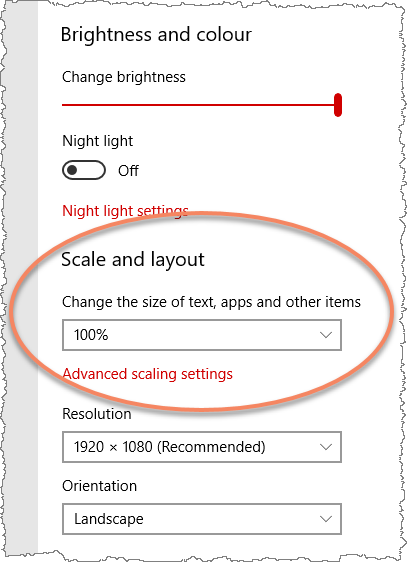
Copy link to clipboard
Copied
I have the same problem. The video is zoomed in! I changed display settings but this didn't help.
I'm using a video file, not Youtube video.