 Adobe Community
Adobe Community
- Home
- Captivate
- Discussions
- Any way to rewind a slide 10 seconds, but do not g...
- Any way to rewind a slide 10 seconds, but do not g...
Copy link to clipboard
Copied
Hi
Our customers want to be able to rewind slides 10 seconds to listen to some content again.
I've implemented the solution from Lilybiri that works to rewind the whole presentation by 10 seconds. However our users are getting confused when they rewind backwards into another slide.
The action is on Success for a rewind shape button on the master slides.

Is there a way to rewind 10 seconds only within the slide? So if you're at 5 seconds it just goes to the start of the slide?
We're using Captivate 2017.
Many thanks,
 1 Correct answer
1 Correct answer
You would have to capture the first frame of the slide in a user variable which I will label v_start. It is possible to reuse that variable on each slide, since you'll capture it with the On enter event:
Assign v_start with cpInfoCurrentFrame
Continue
For the rewind button you'll need an action that calculates the difference between the current frame and the frame number stored in v_start. Check if that difference is greater than 300, if yes, use the micronavigation you have at this moment, i
...Copy link to clipboard
Copied
You would have to capture the first frame of the slide in a user variable which I will label v_start. It is possible to reuse that variable on each slide, since you'll capture it with the On enter event:
Assign v_start with cpInfoCurrentFrame
Continue
For the rewind button you'll need an action that calculates the difference between the current frame and the frame number stored in v_start. Check if that difference is greater than 300, if yes, use the micronavigation you have at this moment, if No you just go to the frame number stored in v_start.
I posted several blogs about micronavigation. Here is one:
Copy link to clipboard
Copied
Thanks.
I've got this set up as below. and then to capture v_start I have the slide action "On Enter" with the Assign and Continue you provided above.
I'm not familiar with conditional actions, and using expressions - but something needs to be re-configured in the rewind action though, as it's restarting the slide. I'm not sure where to define the v_calc variable before the IF condition is run. Can you help?
Will we have to change the On Enter action for every slide to capture v_start, or is there a way to do it globally? or as part of the rewind action?
Thanks
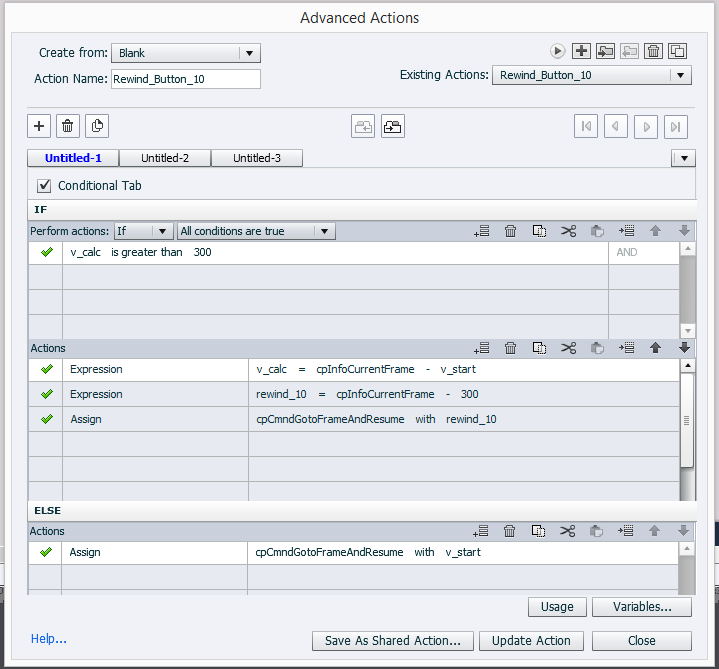
Copy link to clipboard
Copied
You need a normal decision before the conditional decision because you have first to calculate v_calc before you can use it in a condition.
Copy link to clipboard
Copied
That's working thank you.
Full solution:
- Create an Action, name it Rewind_10
- Click “variables” to define 3 User variables:
- 1. rewind_10
- 1.1. value = cpInfoCurrentFrame-10
- 2. v_calc
- 2.1. value = empty
- 3. v_start
- 3.1. value = rdinfoCurrentFrame
- 1. rewind_10
- Return to Advanced Action window.
- Create action from Blank
- Name the action “rewind_button_10”
- Select Untitled-1 from the decision tabs (note in the screenshots below, Untitled 1 and 2 are switched)
- 1. Define the user variable v_calc with the following:
- 1.1. Expression
- 1.1.1. v_calc = cpinfocurrentframe – v_start
- 1.1.1. v_calc = cpinfocurrentframe – v_start
- 1.1. Expression
- 1. Define the user variable v_calc with the following:
- Select Untitled-2 from the decision tabs
- 1. Check On the “Conditional Tab” option. This makes the IF statement available.
- 2. In IF box:
- 2.1. v_calc is greater than 300
- 3. In ACTIONS box
- 3.1. Expression
- 3.1.1. rewind_10 = cpInfoCurrentFrame – 300
- 3.2. Assign
- 3.2.1. cpCmdGotoFrameAndResume with rewind_10
- 3.1. Expression
- 4. In ELSE Box
- 4.1. Assign
- 4.1.1. cpCmdGotoFrameAndResume with v_start
- 4.1. Assign
- SAVE the action
- Confirm that the action is set for On Success for the rewind button.
- Create new Action from Blank
- 1. Name Action: on_enter_vstart
- 1.1. Assign:
- 1.1.1.1. v_start with cpInfoCurrentFrame
- 1.1.2. Continue.
- 1.1. Assign:
- 1. Name Action: on_enter_vstart
- Save Action
- For All desired slides, set Slide Action: On Enter = Execute Advanced Actions
- On_enter_vstart


Copy link to clipboard
Copied
OK, except the default value of v_start. You can leave it empty.
Copy link to clipboard
Copied
Hi Lilybiri,
I followed the steps given by Nick.
Two questions.
1. For 5 seconds rewind, I should mention 150 instead of 300??
2. How can I create a forward 5 secs button? I am using Adobe 2019 Captivate version and I do not have coding experience. Your help is much appreciated.
Regards,
Rupali
Regards,
Rupali
Copy link to clipboard
Copied
Thanks Nick!
The Rewind-10 seconds functionality worked after following the exact steps you provided.
Cheers!
Copy link to clipboard
Copied
For the sake of other users: this workflow (I was explaining that workflow at the start, Nick provided screenshots, whereas I linked to my blog posts about micro-navigation) will NOT be possible on the new version 12. There are multiple reasons: the Movie control variables are no longer available and you cannot create advanced/shared actions neither. Micro-navigation which was very powerful has become impossible.
A not so good way to go in this new version is by using bookmarks, but they can only be static, never dynamic. They can be used on each slide, not only on video slides. Look out for my blog post about Bookmarking in Classic and Nex Captivate. The new version needs still a lot of features before it becomes a real professional tool.
Copy link to clipboard
Copied
Hi Lilibiri,
I am using Adobe Captivate version 11.5.5.
Could you please help me with the forward 5 seconds button?
Thanks,
Rupali
Copy link to clipboard
Copied
You can first have a look at this introductory blog post about micro-navigation:
https://blog.lilybiri.com/micro-navigation-introduction
The default setting for Frames per second, which is store in the system variable cpInfoFPS is 30. That is the reason you have seen the literals above as all being multiples of 30. I largely prefer to use the system variable however.
I have one question before writing out the workflow: this (advanced or shared) action will be done as Success action for a button at any moment? The play head will be paused at the pausing point of this button, when it is reached. What should happen than? Or do you pause the slide in another way? And what should happen if the button is clicked but the slide has not 5 seconds left? May it navigate to the next slide or not?
Copy link to clipboard
Copied
Hi Lilybiri,
1. The forward button, when clicked should forward the animation by 5 seconds.
2. We want to use three buttons Play, Rewind (5s) and Forward (5s). The Play button will change to Pause button on clicking, and vice versa. Rewind and Forward buttons should do their part.
3. If 5 seconds are not left and Forward button is clicked, then NO action should take place. We do not want the user to move anywhere from the current screen.
Thanks for your help in advance.
Copy link to clipboard
Copied
You didn't understand my question: apparently you don't have any pausing point? Is that correct? Explanation: if the learner doesn't click any of the buttons, at the end of the slide the play head will move to the next slide. Is that what you want?
The Forward button not being able to go to the next slide makes this a lot more complicated than the Back button where you have the reference of the first frame of the slide. There is no system variable defining the duration of a slide, nor the end frame of the slide. I need some time to reflect and test out possible solutions.
