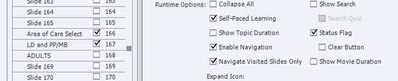Adobe Community
Adobe Community
- Home
- Captivate
- Discussions
- Branching with the Captivate Table of Contents
- Branching with the Captivate Table of Contents
Branching with the Captivate Table of Contents
Copy link to clipboard
Copied
Hi
I have completed the build of a large elearning course and have utilised the Captivate TOC. I now need to introduce a branch at the beginning of the course and include all topics for one Type of user and exclude about 3 topics for the different Type of user.
I would still like to use the TOC. Is there a way I can setup branching and still use the TOC. I am stuck trying to figure out how to do this?
Would appreciate any advice.
Thanks
Copy link to clipboard
Copied
The TOC cannot be dynamic, adapting to your branches. Sorry.
You could create a custom TOC which slides in/out of each slide. Use as many TOCs as you need, maybe in a multistate object and set the correct state when the branching decision is made. Or keep the normal TOC only for those users who need to see everything, and make custom ones for the other learners? Just some ideas...
Copy link to clipboard
Copied
Thanks so much for the reply. I was thinking of this idea and wondered if it would work.
I create a slide at the start with two buttons - Type 1 and Type 2
I group the slides that Type 1 do not need to see. Type 2 sees all content.
I create a variable and an Advanced Action for Type 1 that if True (=1) it will hide the group of slides else it will set the variable to 0.
Type 2 will see all - so do I need to do anything with its action or just jump to the next slide and leave all content available.
The hidden slides I can remove from the TOC or mark them for Type 2 only.
Please advise.
Copy link to clipboard
Copied
Just creating the action doesn't automatically execute it. You need to use an Event to trigger the action. The usual way to do this would be to use the On Slide Enter event. So have you done that?
Copy link to clipboard
Copied
Yes I would have triggered the action on the button click but there is no point if it wont work with hidden slides. Thanks
Copy link to clipboard
Copied
It depends on what you mean by the term "hidden slides".
In Captivate, if you hide a slide in the filmstrip, then that slide will not be published in the output. So none of your end users would ever see the content on that slide. This is because Adobe Captivate's designers rightly understood that there are times when you might want slides in the project file that are not intended for the output. They also designed it so that when you hide the slide any Advanced Actions that pointed at other slides would revert back to the basic Continue action, and any actions on other slides that would have pointed back to the hidden slide or its objects would also revert to Continue. So hiding a slide means completely disconnecting that slide from the flow.
However, what if you want the slide and its content published into the output but you just don't want end users to see it? Then you don't hide it in the filmstrip but you DO arrange the slide navigation so that this slide cannot be accessed by the end user. That's easy enough to do by simply deselecting the slide from the TOC list, and adding Advanced Actions that jump OVER the slide instead of allowing users to find it by clicking around on content or the TOC.
If you use the playbar scrub bar, then you also need to disable scrubbing so that users don't inadvertently land on the slide that way either. One way to do that is via JavaScript code (if you know how to program in JS) or you can use the Infosemantics CpExtra HTML5 Widget:
https://widgetking.github.io/cpextra/variables/preference.html#xprefdisableplaybarscrubbing
(Please note that this doesn't work in Internet Explorer.)
Copy link to clipboard
Copied
How do you HIDE SLIDES with an advanced action? Would love to learn that, becausee AFAIK you can only hide objects, groups but not slides.
Copy link to clipboard
Copied
Oh dear there goes my idea!
Copy link to clipboard
Copied
Question: I created a slide with 2 buttons (Area 1 and Area 2) when either is clicked, the learner will go to different slides further in the course. In the TOC, I have it checked in the settings to show Navigated Visited Slides. When I go through the course after I have selected an Area, in the TOC that slide doesn't have a checkmark as being Visited. What am I doing wrong? The Area slide was visited and even interacted by clicking a button.
Copy link to clipboard
Copied
The TOC will not immediately indicate that a slide has been visited in certain situations. For example, if you have three consecutive slides, but only the first one of them is selected to be shown in the TOC, that slide will not be shown as visited until all three slides have been visited by the learner.
Try going to the TOC settings and refreshing the TOC so that all slides are shown listed in the TOC. Then do your test again to see if visiting just that one slide now shows it in the TOC.