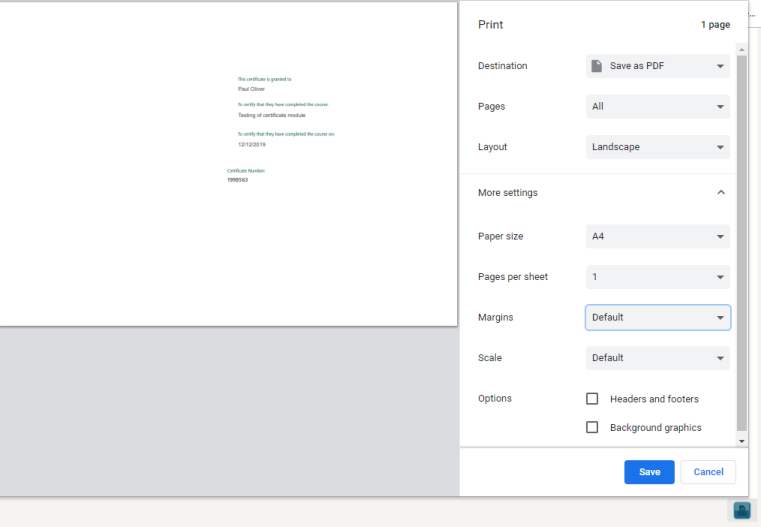Adobe Community
Adobe Community
- Home
- Captivate
- Discussions
- Re: Captivate 8 print widget does not print in lan...
- Re: Captivate 8 print widget does not print in lan...
Copy link to clipboard
Copied
I am new to Captivate and am tasked with learning how to use Captivate 8. I need to add a certificate of completion to the end of my project and have many questions for which I cannot find any answers! Please, if anyone can answer these:
1) I do not want the certificate to be printed until the score of the quiz reaches a specific minimum - for example, you need a score of 80% or better to print a certificate. How do I do this with the print widget?
2) I want the certificate to print out without the slide background and without the project's resolution - in other words, I only want the certificate image (with added text box for name) to print, IN LANDSCAPE, without the user having to make all the adjustments on their end (choosing landscape over portrait with their printer). How is this accomplised?
3) I want a date entered on the certificate - how do I add this specific element?
Without a certificate widget and the use of Flash with this version, I am confused as to how exactly Captivate provides the ability to print certificates? I do not know HTML5, and am spotty with Javascript. Why would a feature such as certificates and the ability to print them be such a clandestine thing? No tutorials, no clear advice on how exactly to achieve this widely popular feature of training material development. Seems to me that it should be MUCH easier to accomplish, but I'm stumped at this point.
 1 Correct answer
1 Correct answer
The solution I found is this:
Don't use the print widget in Captivate 8. It simply does not work the way it should be able to work. Unless you are capable of scripting in Actionscript 2.0 and have access to an older version of Captivate, there is no way to get around this bug.
The problem I discovered is that Captivate 8 will only allow you to use Actionscript 3.0 in Flash; you can open the widget in Flash, but you MUST open it through Captivate first if you intend to use it in Captivate. So
...Copy link to clipboard
Copied
Exactly what I want!! Anyone?
Copy link to clipboard
Copied
The solution I found is this:
Don't use the print widget in Captivate 8. It simply does not work the way it should be able to work. Unless you are capable of scripting in Actionscript 2.0 and have access to an older version of Captivate, there is no way to get around this bug.
The problem I discovered is that Captivate 8 will only allow you to use Actionscript 3.0 in Flash; you can open the widget in Flash, but you MUST open it through Captivate first if you intend to use it in Captivate. So, once you open the widget for adjustments through Captivate, it automatically chooses AS 3.0 as the scripting language to use, no other choice is available. IF you have Captivate 7 or lower, however, it allows you to script in AS 2.0. I do not, so I cannot assist you in scripting the widget.
What I ended up doing was, I made my own certifcate in Photoshop, saved it as a .PNG, and added it to the last page. Using the internal coding of Captivate I told the program to only go to that slide upon success of the quiz.
To Print: go to Window > Skin Editor. On the left are check boxes for playbar choices - check off 'Show Playback Control,' and then choose your theme. From the dropdown, choose "print." If you don't want anything else on the playbar, then check those items off; Choose where you want the playbar to show (I chose bottom and bottom center). See below:
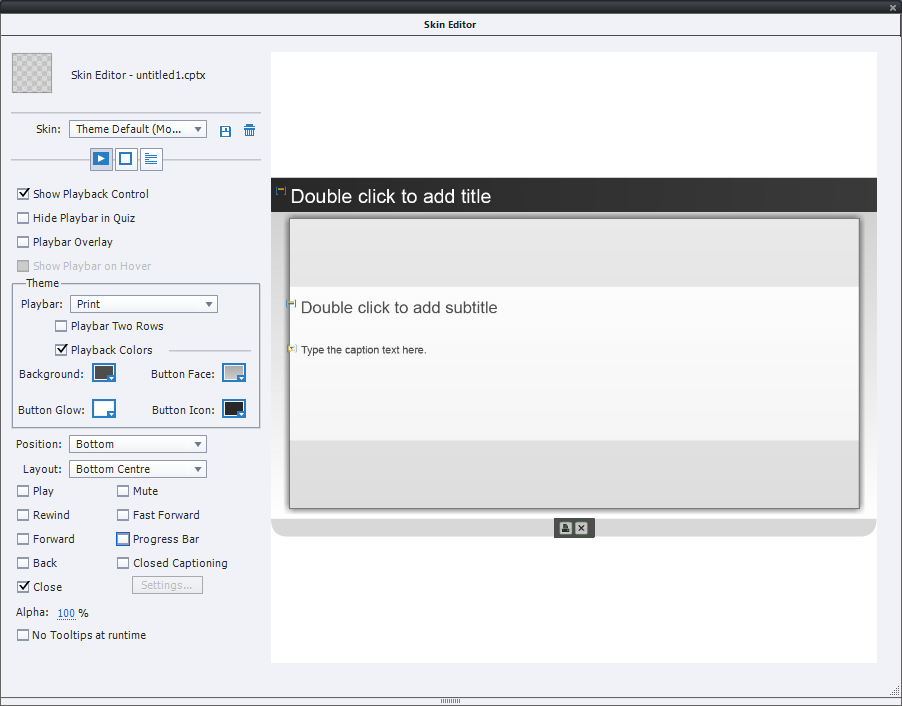
You can see the icons on the bottom, in the center. The icon to the left is the Print button. This works well, though you may have to make print choices from your local print dialog. I have to tell it to print landscape, for instance, otherwise it prints portait and too small. But this does work, and it solves the issue of non-working print widgets.
Copy link to clipboard
Copied
I have followed your instructions but the print button doesn't seem to do anything. What have I missed?
Thanks
Copy link to clipboard
Copied
Uploading it to a web server before testing perhaps?
Copy link to clipboard
Copied
Captivate is mostly a smooth-sailing program however, there are times when things just don't work, for reasons I cannot identify. Maybe you didn't open Captivate with admin rights? Maybe there's a corruption in your project file? IDK.. however, I'll go over the steps I used just the other day and let's see if that works for you.
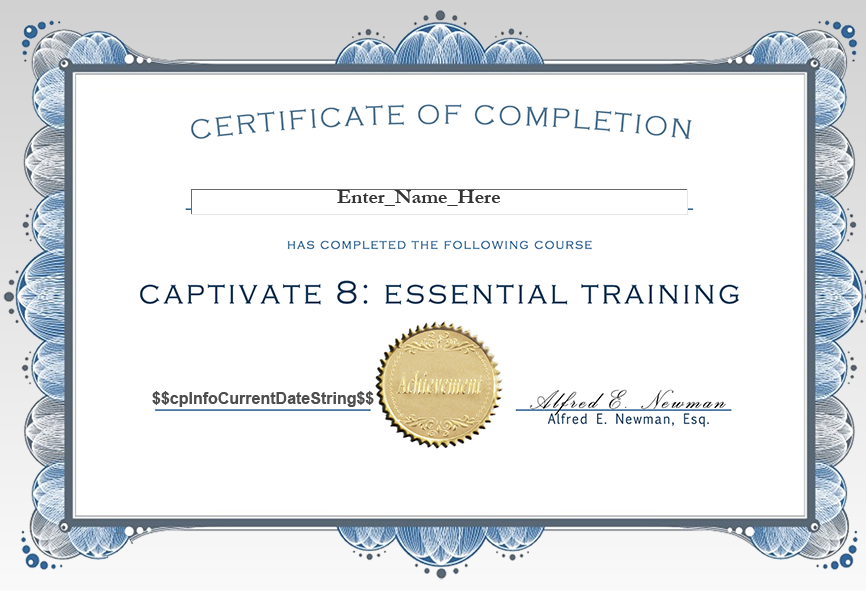
1. Select the last slide in your project, then: Insert > New Slide from >Blank.
2. Media > Image > [choose your certificate image]
3. Text >Text Entry Box - move the box to the area where your userName goes and delete the "submit" button. Make any property changes to it (i.e. font type, size, color, etc.). On the Properties panel, change the name to userName. That's if you're going to grab the user's name from an external source (i.e. SCORM). Otherwise it isn't necessary.
4. Text >Text Caption - move the box to the Date line on the certificate, and enter this in the box: $$cpInfoCurrentDateString$$
5. Project >Skin Editor - check Show Playback Control; choose PRINT from playbar theme dropdown; position bottom, layout bottom centre; make any adjustments to the playbar colors, etc. Close skin editor.
6. Test it - preview slide, fill out your name and then try to print. You may have to make changes to your print preferences (landscape, etc.).
Copy link to clipboard
Copied
Nice workaround Cutlass, I'm in the UK and the above variable shows USA date format. To show something similar to UK date format I had two text boxes with the variables
$$cpInfoCurrentMonth$$ AND $$cpInfoCurrentYear$$
Copy link to clipboard
Copied
Why not use cpInfoCurrentDateStringDDMMYYYY or cpInfoCurrentLocaleDateString?
Copy link to clipboard
Copied
Lily, many thanks for the tip. I was sure there would be a string to suit. Thanks for sharing. Chris.
Copy link to clipboard
Copied
Nice instructions. Just did not work for me. Besides to change up the skin and playbar for this print option requires it be there for the whole project. We have copywrite sensitive material and printing is not allowed of the other screens . but this option must be there for all.
Copy link to clipboard
Copied
You can still use Advanced Actions to disable the Playbar until AFTER the user has reached the Quiz Results page and achieved a passing score. There are system variables that enable you to do both of these things.
Copy link to clipboard
Copied
Thank you RodWard. I understand, but I need the playbar there along the entire course but not the print feature until just at that certificate page. At this point Advanced actions are above my knowledge base but I'm working on learning them as time permits. Thanks again.
Copy link to clipboard
Copied
Hi Dave - it may be necessary to dive into the realm of Captivate scripting in Advanced Actions to do what you want, which is to create a custom print button. You can add this to the certificate slide - not sure how to do this yet myself. The other option is for your user to print the certificate on their own, that is, without the convenience of a button, but through their browser. In either case, your sensitive content is always going to be vulnerable to anyone who knows how to ALT + PRINT to capture the screen, unless you've scripted your project to not allow a screen capture.
Copy link to clipboard
Copied
I have tried this method but when going to print it locates in the top right of the page, it does not print centrally and to scale as shown in the image below:
Is there anything that can print the certificate correctly.
Thanks
Paul