 Adobe Community
Adobe Community
- Home
- Captivate
- Discussions
- Re: Captivate 9 Text-to-Speech Advanced Actions
- Re: Captivate 9 Text-to-Speech Advanced Actions
Captivate 9 Text-to-Speech Advanced Actions
Copy link to clipboard
Copied
I need to find a way to script an advanced action in Captivate 9 that would automatically click those checkboxes in Slide Notes for text-to-speech. The first line is what I need checked off - I don't want the extra lines at all.
What I am trying to do (if I am making any sense) is to take slides in a PowerPoint presentation that I 'convert' to Captivate, and have that "text-to-speech" checkbox on the Slide Notes tab of my Captivate slides clicked off and the text loaded into Speech Management with an advanced action. Is this possible? Or is it possible to simply check off the boxes in each slide with one action? It's entirely too tedious to click and click and click my way through 90+ slides in a presentation. Right now my team has about 100 of these presentations to convert. That's too much clicking.
There has to be a more efficient way of utilizing the text-to-speech option. Are there any suggestions?
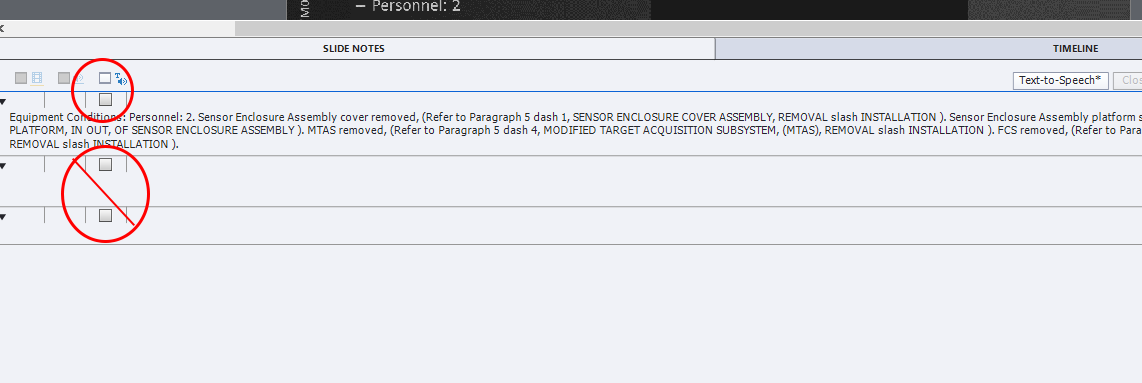
Copy link to clipboard
Copied
Bit confusing: Slide Notes are used during developing. Advanced actions are meant to be converted to JS ON RUNTIME, which means after publishing.
Copy link to clipboard
Copied
My goal is to convert the text to speech in the slide notes in a more efficient way - right now the only way I know to bring the text in to Captivate is via the slide notes. Is there a more efficient way of populating Speech Management with slide text? I was hoping that there might be an advanced action option.
Copy link to clipboard
Copied
I tried to explain that advanced actions are meant to be converted on runtime to JS and to make more complicated interactions possible. You are talking about the developing phase of the project, which is totally different. I always use the Slide Notes approach myself, because it also is useful during synchronizing of the audio with the objects on a slide and for CC as well. You coudl always have all text ready in a Notepad document and copy/paste sentences in the Slide Notes. You need to do it in sentences,
Copy link to clipboard
Copied
If you are hoping for a more user-friendly way to bring slide notes into Captivate, by all means log an enhancement request.
Copy link to clipboard
Copied
No you can't use scripting to control the check boxes.