 Adobe Community
Adobe Community
Copy link to clipboard
Copied
I'm using Captivate 8 and I have a number of hidden objects on a slide that are grouped (they are shown through an advanced action). Even though they are hidden I can still click on them and a blue selection bar appears around the edges. Has anyone else had this problem before?
 1 Correct answer
1 Correct answer
Sorry, I see that Rick didn't answer. This is the setting you have to change:
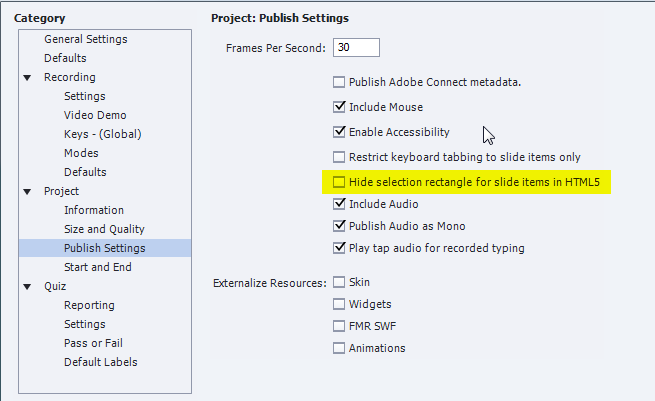
Copy link to clipboard
Copied
Are you talking about shape buttons and HTML5 output?
Copy link to clipboard
Copied
The objects are smart shapes and shape buttons, and yes it is HTML5 output.
Copy link to clipboard
Copied
Can you share screen shots of the timeline as well as the properties panel for these objects?
Copy link to clipboard
Copied
Here are screenshots of the properties panels for the smart shapes and image button (I said shape buttons but they are actually image buttons - sorry!) You can see that the images are grouped together in the timeline
Copy link to clipboard
Copied
You will have to disable them as well, hiding only will not be sufficient. Very annoying, I know. I logged that problem already several times, but it is still the case. That should solve the first problem. Rick asked about the Properties panel, he will probably suggest a solution for the blue bounding box. Did you install patch, are you using 8.0.1.242?
Copy link to clipboard
Copied
How can I disable them? Also I am using 8.0.2.266 - where can I get the patch from?
Copy link to clipboard
Copied
I don't have that version, are you on Mac perhaps?
I would use an advanced action to disable the shape buttons before hiding them.
Copy link to clipboard
Copied
I am on PC - I will try to use advance actions to hide the buttons first, but will that remove the blue bounding box as well?
Copy link to clipboard
Copied
Strange, I never got that update to 8.0.2.266 myself. Wait for Rick.. I answered your first question.
Copy link to clipboard
Copied
I updated it because there was an issue with html 5 interactions not working in Chrome - that was the last time I updated.
Copy link to clipboard
Copied
No. please share about the blue bounding box. I asked for the screen shots to ensure another issue wasn't at play. ![]()
Copy link to clipboard
Copied
There's a setting in the Preferences dialog that allows you to turn off this blue bounding box for HTML5.
Copy link to clipboard
Copied
Rod is right. Clear the "Hide selection rectangle.... " check box under Preferences > Project > Publish Settings.
Sreekanth
Copy link to clipboard
Copied
Yes, this works, but it hides ALL of them -- pretty awful for accessibility because you don't see where you are when you're tabbing through the slide.
Copy link to clipboard
Copied
Try using the Disable action as well as Hide.
Copy link to clipboard
Copied
Sorry, I see that Rick didn't answer. This is the setting you have to change:
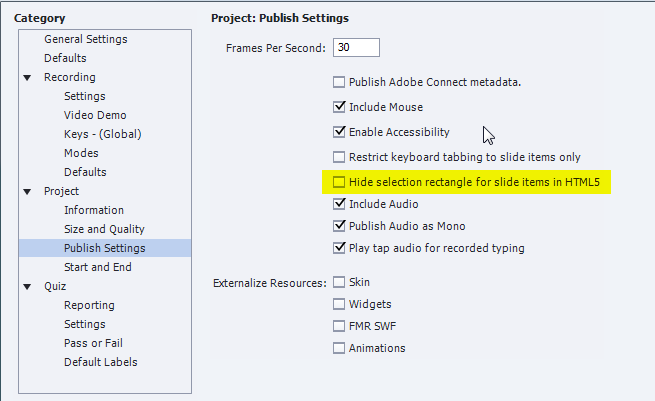
Copy link to clipboard
Copied
Thanks so much for your help! This seemed to work for the most part but I am still getting the bounding box in Chrome, even with the 'Hide selection rectangle' option selected.
Copy link to clipboard
Copied
Hi, everyone. I just posted a similar question, and I wanted to say that the "hide selection rectangle" hides ALL the selection rectangles, which is terrible for accessibility, and in my opinion, shouldn't be used. I'm interested in knowing how to "disable" a Smart Shape so that when it's hidden, if you click where it is on the slide, you don't see the selection outline. @Lilibiri mentioned that you should do this, but I don't see how/where. Thanks in advance.