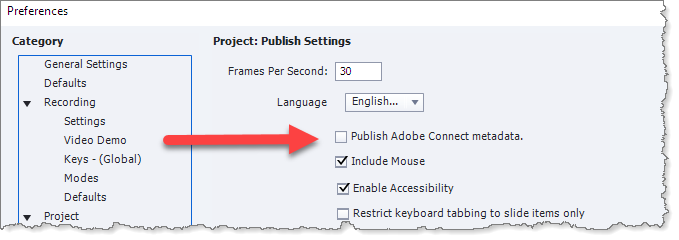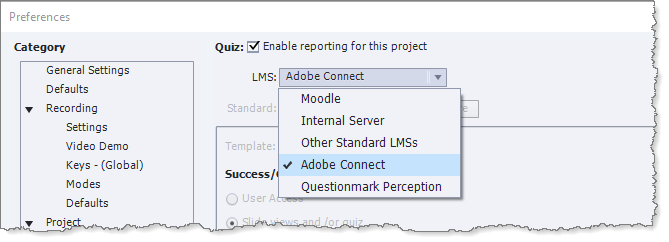Adobe Community
Adobe Community
- Home
- Captivate
- Discussions
- Re: Connect Quiz Results to "internal server" via ...
- Re: Connect Quiz Results to "internal server" via ...
Connect Quiz Results to "internal server" via Adobe Connect share pod -- doesn't post results.
Copy link to clipboard
Copied
Hello everyone! We are new captivate users but experienced connect users. We needed captivate for it's promise of "easy" and "seamless" integration with Connect. (We are using the Meeting hosted licensing of Connect). And before anyone asks, yes, I need to use a Captivate quiz inside of Connect. It's the right tool for my mission -- and Adobe touts the integration.
Bottom line up front: Captivate Quiz works properly onscreen inside Connect but does not report results to "internal server" via Connect, but does report via browser (albeit with an error.)
Specifics:
Step 1. We have no problem creating a quiz in Captivate. Works great.
Step 2. Upload that quiz to Adobe connect via the "Publish to Adobe Connect". Works great. Select both SWF and HTML5 buttons on the output format. Log into our Connect, select the content folder, done. Add that file to a share pod.. Perfect.
Step 3. Ok, now how do I view? Using the Report function, well that doesn't work.. ah.. probably because I'm using the meeting licensing and not the classroom.. got it... no problem. Look at the meeting / reports / questions... got it.. good enough for now..
Step 4. I want to publish this so I can get better results per student. (Before anyone asks, we must do these inside of connect as this is part of a larger presentation, meeting, that Connect is the right tool for the job -- i don't want people having to go to a different site outside to complete the questions.) Ok, so what's the best way of doing this? I could setup an LMS... or I found the perfect solution! "Report quiz results to an internal server" element of the Captivate documentation. (See https://helpx.adobe.com/captivate/using/report-quiz-results-internal-server.html) This will work perfectly.
Step 5. Setup my webserver as specified. Ensure permissions are correct (write permissions). All good.
Step 6. Republish the quiz with "Quiz / Reporting" option now to set to "Internal Server." Re publish.
Step 7. When I get to the final slide where it's supposed to popup and ask me my name and email, it doesn't. It just provides a "Post Results" button. hmm...
Step 8. Try the same file in my browser via HTML5 and it works -- asking me for my name and email. Although it does give the error "Adobe Captivate Unknown Error" asking me to press Ok. I do that, but it still logs the information into my web server properly.
So it works (although provides and error) using a browser, it does not work at all inside of a Connect share pod... when I say it doesn't work I mean it doesn't post the results.
For a tool that is supposed to have "easy" and "seamless" integration -- wow, it's super hard to the most basic reporting. Anyone have any suggestions or run across what I may be doing incorrectly?
By the way, we are happy to look at other options but it would still need to report from a Connect session.
Thanks in advance.
Derek
Copy link to clipboard
Copied
Two suggestions:
- In Preferences, turn on Adobe Connect Metadata.
- In Quiz > Reporting, Don't use Internal Server Reporting as this is nothing to do with Adobe Connect. It is intended for use where you have a PHP compatible web server and are using the PHP pages supplied with Captivate. Use the Quiz Reporting option for Adobe Connect.
That should get you closer to your goal.