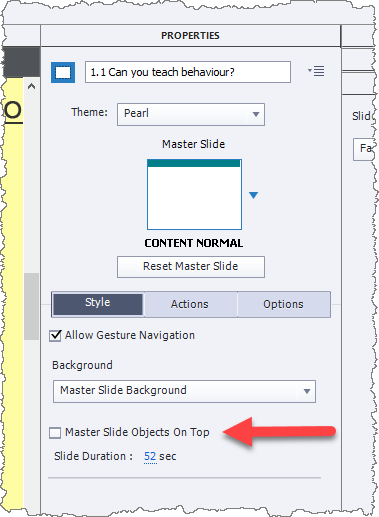Adobe Community
Adobe Community
Corrupt Project
Copy link to clipboard
Copied
I have had this issue in the past, but here recently it has been more consistent.
I will be working in a project and will get a fatal error message, this last time it had to do with importing an asset. Captivate wouldn't close though so I had to go to Task Manager and shut it down.
When I reopened the project I could tell it was corrupt because the text in the main window pane was not appearing even though it is visible in the filmstrip. I am unable to preview or publish the file. This is the second time I have had this problem with the particular project and have had to recreate it. Can someone please let me know if this is a common issue and if there is any fix?
Copy link to clipboard
Copied
Fill corruption can easily occur if you are not working on a Captivate CPTX project file from your local drive but instead have opened a project that is located on a company LAN drive or other location.
So, first things first, are you working locally on from a LAN?
Second, are you launching Captivate with Run As Administrator privilege? If not, you need to do that because certain functionality in Captivate requires this access otherwise it will crash unpredictably.
Copy link to clipboard
Copied
I had that issue before about a shared drive. But all my projects since are saved locally to my C: drvie.
I do not believe I have been running Captivate as an administrator..unaware that I should. But I did that and the file still shows the same.
Copy link to clipboard
Copied
I just had a look at the screencapture you showed. (FYI - Please do not ATTACH screencaptures in future but always INSERT them so that we can immediately see the graphic rather than having to download attachments.)
It looks to me like you may simply have Master Slide Objects showing on top of the main slide objects. The screenshot shows there are other objects present that have motion effects added. The motion lines are clearly visible.
Check your slide settings to see if the checkbox for Master Slide Objects is showing whether or not they are going to be on top of other objects. If they are, that would explain why you are not seeing the slide objects.
Copy link to clipboard
Copied
Please insert screenshots, do NOT attach them. Attachments need to be downloaded on my system (security?), opened in the associated application (for PNG that is Photoshop), screen it, then delete it.
It looks like you did use Ready-to-go slides from the Quick Start Project 'Alliance' (recognize some images). That project has several (well setup) master slides. Can you explain how you did edit the master slides and/or the specific slide you are showing? It helps if you mention the used QSP and the exact slide you used. Not all QSPs are set up the same way, which means editing is not consistent over the projects. Have a look at:
http://blog.lilybiri.com/editing-ready-to-go-slides-quick-start-projects-part-1-text-and-images
http://blog.lilybiri.com/editing-ready-to-go-slides-quick-start-projects-part-2-interactions