 Adobe Community
Adobe Community
Designate default Master Slide?
Copy link to clipboard
Copied
Hi. I assume this has been discussed somewhere, but I'm not having any luck finding information on it. I have a question about Master slides.
First, I'm using Captivate 2019, updated to v11.5.0.476, running Windows 10. I have created a custom theme with many Master slides - 28 to be exact. Our team develops software simulations for our company's solutions.
Issue:
Whenever I apply this theme to a new project, one particular Master slide is always applied to the first slide. Similarly, if I paste in slides this same Master slide is always applied.
My question:
Is there a way to designate one of my other Master slides as the one that gets applied initially by default?
(This slide is the fourth Master slide listed in my Master Slide view. I'd like to pick a different one.)
Any info is helpful!
Thanks!
Brandon
Copy link to clipboard
Copied
Use the menu Insert, New slide from and you'll see part of the master slide panel in vertical mode. Since you can rearrange the sequence of master slides in the Master slide panel, I recommend to drag the most used master slides to the start of the panel.
BTW: software simulations recorded with Captivate do use the Blank master side, make sure it remains blank.
Copy link to clipboard
Copied
Thanks. I like the Insert > New Slide From option for adding slides directly to the project. I'll remember that.
I still cannot move/rearrange all my master slides as I'd like. For some reason, I am able to move some but others cannot be moved. Is this still a known issue, or is this supposed to be fixed?
I will play around with the sequence of the Master slides that I can move and see if I can get a different one to be used as the default.
Thanks again.
Copy link to clipboard
Copied
The functionality of rearranging master slides (exception for quiz master slides) was lost in the first version of CP2019. It is back now in 11.5.
Copy link to clipboard
Copied
OK. So, following up on that last reply - one particular project using the theme I mentioned above is what our team uses as a "template" for developing content (simulations, videos). It's a cptx file with the slides and objects we use to keep the finished assets consistent. The file was originally created in the first version of Cp2019, could not move Master slides as you've mentioned, but now some (but not all) Master slides can be rearranged as I have it saved in the v11.5. Of course, the Master slide that is applied by default when starting new projects with the theme or copying in slides from another project is one that I cannot move.
Do you have any ideas on why this is happening or how to fix it? Would I need to re-create the file in the new version (11.5) from nothing? What's your recommendation for updating themes and/or projects for new Captivate versions, if any?
Thanks again!
Copy link to clipboard
Copied
Did you try to save it as a new custom theme?
Copy link to clipboard
Copied
I tried, yes. ![]() But, despite my best efforts to do it the right way, there is a good possibility I didn't use best practices for updating. Here is what I did.
But, despite my best efforts to do it the right way, there is a good possibility I didn't use best practices for updating. Here is what I did.
1. Updated Captivate 2019 to v11.5.
2. Updated my Global Preferences (General Settings, Recording Settings, Video Demo, and Modes).
3. Opened the project file mentioned above (our cptx "template") created in previous Cp2019.
4. Saved theme: (Themes > Save Theme As > updated the name of the theme for new release).
5. Exported Project Preferences after verifying all settings are correct, including object styles and defaults for those (saving prefs as new name for new 11.5 release).
Now, when I start a new project and apply the theme, or when I open the "template" project and paste in slides, that one Master slide I mentioned above is always the one applied to slide 1 and all pasted slides (which is the issue I like to "fix", along with being able to move all the Master slides).
Thanks!
Copy link to clipboard
Copied
Preferences and Themes are two different things. Master slides and Object styles are only affected by the Theme, not by Preferences.
Can you move master slides when using one of the default themes coming with Captivate 11.5?
Copy link to clipboard
Copied
Interesting. Same as with my file, when I select a default theme I can only move the first two Master slides included in the project. I tried with Abstract theme and Cement and Steel theme with same results. I can only move the slides labeled Title and Blank. And, I can only move them down, not up. Cannot move any content master slide displayed after the Blank slide, and cannot move either Title or Blank further down beyond the second slide spot.

Copy link to clipboard
Copied
Just logged it, you cannot move all the content master slides. Quizzing master slides could never been moved, they had to be the last, but the other master slides could.
Copy link to clipboard
Copied
I tried to tell you in one of my first answers. Do NOT use the Slides, Content slide button because that will insert a content slide based on the same master slide as the last slide. Use the menu Insert, Slide from and you are able to choose the master slide. I am bit frustrated because I cannot move all master slides (in my fully customized projects I am able to do so, but not in the themes packaged with Captivate). The sequence in the dropdown list under Insert, Slide from is in the same sequence as the master slide panel.
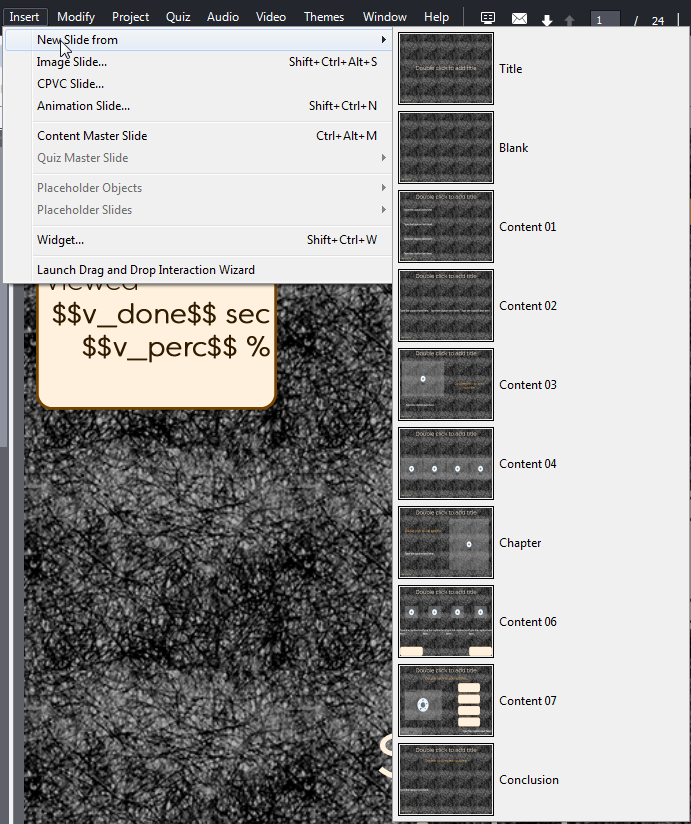
Copy link to clipboard
Copied
Thanks again for the suggestions and info. There is something I'm still not understanding about the way the themes apply a Master slide to the very first slide of a new project. Open a Blank Project in Captivate > Click Themes button > select the theme to apply. The very first slide the project creates is what confuses me. I'm sure it's something silly I'm overlooking. I would love to be able to designate many other of my Master slides as the one that gets applied first (by default) instead of the one that always does get applied. I can easily change this Master slide under Properties, yes, but I am so stuck on trying to figure out why it's using this one instead of others. Does this have something to do with the type of slide that was used in the original theme which I customized and then saved as my custom theme? I am fairly sure I started with the Blank them and then customized the Master slides from there. I can't remember if I used the Title slide, Blank slide, or both to create the Masters for my theme. I'm pretty sure I used right-click > Duplicate at the Master slide level to create new Master slides and then added the objects for our theme.
At the Filmstrip level, when I add new "theme" slides I will typically use CTRL+SHIFT+J to add a blank slide, and then I toggle to the Master Slide I want to use. Is this workflow bad practice in any way? (I will used the method you've mentioned in this thread moving forward, but curious on your thoughts of this method too). I can't remember ever using the Slides > Content Slide option to add slides, honestly. Our process is to capture the software simulations individually, and then paste them into the "template" file we use as the course framework.
As I'm looking into this right now, changing slide one in the "template" file to Blank (instead of the master its applying to slide 1 by default) and then pasting slides after it makes all new slides take on the Blank Master slide type. (similar to how you said adding a new Content slide takes on the master slide of the previous slide). This is good to know and works as a "fix" for pasting in new slides and ensuring I don't see the Master slide I'm talking about which gets applied by default as slide 1 to new projects.
If I could only figure out now what I've done in the theme to make that particular Master slide applied as the initial/default one for new projects, I'd have what I need. ![]() Thanks again for all the info!
Thanks again for all the info!
Copy link to clipboard
Copied
If the project is non-responsive the first slide will be the Title slide if it is available in the theme.
If the project is responsive the first slide will always be a Blank slide.
Copy link to clipboard
Copied
OK, good to know. The Title slide definitely has been redesigned and re-named, so it's no longer in its original state. But maybe the application "knows" this particular Master slide was at one time the Title slide and is therefore applying it? I'm reaching I know, but again it's currently the fourth Master slide in my list, and any of the other three before it would be better choices. Do you know, if those first three slides were created from the original Blank Master slide, would the system overlook those and apply the one that was originally labeled as the Title slide? If so, that would pinpoint where to make the change.
Copy link to clipboard
Copied
Just did a test. I renamed one of the content master slides to MyTitle, and put it at the first place in the master slide panel (was possible, seems not to work for all themes). I save that theme as a custom theme, and set it as the default theme. When I created a new project the first slide was based on that first master slide.
Copy link to clipboard
Copied
Thanks for the continued assistance in troubleshooting this Issue. I will try to take the one master slide that is getting used as default and see what happens when I copy and paste it to another location in the sequence (only way I can move it). I’d like to get the theme set up to work as you've described in your test - so the first Master slide is the one applied by default. I will report back what I find out so we can mark this thread appropriately (probably not until tomorrow). Thank you, again.